With the StoreRobo Product Import Export app, you can filter the Shopify export data to export only specific items. Here is how to filter Shopify Customer data on export.
Steps to filter export data
Once you have selected the export data type as Customers:
- Expand the selected data type.
- Under Columns, choose the data columns to export.
- To filter the data columns, under Filters, click on Add new filter.
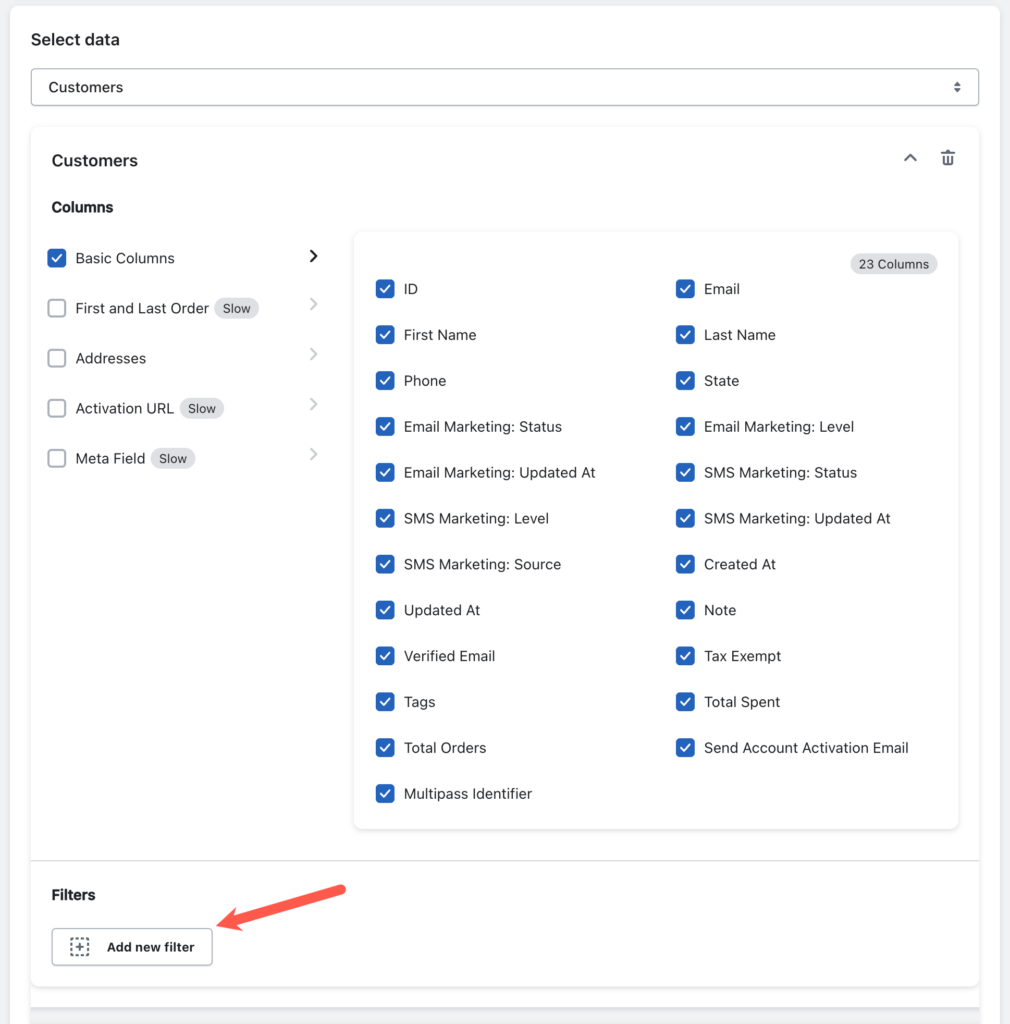
This will provide you with access to a wide range of filter options. You can select multiple filters as needed.
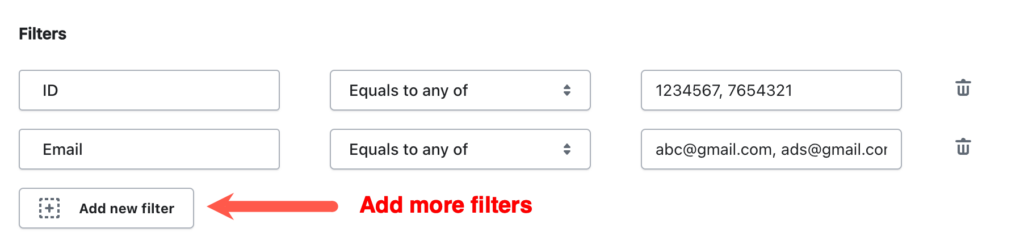
Available filters
The available filters may vary based on the selection made under product Columns. The available filters are:
Filters
| Filter | Description | Available conditions |
|---|---|---|
| ID | Filters customers that have specific Shopify IDs. Example-735982364, 377737322 | Equals to any of |
| Filters customers with specific tags. Separate multiple tags with commas. | Equals to any of | |
| Created at | Filters customers based on the date of the customer account was created. | On or after |
| Updated at | Filters customers based on the last date the customer updated account info. | On or after |
| Tags | Filters customers with specific tag. Separate multiple tags with commas. | Equals to any of |
| Address Country Code | Filters customers based on the state of their account in the store. | Equals to any of |
| Email marketing status | Filters customers based on whether they have subscribed to the marketing emails. | Subscribed |
| First name | Filters customers based on their first name. | Equals to any of |
| Last name | Filters customers based on their last name. | Equals to any of |
| SMS marketing status | Filters customers based on whether they have subscribed to the marketing SMS. | Subscribed |
| Total Spend | Filters customers based on their total spending in the store. | Equals |
| Order count | Filters customers based on the total number of orders placed to the store. | Equals |
| State | Filters customers based on the state of their account on the store. | Invited |
Available conditions
| Available conditions | |
|---|---|
Equals to any of | Exports customers where the selected attribute matches any of the strings entered. The value has to be exactly the same. |
Not equal to any of | Exports all customers, except those, where the selected attribute matches any of the strings entered. The value has to be exactly the same. |
Contains any | Exports customers where any of the entered text is found as a part of the attribute value, rather than requiring an exact match. |
Contains none | Exports all customers, except those where any of the entered text is found as a part of the attribute value. |
On or after | Exports customers who created/updated their account on or after the selected date. |
On or before | Exports customers who created/updated their account on or before the selected date. |
Date range | Exports customers who created/updated their account in between the selected time frame. |
Relative date | Exports customers who created/updated their account within the selected period: Minutes, Hours, Days, Months |
Equals | Exports customers with the attribute value equal to the selected value. |
Less than | Exports customers with the attribute value less than the selected value. |
Less than or equal to | Exports customers with the attribute value less or equal to the selected value. |
Greater than | Exports customers with the attribute value greater than the selected value. |
Greater than or equal to | Exports customers with the attribute value greater or equal to the selected value. |
Between | Exports customers with the attribute value in between the selected values. |
Subscribed | Exports customers who have subscribed to the mentioned marketing strategy. |
Unsubscribed | Exports customers who have subscribed to the mentioned service and later unsubscribed. |
Not Subscribed | Exports customers who are yet to subscribe to the mentioned service. |
Invited | Exports customers with the account status as invited. |
Enabled | Exports customers with an active account. |
Disabled | Exports customers with a disabled account. |
Declined | Exports customers who declined the invitation from the store. |
Examples
- Export customers with IDs 47372723, 75276438, 82837828, 73352672

- Export customers who created an account in the store on or after 2024-02-27
