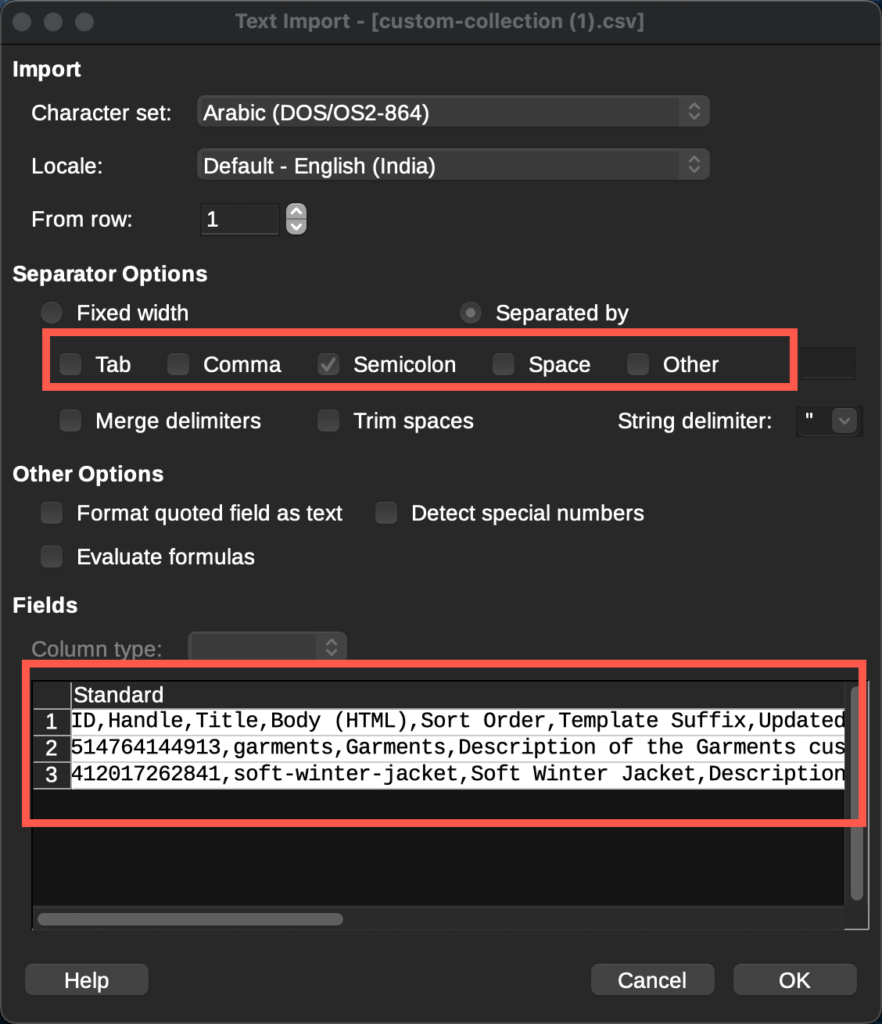In the realm of data manipulation, delimiters play a crucial role. These characters, often commas (,), tabs (\t), semicolons (;), or pipes (|), act as separators in CSV (Comma-Separated Values) and Excel files, ensuring data organization. However, when working with new files, identifying the appropriate delimiter can be a challenge. This article equips you with effective techniques for uncovering the elusive delimiter.
Manual Inspection: A Straightforward Approach
The most basic method involves manual inspection. Open the file in a text editor like Notepad or TextEdit, which displays the raw content of the file. Look for the character that consistently separates values within each row. Common delimiters include comma (,), tab (\t), semicolon (;), or pipe (|).
The given image represents a CSV file with a comma(,) as the delimiter.

Leveraging Spreadsheet Software
Modern spreadsheet software such as LibreOffice provides a more automated approach. These programs automatically detect the delimiter used in the file. They typically present the detected delimiter information within the import settings or file properties.
In LibreOffice, when you import a new file, the window shown below will appear. The delimiter will be automatically selected. For instance, in the given example, the selected file has a comma as its delimiter.
You can make sure the selected delimiter is the correct one by analyzing the preview.
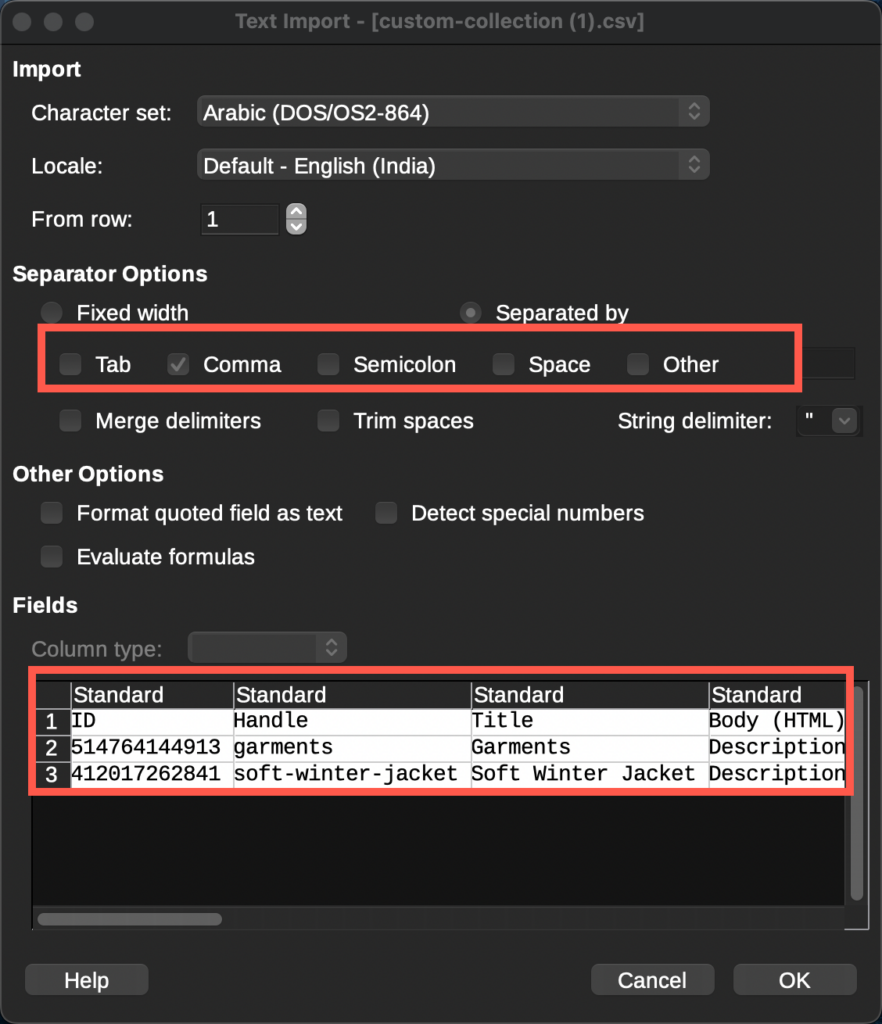
If you select an incorrect delimiter, it will disrupt the preview, as demonstrated below.