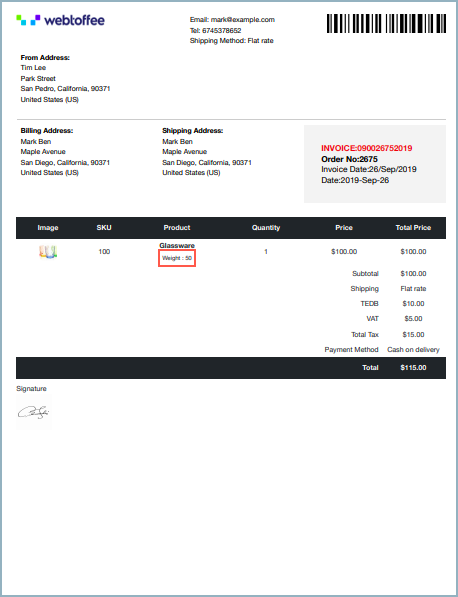Adding custom fields to WooCommerce invoices might seem like a lot of customization and editing work. But, WebToffee’s WooCommerce PDF Invoices, Packing slips, and Credit notes pro-add-on for WooCommerce makes the process a lot easier.
Let’s take a look at the steps for adding custom fields to WooCommerce invoices.
- Install the basic/ free plugin WooCommerce PDF Invoice, Packing Slips, Delivery Notes and Shipping labels (free)plugin.
- Then install the WooCommerce PDF Invoices, Packing slips, and Credit notes pro-add-on to your site.
- Go to WooCommerce > Invoice/ Packing > Invoice from the WordPress dashboard.
- Then navigate to Invoice > Advanced.
Advanced settings
From the invoice settings window, move on to the Advanced tab. You can add:
- Product meta
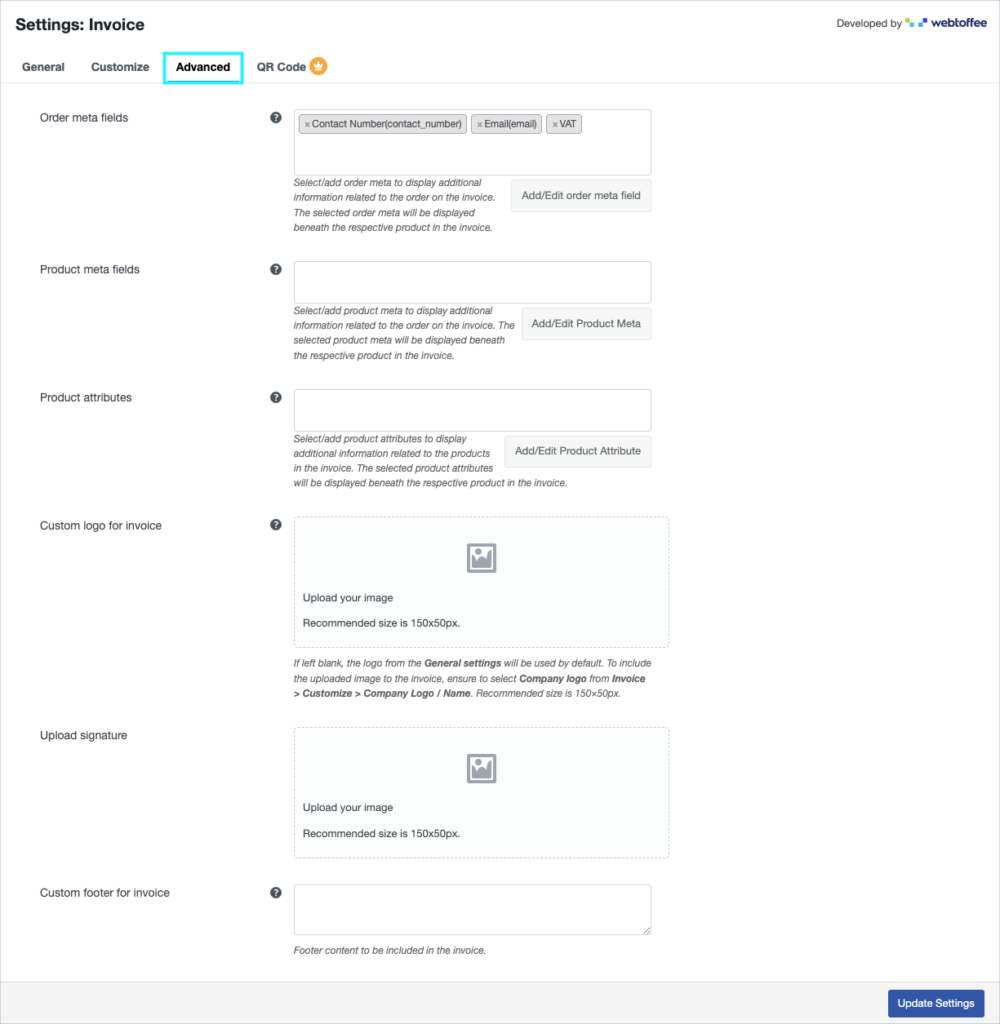
Add product meta
From Product meta fields,
- Click the Add/Edit Product Meta button.
- Into the popup that appears, key in with field name and the respective meta key.
- Then, click on the Save button.
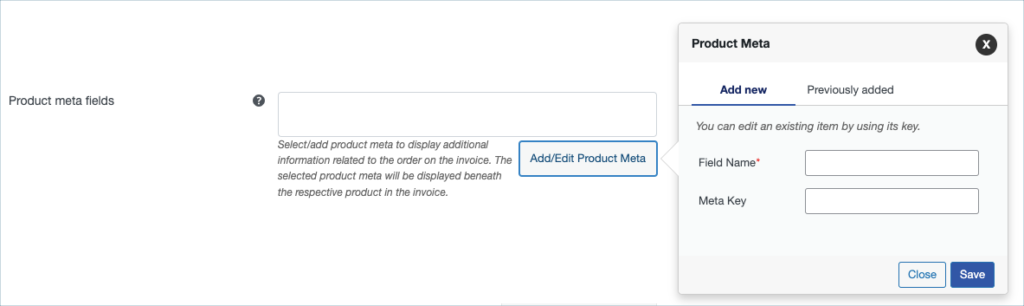
For example, the WooCommerce product meta for weight is ‘_weight’. Let us see how we can display it in our invoice.
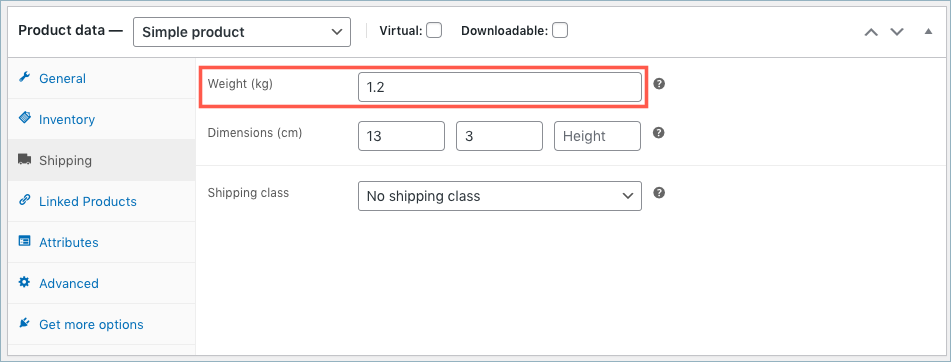
Insert the field name and meta key in the following manner:
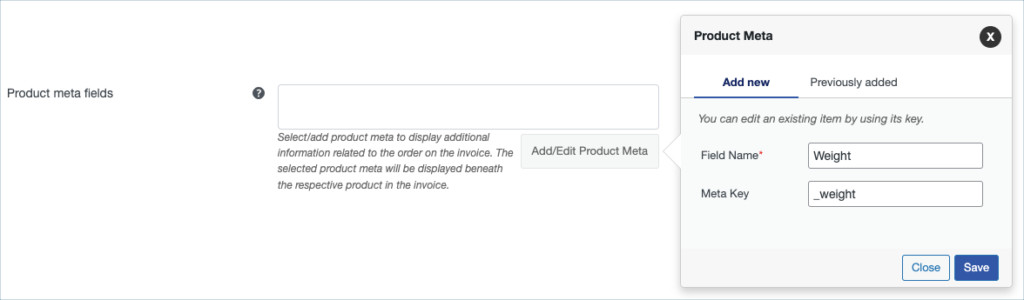
A sample invoice with a product metadata Weight will be as shown below: