Poedit software helps us to easily translate the strings within a WordPress plugin. Using the free version of this software, store owners can translate each string inside a plugin by manually adding its translations. The below steps will guide you through the step-by-step process of translating a WebToffee plugin using the Poedit software.
- First, install the Poedit software to your system.
- Open the Poedit software, from the welcome screen, click on Create new.
- Now, find the .pot file of the plugin that needs translation.
- Select a language for translation from the dialog box dropdown.
- Add the translations for each string in the Translation pane.
- Save the translations by giving an appropriate filename.
- Upload both the newly created .po and .mo files to your site via FTP to update language translations.
- Finally, change the site language to view the translated plugin changes.
Translating a plugin using the Poedit software
- First, download and install the Poedit software to your system.
- Upon installation, open it and click on Create new from the welcome screen. A window will open up where you can select files.
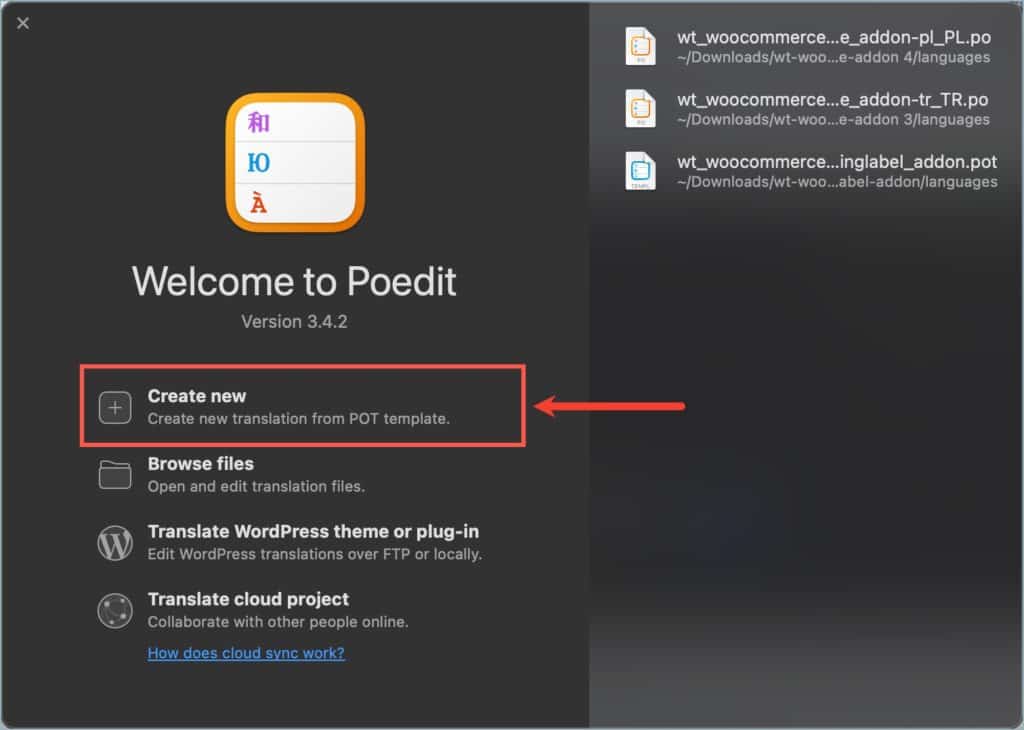
- Here, select the .pot file corresponding to the plugin. The POT file is the original language file of the plugin, and you can find it in the ‘languages’ folder of the plugin. Unzip the plugin file to view the ‘languages’ folder.
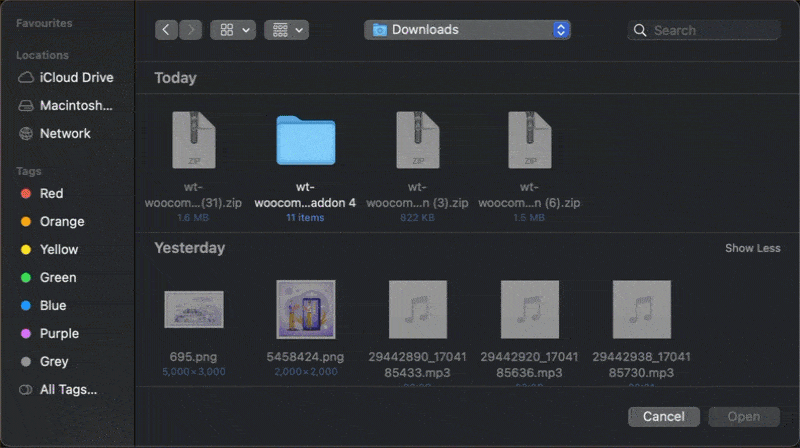
- The page will now list the source texts inside the plugin. Here, click on a source text/string and add its translation in the Translation pane. Similarly, repeat it for all the other strings as well.
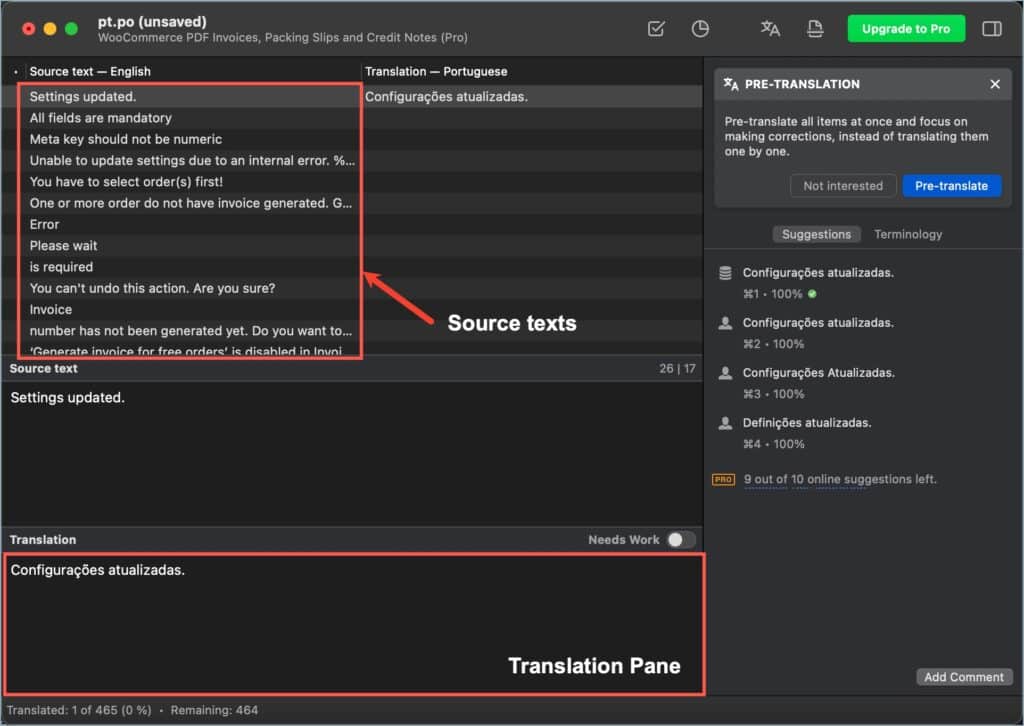
- Upon translating the source texts, click on the Check for errors icon present in the top right corner of the page. This will notify you if there are any errors in the translations.
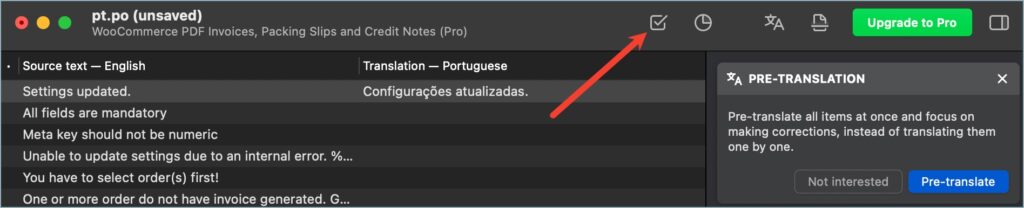
- Click on Save and in the dialog box that pops up rename the file by adding the text domain of the plugin to it. For Example, to save the translation file for WebToffee’s WooCommerce PDF Invoices, Packing Slips, and Credit Notes plugin in the Polish language, go for wt_woocommerce_invoice_addon-pl_PL. Also, mention the location where you wish to save it.
Once done with the saving, the Poedit software will automatically create the .po and .mo files for the translated language.
- Now, add the newly created .po and .mo files to your WordPress site. You can use an FTP tool (like FileZilla) for this purpose. Upon connecting to your site server, navigate to wp-content > languages > plugins and paste the files here.
- Finally, change the site language (WordPress Settings > General > Site Language) to view the changes.