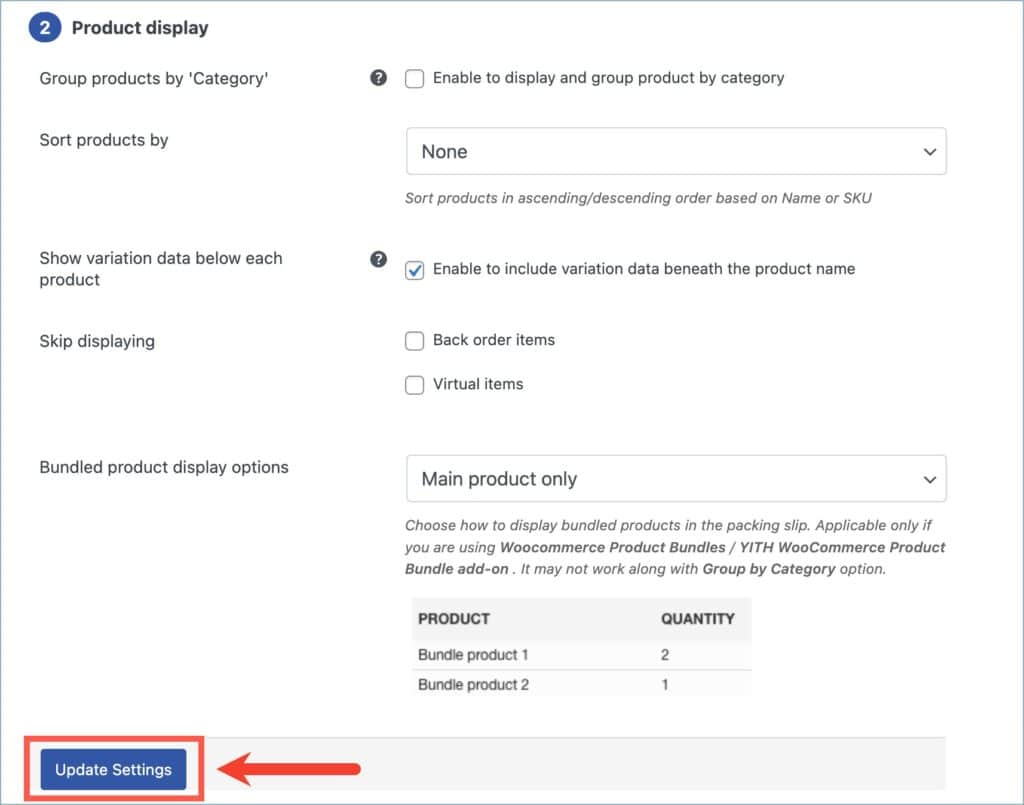Bundled products allow customers to conveniently purchase a curated collection of products. They also entice customers with better value for their money, simplifying choices through pre-made combinations and offering effective marketing opportunities. WebToffee’s WooCommerce PDF Invoices, Packing Slips and Credit Notes plugin provides a unique feature to display bundled products in invoice and packing slip documents. To use the bundled product display option, follow the steps below:
Step 1: Navigate to the Bundled product display options.
Step 2: Choose the desired Bundled product display option.
Step 3: Update the settings.
Prerequisites
- First, install and activate WebToffee’s WooCommerce PDF Invoices, Packing Slips and Credit Notes plugin.
- Ensure to create at least a single bundled product.
- To create a bundled product use the WooCommerce Product Bundles plugin or the YITH WooCommerce Product Bundle plugin.
Let’s discuss the various steps involved in navigating to the bundled product display options.
- From the WordPress dashboard, navigate to Invoice/Packing > Invoice or Packing slip.
- In the General tab, under the Product display section, navigate to Bundled product display options.
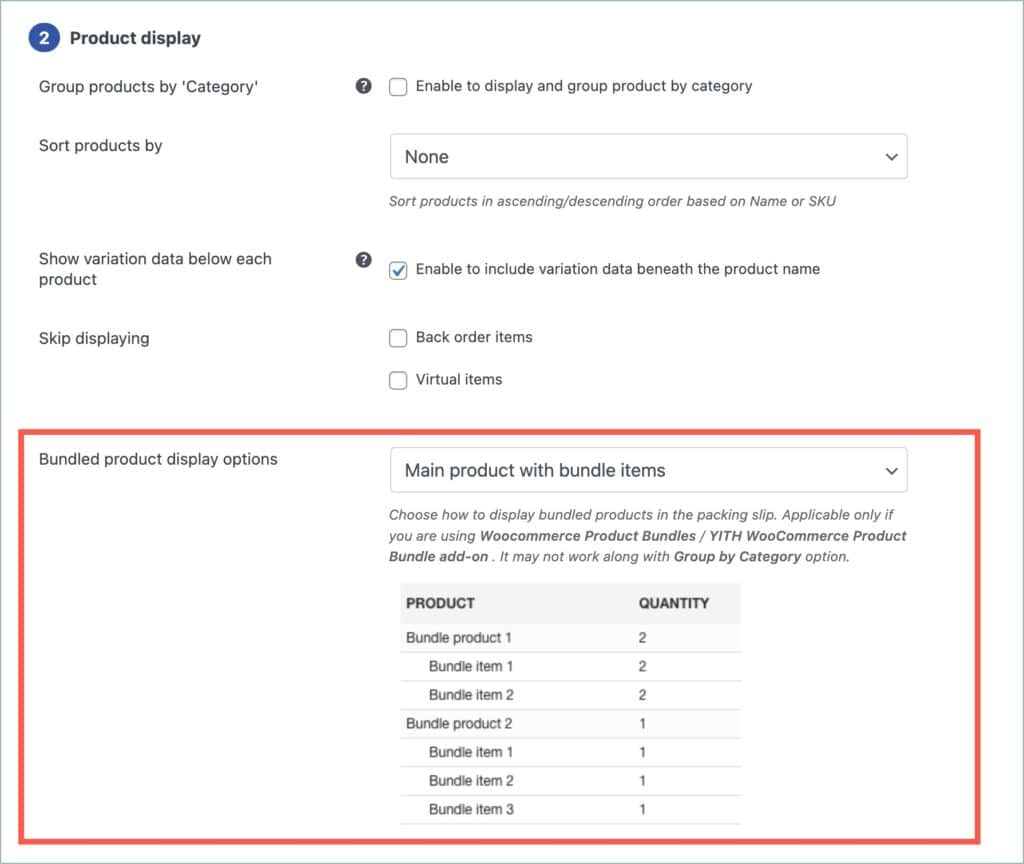
Step 2: Choosing the desired bundled product display option
This step involves selecting the desired bundled product display option. The plugin offers three choices for displaying a bundled product. They are:
- Main product with bundle items.
- Main product only.
- Bundled items only.

Main product with bundle items
This option will display both the main product (parent product) and the bundle items in the invoice and packing slip documents.
To use this option, click on Main product with bundle items from the dropdown.

The invoice and packing slip will be as shown below. Here both the documents will display both the parent product and the child products.
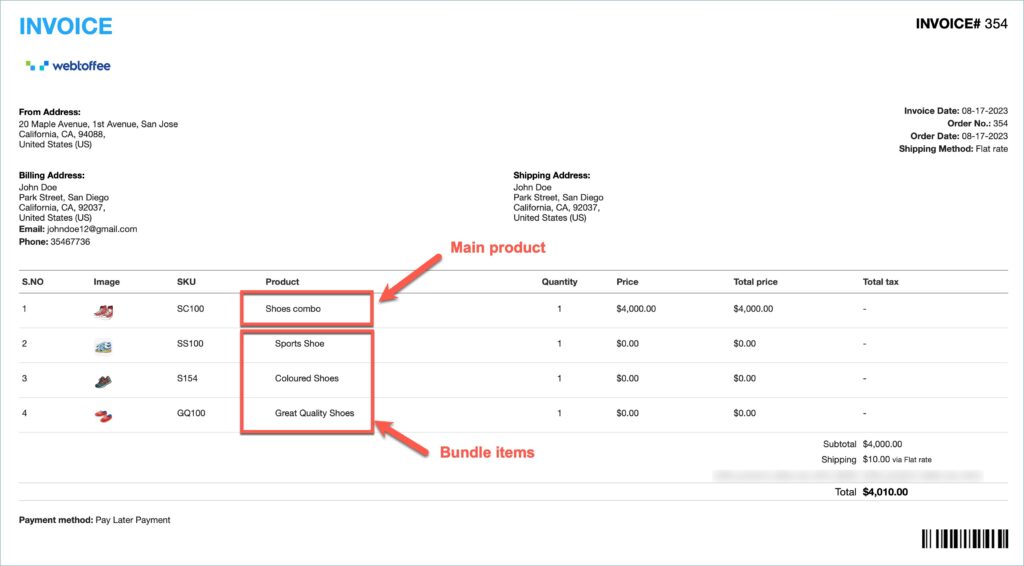
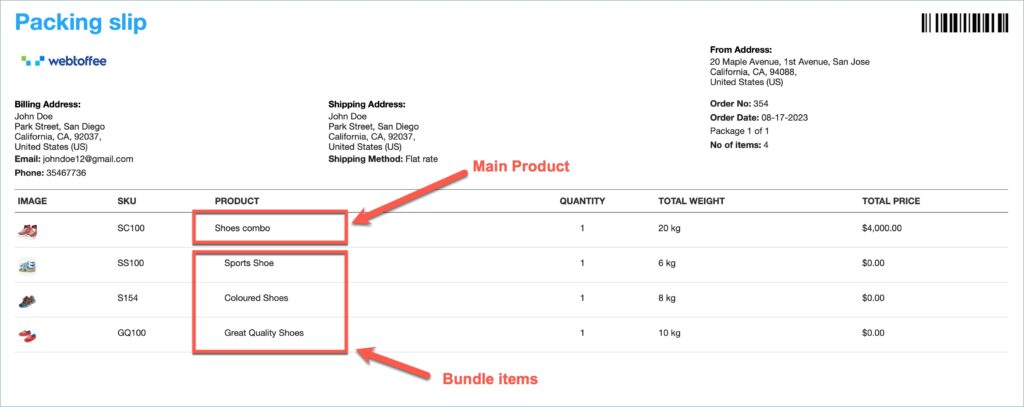
Main product only
When this option is selected, The main product alone is displayed. There will be no information about bundle items.
To use this option, Click on Main product only from the dropdown.

The invoice and packing slip will display the bundled product as shown below:
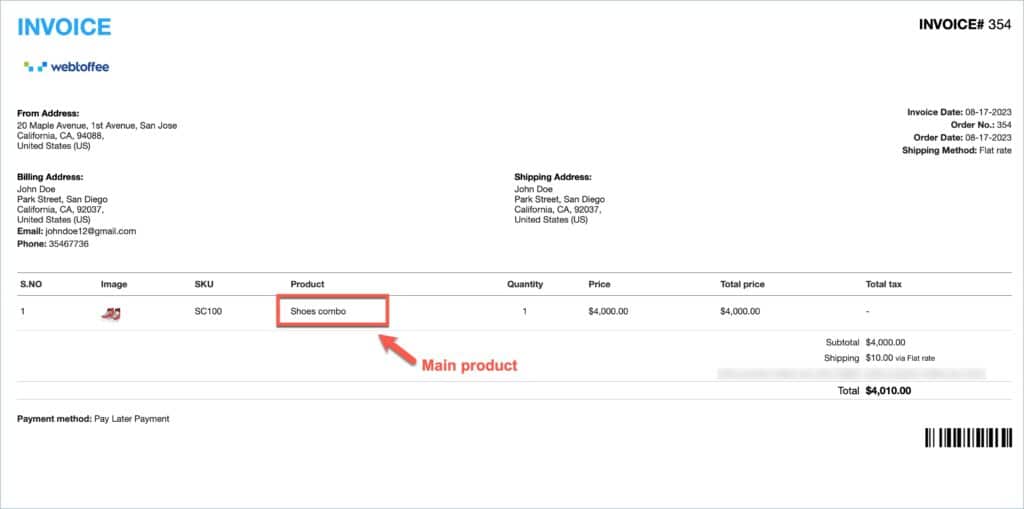
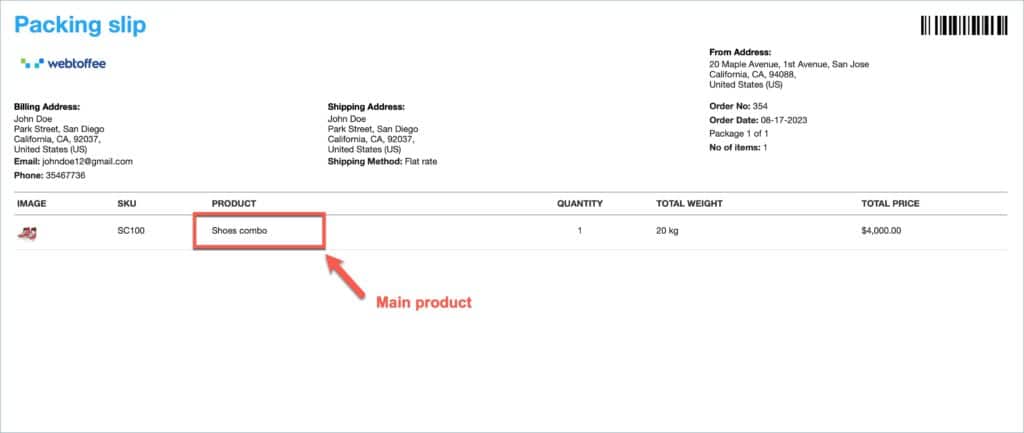
Bundle items only
In this option, significance is given to the bundle items only. The details of each bundle item will be clearly shown, but there will be no information about the main product.
To use this option, select Bundle items only from the dropdown.
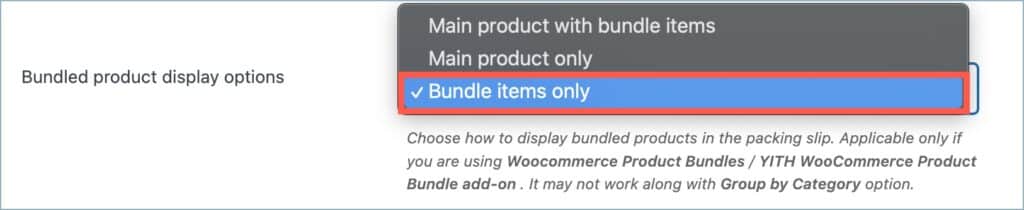
The invoice and packing slip will display the bundled product as shown below:
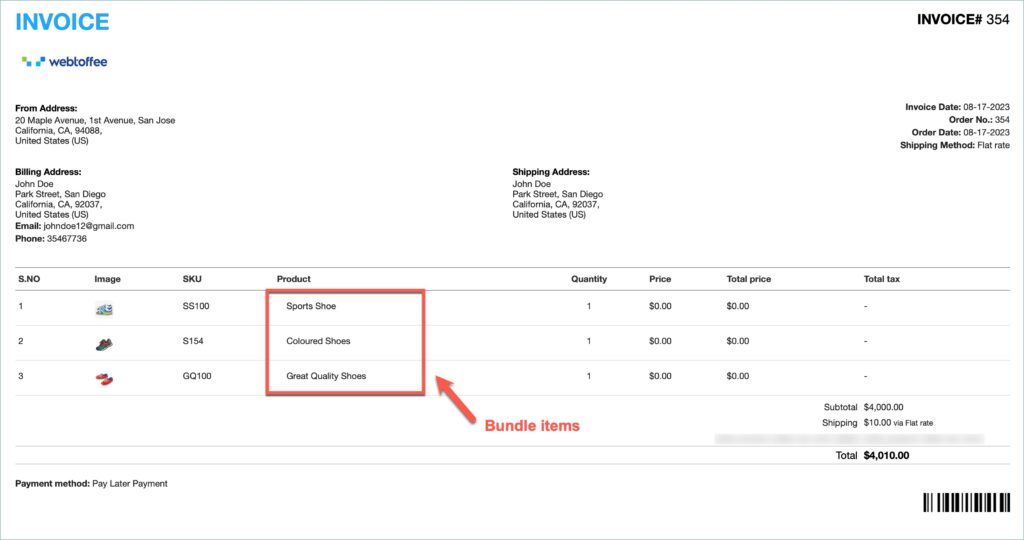
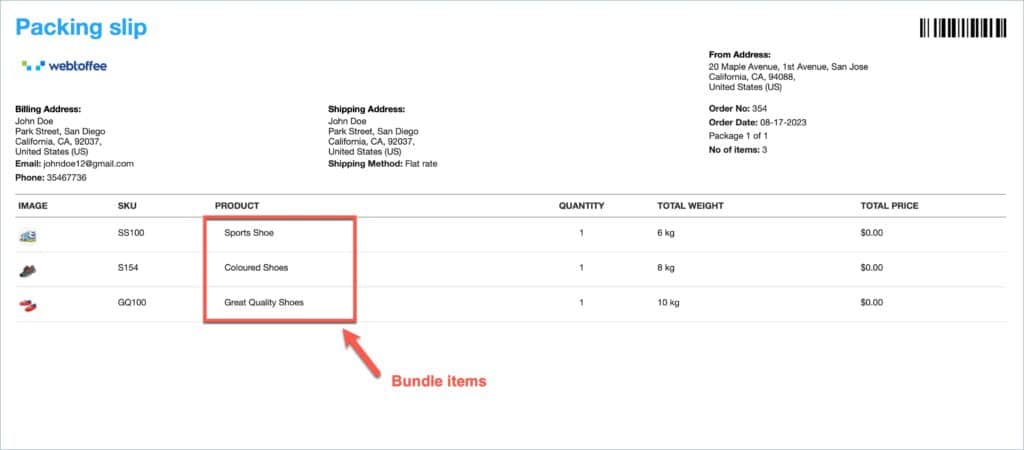
Step 3: Updating the settings
As a final step, click on Update Settings and save the changes.