The invoice number is one of the most important components of an invoice. Every invoice should possess a unique invoice number. The WebToffee’s WooCommerce PDF Invoices, Packing Slips, and Credit Notes plugin helps to create unique invoice numbers for upcoming orders either using a custom number series or by using the order number as the invoice number. The plugin also allows resetting invoice numbers for upcoming orders.
Creating Invoice numbers for upcoming orders
Custom invoice number series
- Navigate to Invoice/Packing > Invoice > General from your WordPress dashboard.
- Head on to the Invoice number section. In the Invoice number format option, Choose Custom number to create a custom invoice number.
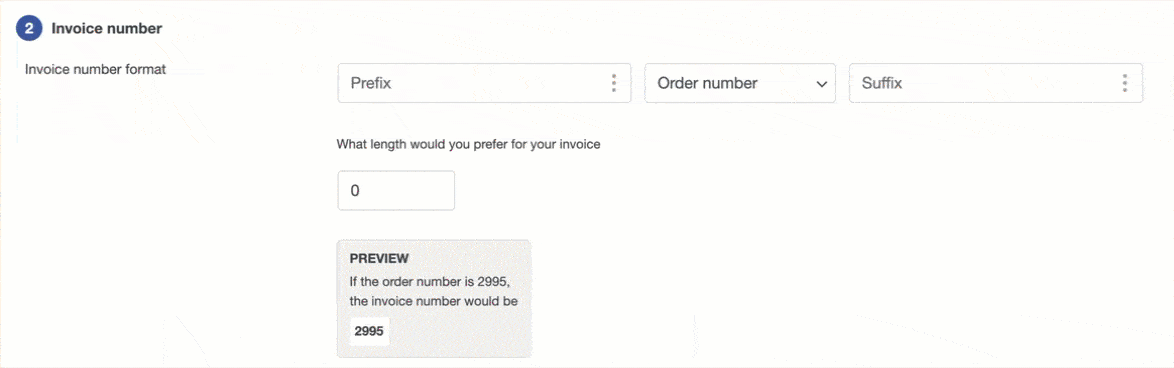
- As a next step, Enter the invoice start number in the ‘What should be the starting number for your invoices’ field.
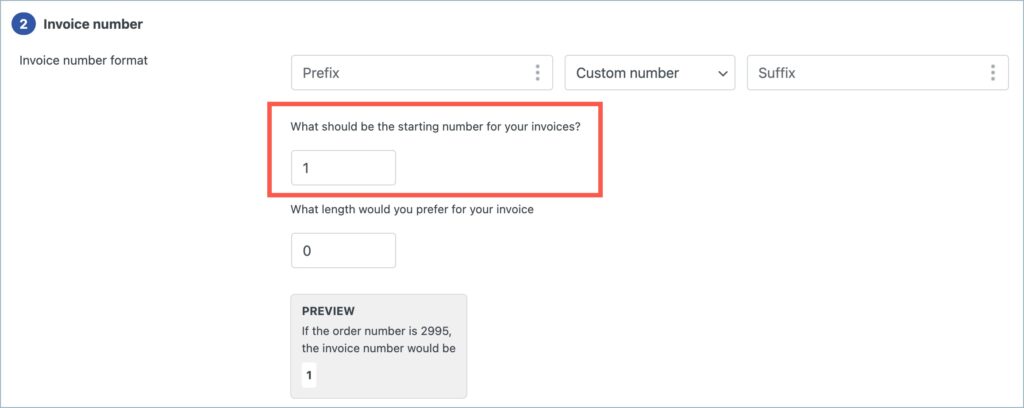
- Add a prefix and suffix to your invoice number in the specified fields. You can leave the fields blank if you prefer not to add one.
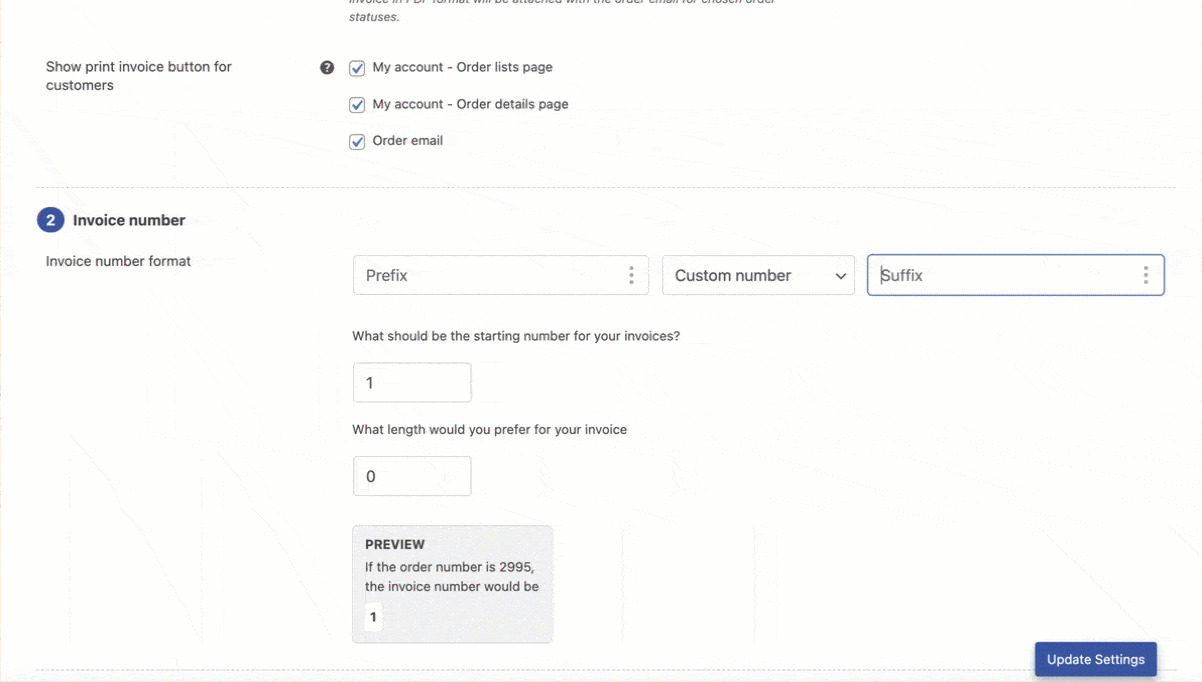
- Indicate the total length of the invoice number, excluding the length of prefixes and suffixes in the ‘What length would you prefer for your invoice’ field. If the length of the generated invoice number is less than the provided, it will be padded with ‘0’.
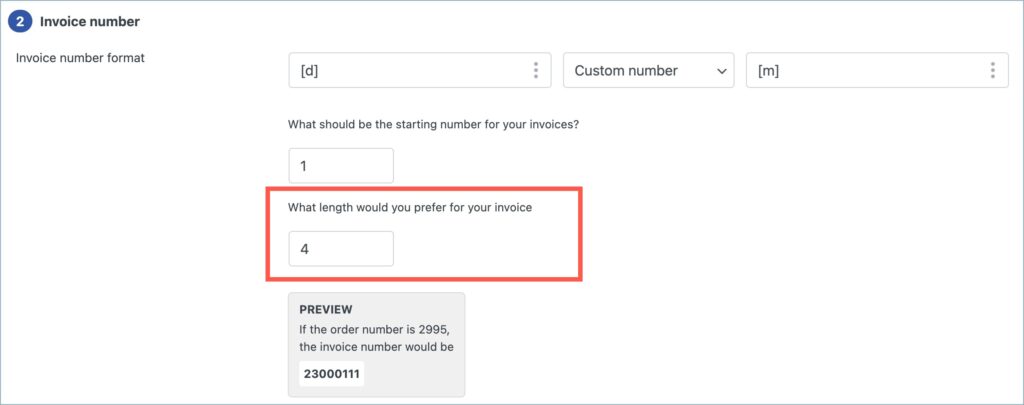
- Finally, click on Update Settings to save the changes.
Order number as invoice number
- Navigate to Invoice/Packing > Invoice > General from your WordPress dashboard.
- Head on to the Invoice number section.
- In the Invoice number format option, Choose Order number to use the order number as the invoice number.
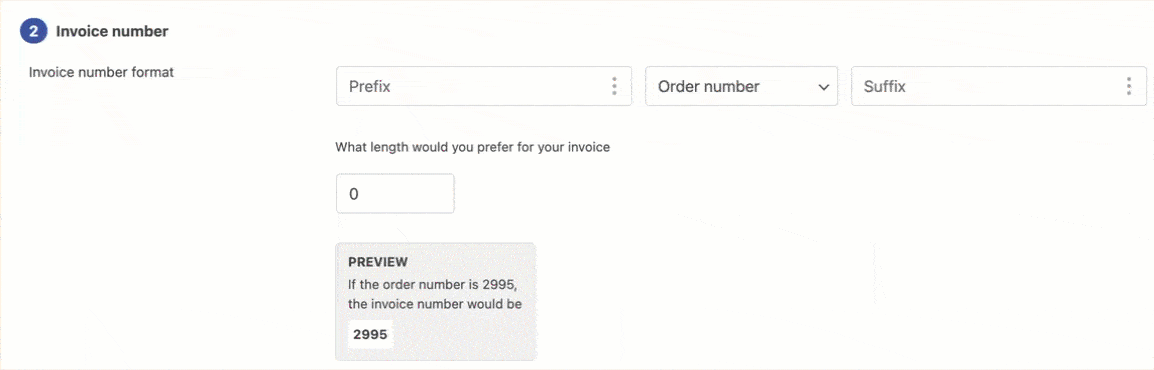
- Add a prefix and suffix to your invoice number in the specified fields. You can leave the fields blank if you prefer not to add one.
- Indicate the total length of the invoice number, excluding the length of prefixes and suffixes in the ‘What length would you prefer for your invoice’ field. If the length of the generated invoice number is less than the provided, it will be padded with ‘0’.
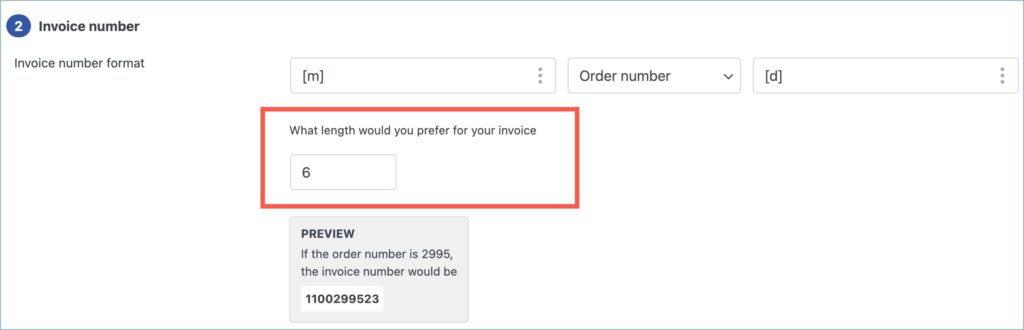
- Finally, click on Update Settings to save the changes.
Kelvin Lee
October 31, 2023
I have a front end report for admin user, please advise how I can make a link to download the invoice.
Sanjai Valsan
November 2, 2023
Hi Kelvin Lee,
Thanks for reaching out!
Currently, the plugin doesn’t provide the functionality you have specified.
Kelvin Lee
October 31, 2023
I want to have the invoice format like INV20231011-1 but I can’t set it with
INV[Y data-val=’order_date’][m data-val=’order_date’][d data-val=’order_date’]-
I need to use the order date instead of current date.
Please advise how I can do.
Sanjai Valsan
November 2, 2023
Hi Kelvin Lee,
Thanks for reaching out!
To set the invoice format as INV20231011-1, follow these steps:
1. Select custom number series for setting the invoice number.
2. Set the “Invoice start number” to 1.
3. Select the invoice number format as [prefix][number].
4. Add
INV[Y][m][d]-as the prefix.