A tracking number provides transparency and assurance as customers can monitor their orders in real-time. Store owners using third-party plugins to add a tracking number can display the same in WooCommerce documents. To display the tracking number in a document the store owner must be using the premium plugin corresponding to that document. To add tracking number meta to documents:
- Navigate to the Advanced tab under the General Settings.
- Head to Tracking number meta and add the tracking number meta key in the space provided.
- Click on Update Settings.
Adding tracking number
To add a tracking number meta to documents, follow the below steps:
- Navigate to Invoice/Packing > General Settings > Advanced.
- Under the Advanced tab, head to Tracking number meta and add the tracking number meta key in the space provided. The tracking number meta key varies with the tracking service/plugin used. Store owners can get the tracking number meta key from their database.
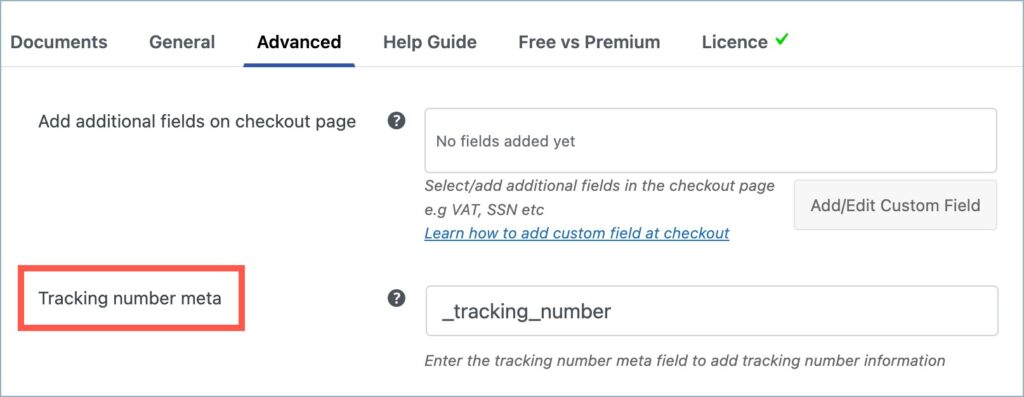

- Click on Update Settings and save changes.
Disabling tracking number from a document type
Store owners can easily disable tracking number from a document type by following the below steps.
- Navigate to the Customize tab of the preferred document type (Here lets take an example of credit notes).
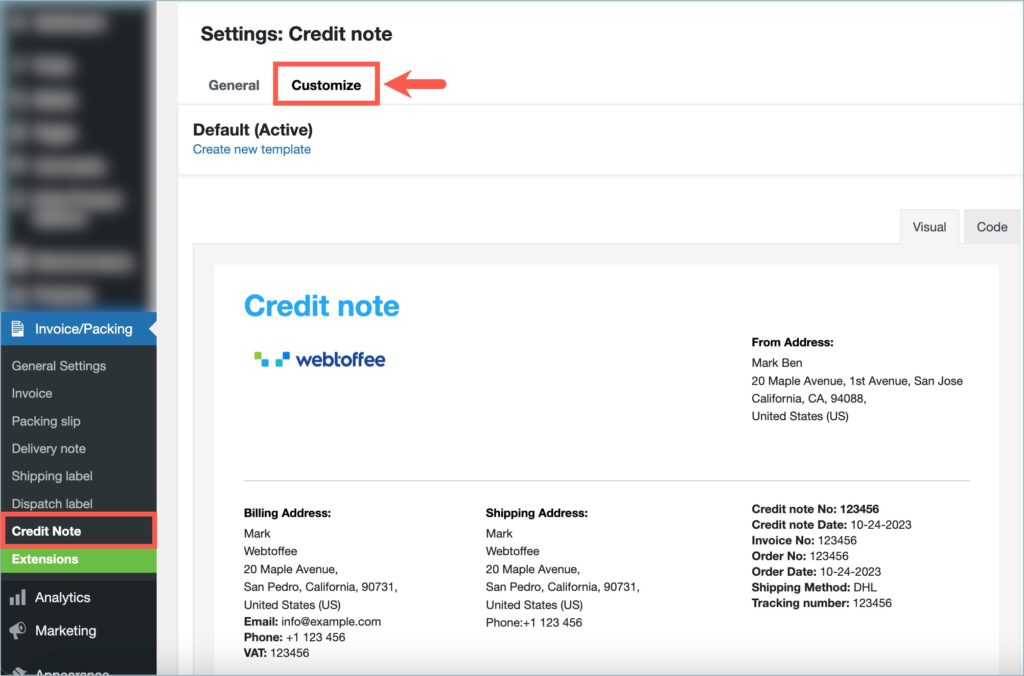
- Head to Tracking Number present in the template elements.
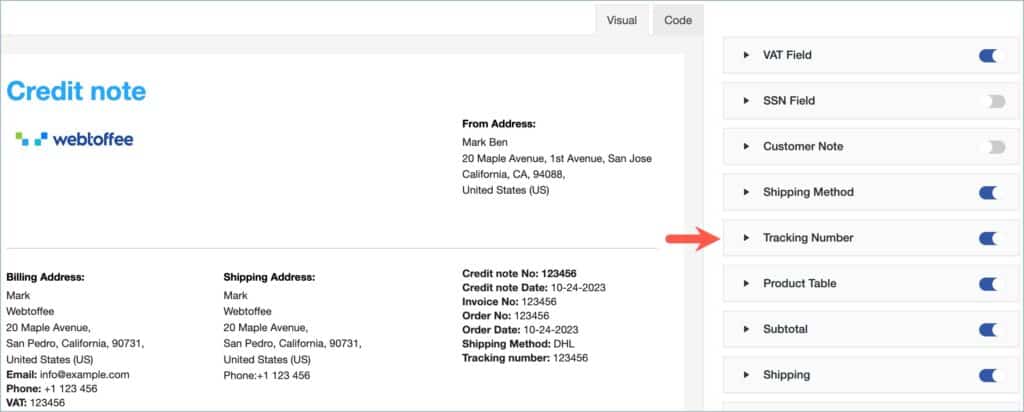
- Disable the toggle button present against the Tracking Number.
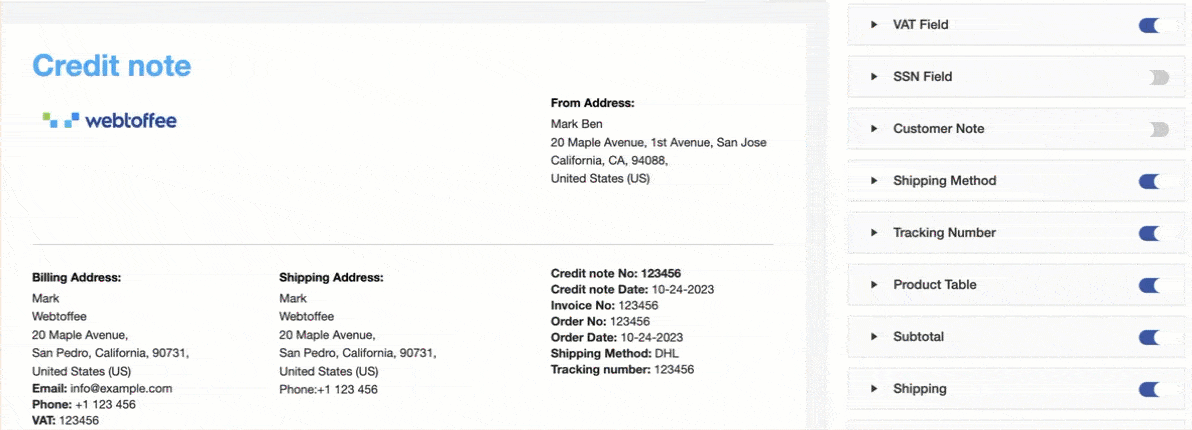
- Click on Save to reflect changes.
The tracking number will be removed from the active template of the document type (credit note).
JENNifer dela cuesta
February 27, 2024
Cargo
Sanjai Valsan
March 20, 2024
Hi,
Thanks for reaching out!
From the given data, your requirement is not clear. Kindly contact our customer support team for further assistance.
Dhaval Kenia
April 7, 2020
Mine is store in an array – how to retrieve that?
James Patrick
May 15, 2019
Hi! In the free version of the plugin, there is no option for tracking number right? If I want to have tracking number, I should buy the premium version of the plugin. Right?
Mark
May 16, 2019
Yes. Please go ahead and purchase the plugin for advanced features.