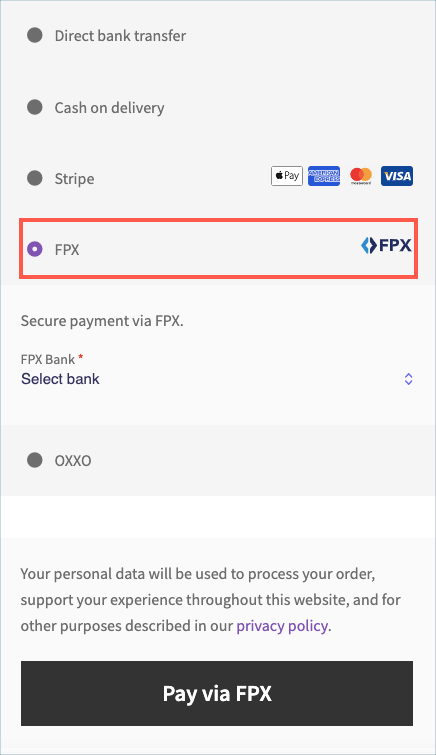Financial Process Exchange (FPX) is a Malaysia-based payment method that allows customers to complete transactions online using their bank credentials. In order to pay with FPX, customers are redirected to their online banking environment where they have to perform two-step authorization. The exact customer experience varies depending on their bank.
Settings: FPX
- Firstly, install and activate the Stripe payment gateway for the WooCommerce plugin.
- From the WordPress dashboard, go to WebToffee Stripe > General Settings > Local Gateways.
- Head on to FPX.
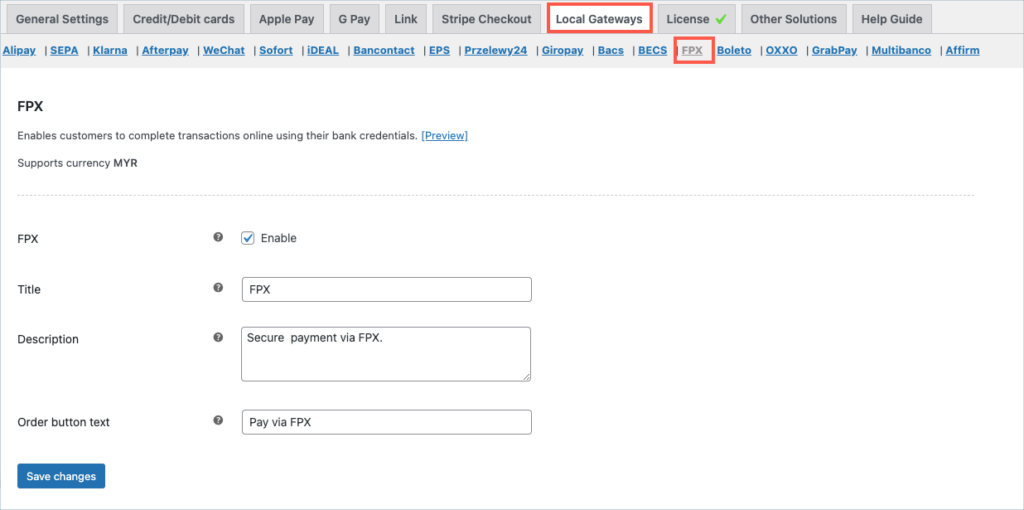
- FPX: Enable to accept payments through FPX.
- Title: Enter a custom title for FPX payment. This title will be visible on the checkout page.
- Description: Enter a custom description for FPX payment. This description will be visible on the checkout page.
- Order Button Text: Enter a custom text to be displayed on the payment button.
Finally, click on the Save changes button to update the plugin settings.
Payment workflow
- The customer selects FPX at checkout.
- Chooses bank and gets redirected.
- The customer enters account credentials.
- The customer completes the authorization process.
- The customer gets a notification that payment is complete.
- The customer returns to the business’s site for payment confirmation.