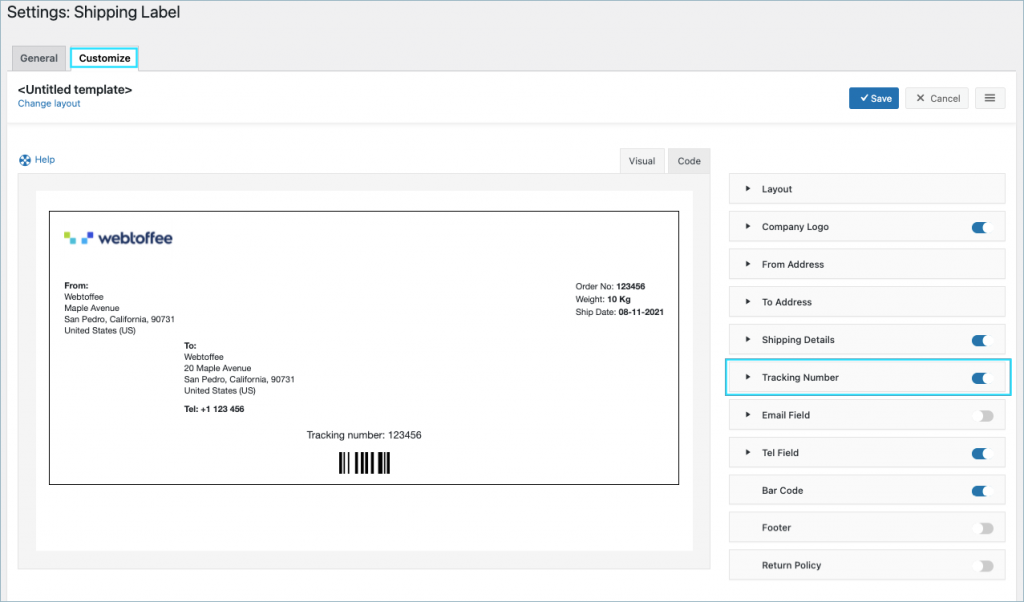The tracking number is of vital importance when it comes to e-commerce shipment. WooCommerce PDF Invoices, Packing Slips, Delivery Notes & Shipping Labels plugin enables you to include the tracking number in the invoice and other labels.
Usually, the shipment tracking plugin used by your site stores the tracking information as order meta. Link the tracking number meta key with our plugin to include it in the WooCommerce documents.
To include the tracking number in the invoices or labels:
Settings
Step 1: Insert the tracking number meta key (as it is in the database) in the Tracking number meta field of the Invoice/Packing > General Settings > Advanced tab.
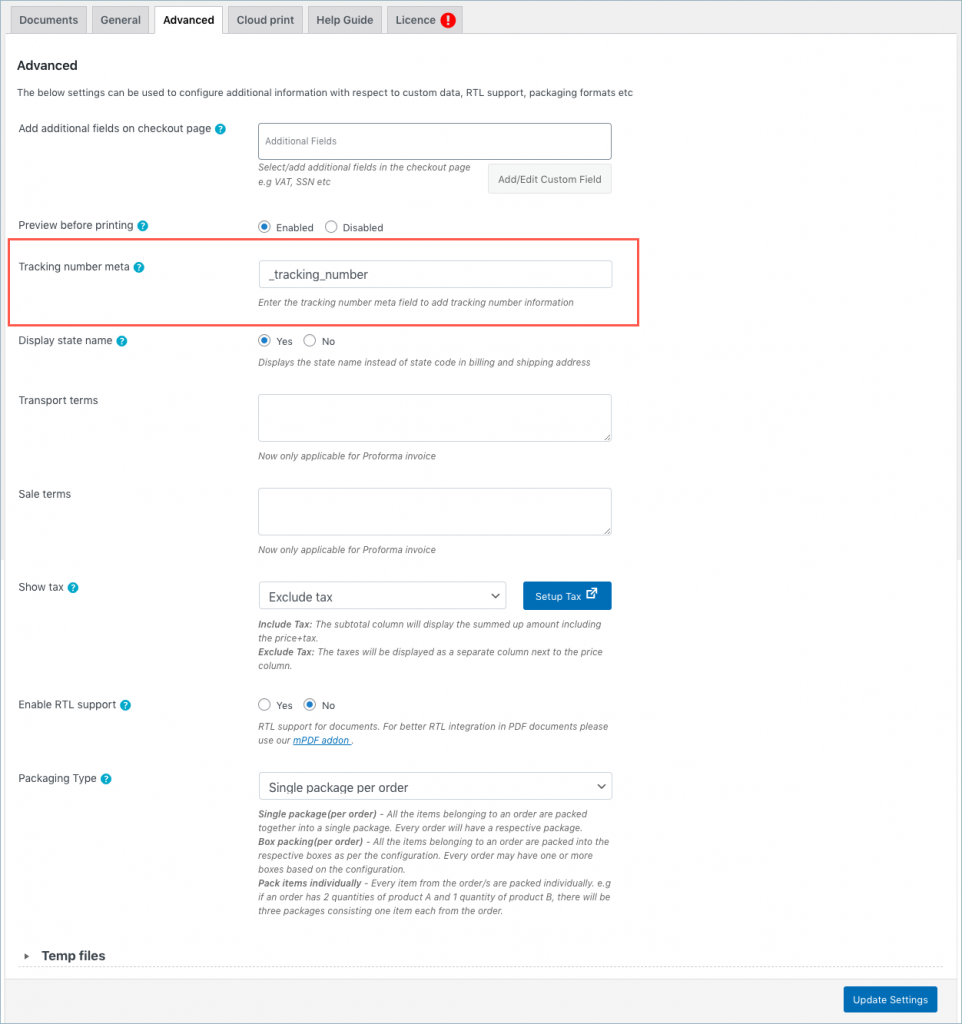
Enable tracking number
Step 2: Next, enable the Tracking number option from the customize tab of respective documents (invoice or labels). The tracking number in the Shipping label > Customize tab is as shown below: