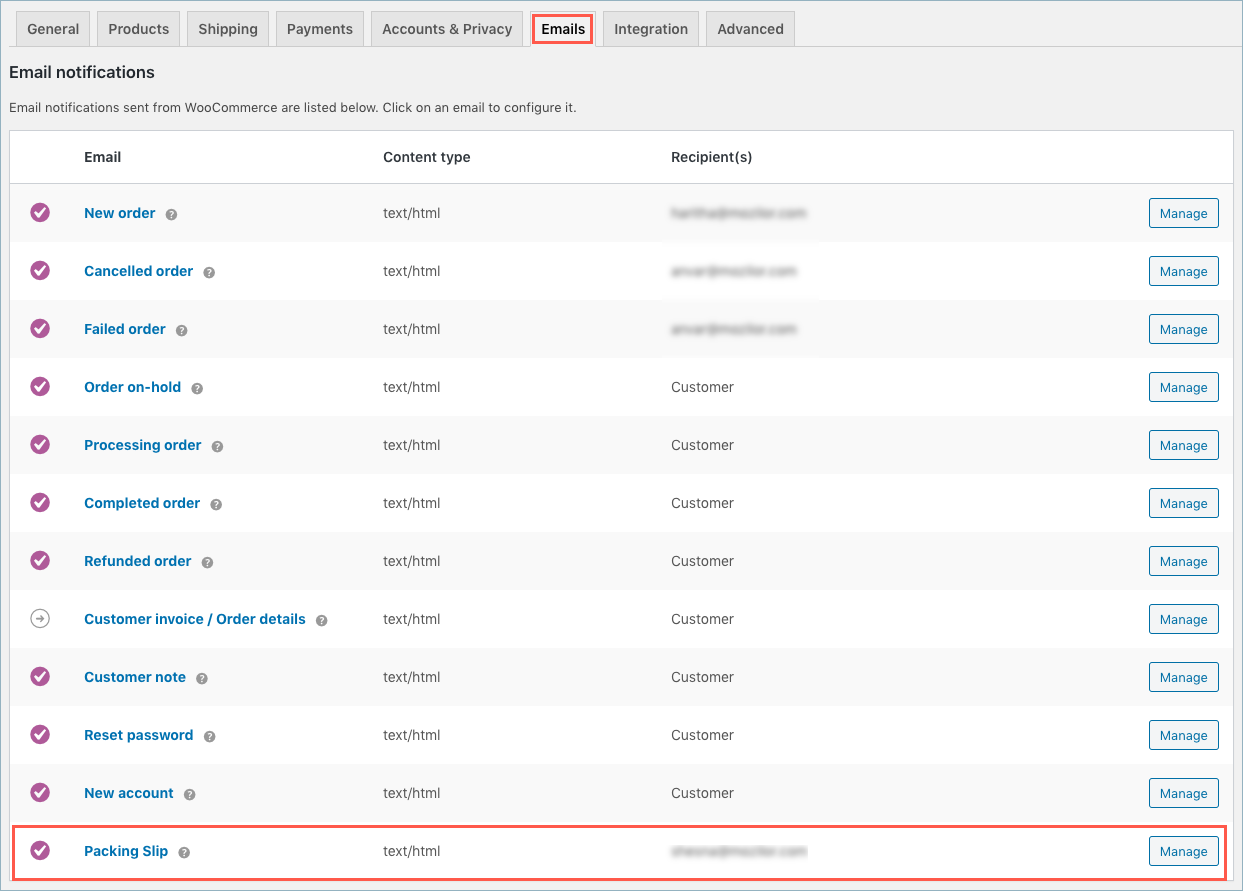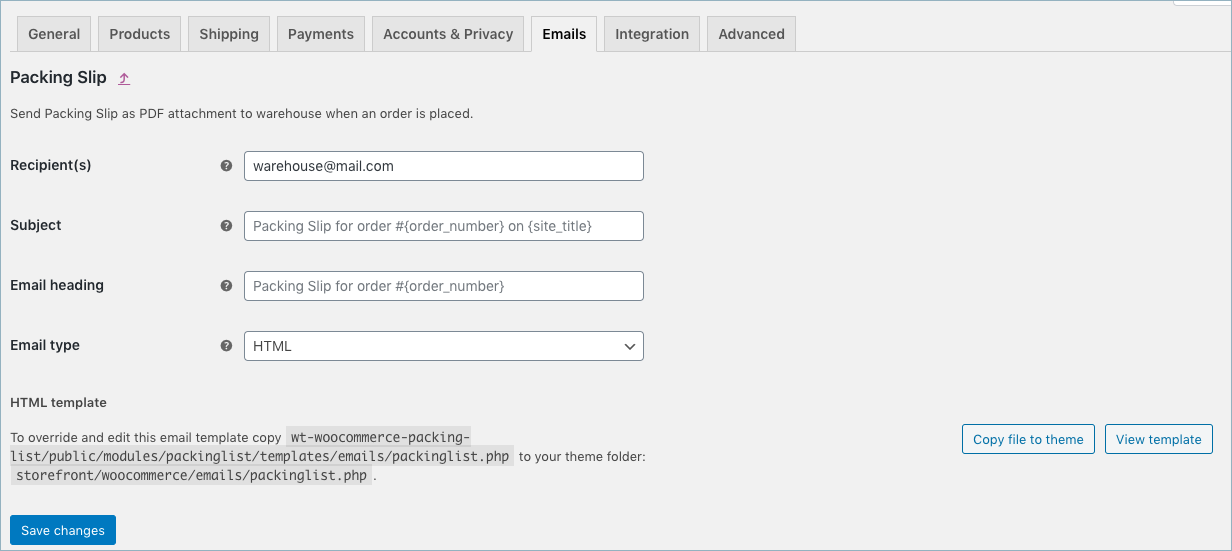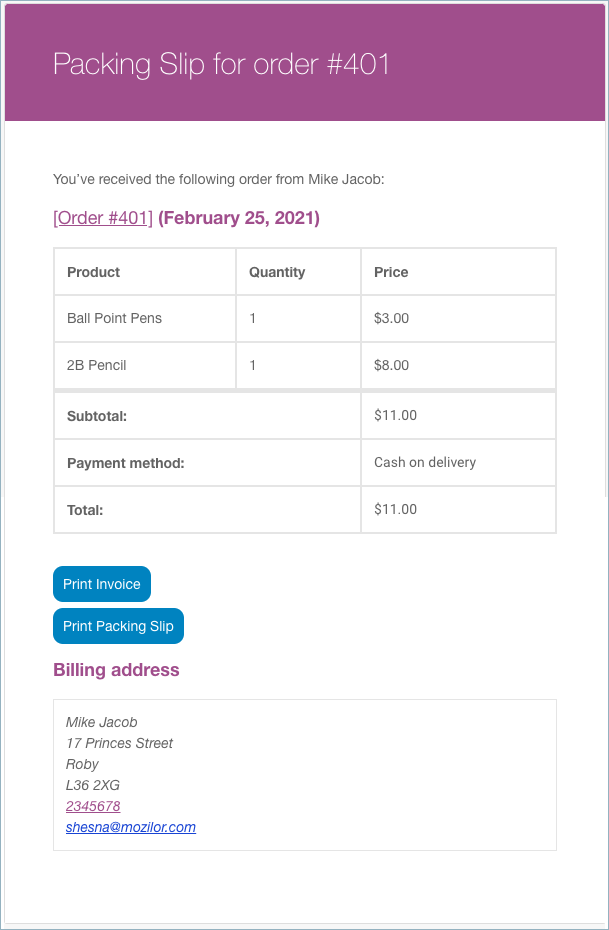WooCommerce Invoice/Packing Slip plugin allows to email Packing slip to the warehouse simultaneously when an order is placed.
Follow the steps below to know how packing list can be shared via mail:
- Navigate to Invoice/Packing, after installing and activating the plugin.
- Click on Packing Slip and follow the steps How to setup packing slips.
- From the General tab, set the option Share Packing slip PDF as a separate email as ‘Yes’ and update the settings.
- Then, go to Woocommerce > Settings > Emails and click manage against the ‘Packing Slip’.
- Into the page that opens up, enter the recipient emails to whom the email has to be sent. Separate multiple emails with commas.
- Save the settings.
- The packing slip received as email will be as shown below: