WooCommerce PDF Invoices, Packing Slip, Delivery Notes, and Shipping Labels(Pro) allow you to print, download and customize picklists for your store very easily. A Picklist can be used by packers of your store to get the entire list of products for selected orders.
Let us see a step-by-step procedure on how the picklist can be configured and generated for multiple orders of your store in WooCommerce.
- First of all, install and activate the plugin.
- From the WordPress dashboard, go to
- Invoice/Packing > Picklist.
OR - Invoice/Packing > General Settings > Documents tab > Picklist Settings.
- Invoice/Packing > Picklist.
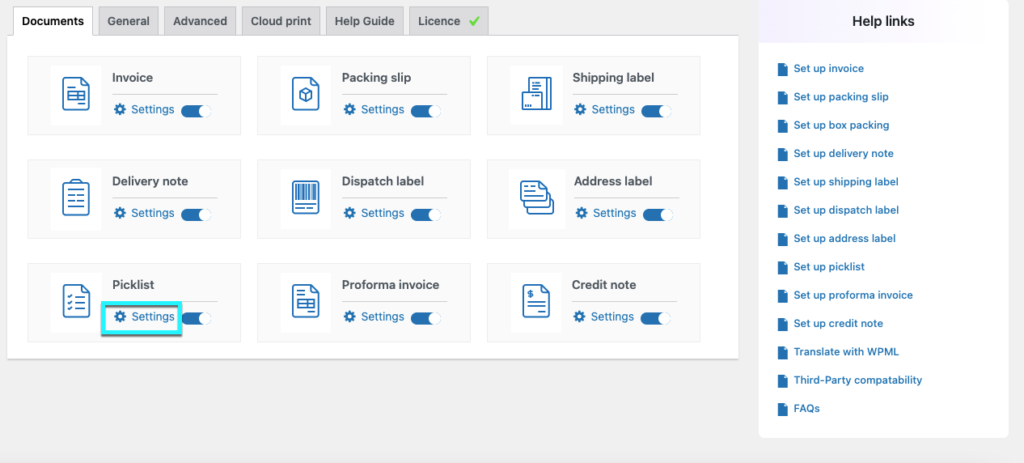
Setup Pick List in two easy steps:
General Settings
The general settings pertaining to the picklist can be configured from the general tab.
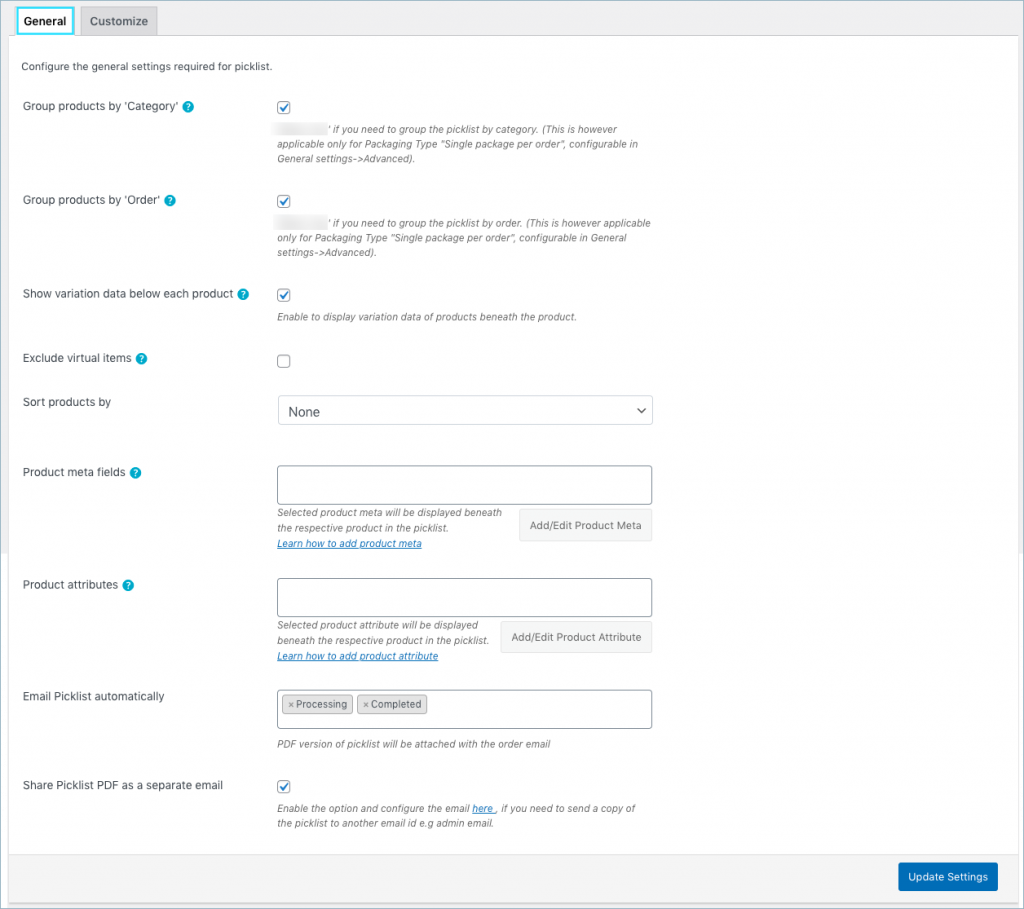
- Group by category: Choose Yes to group the products by category. Groups the products of the same category in the picklist.
- Group by order: Choose Yes to group the products by order. On printing picklist for multiple orders, the products will be categorized by order.
For instance, a pick list for two orders by enabling group by category and group by order will look as shown below:
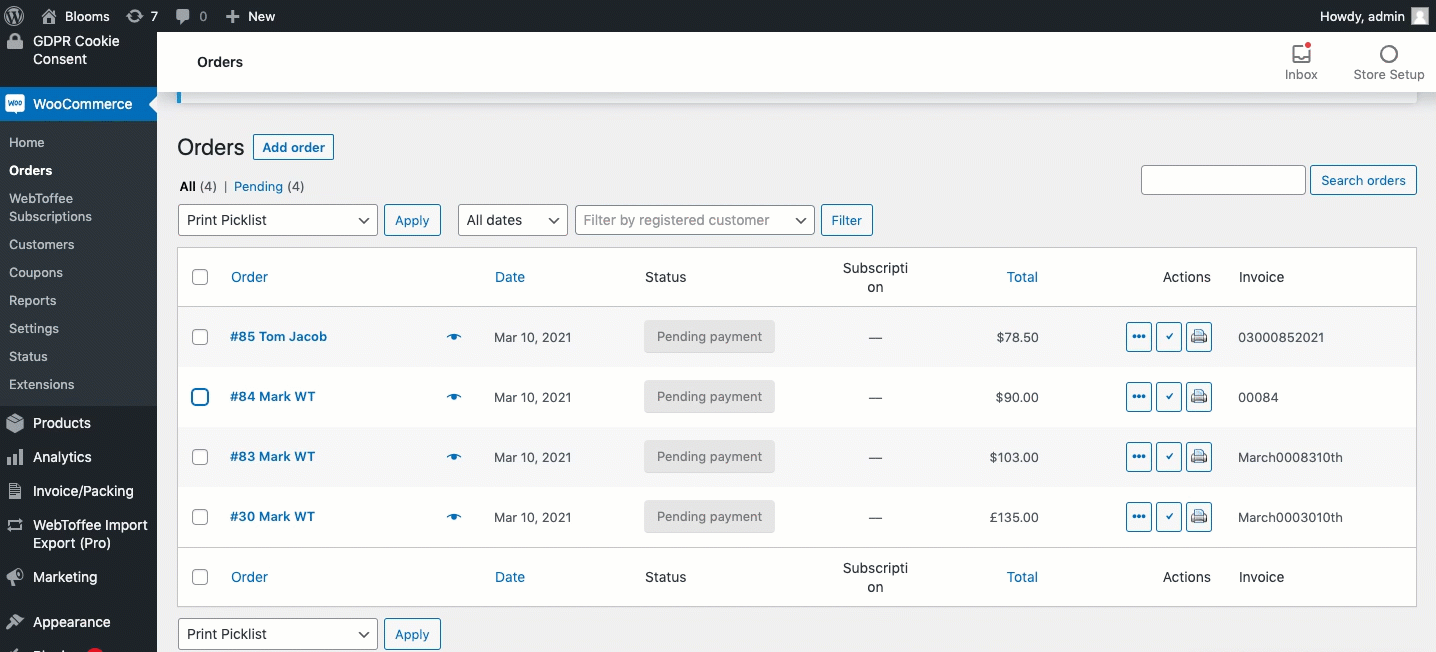
- Enable variation data: To include variation data of the product in the pick list, enable this option. Displays product variations beneath the product in the product table.
- Exclude virtual items: In order to exclude the virtual deliverables like downloadable books from the picklist, enable this option.
- Sort products by: either on the basis of Name or SKU.
- Product meta fields: Select/add additional product information in the picklist. Click the Add Product Meta to add a new product meta field by providing a custom Field Name and the respective meta key for the field. Get the order meta keys from the custom field section of the WooCommerce Order page.
- Product attributes: Here, you can add and edit the product attributes.
- Attach Picklist PDF in order email for statuses: Picklist in PDF format will be attached with order email for chosen order statuses.
- Share Picklist PDF as a separate email: Enable this option to attach the picklist to any external email ids such as warehouse or store etc. along with the WooCommerce order status mail.
Finally, click on the Update Settings button.
Customize Picklist
You can customize the picklist using the inbuilt templates and modify them to suit your needs.
- Toggle buttons are incorporated in the customize tab to enable or disable an item from the template of the pick list. You can make modifications to the current layout by changing the different attributes like font color, style, format, etc provided under each property.
- You can even switch to the code editor, to make additional customizations other than the one listed in the visual editor.
- While making changes via code editor it would be better for you to refer the help which briefs about placeholders, alternate classes for RTL support, etc as shown below:
- Make the necessary modifications to the layout and save it.
- After saving, activate the template to use it further for your picklist.
Bulk print Picklist
You can directly print the picklist as shown below or select multiple orders from WooCommerce orders page and print them via bulk actions:
Sample Picklist
A sample picklist for multiple orders grouped by category and orders will be as shown below:
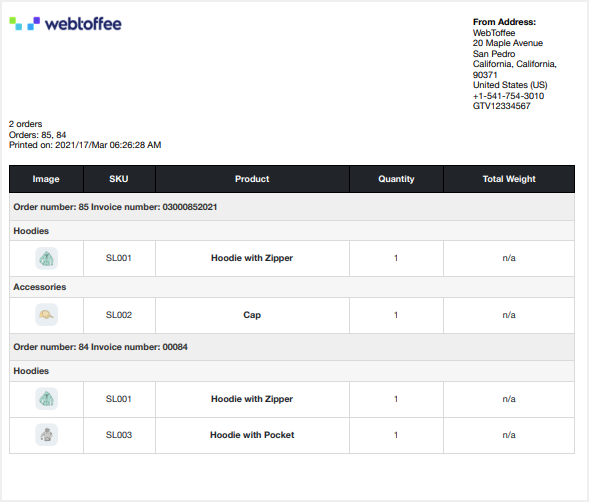
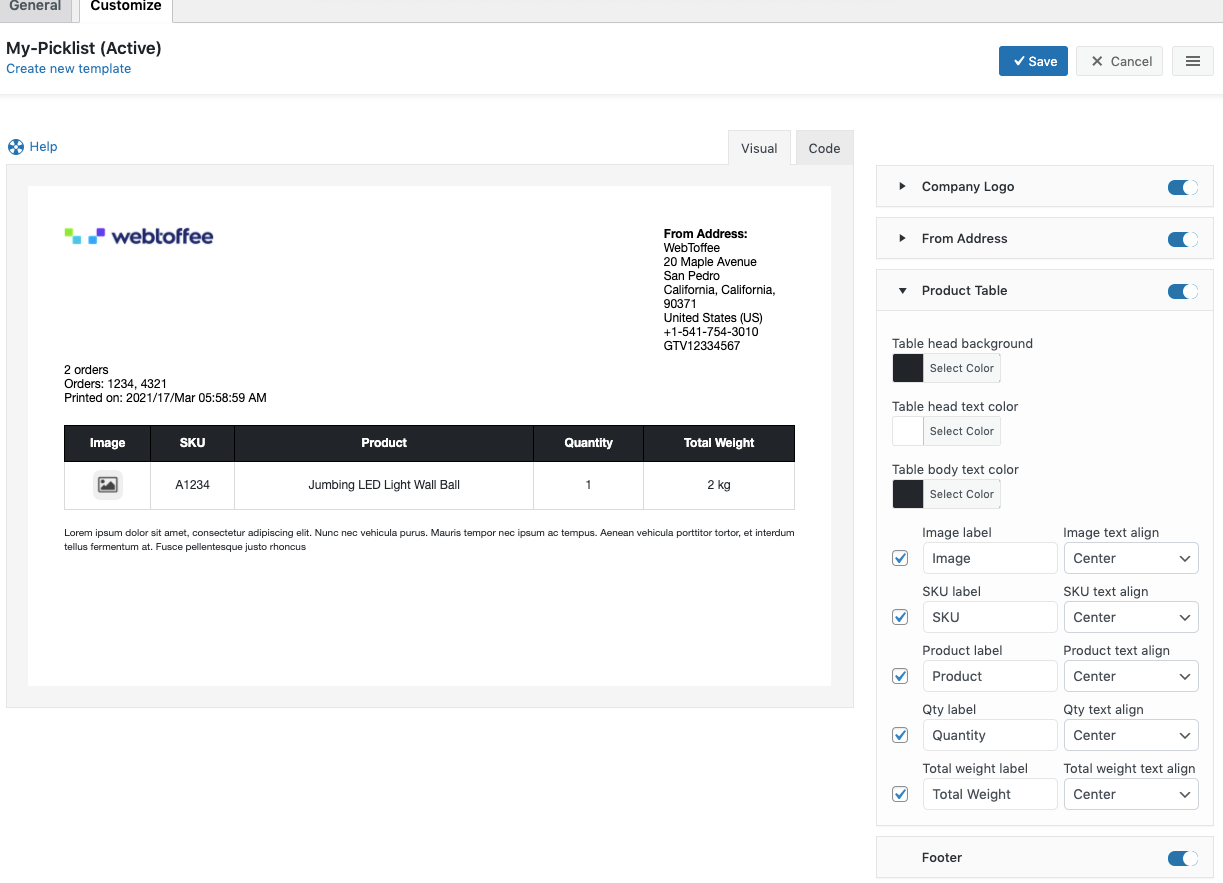
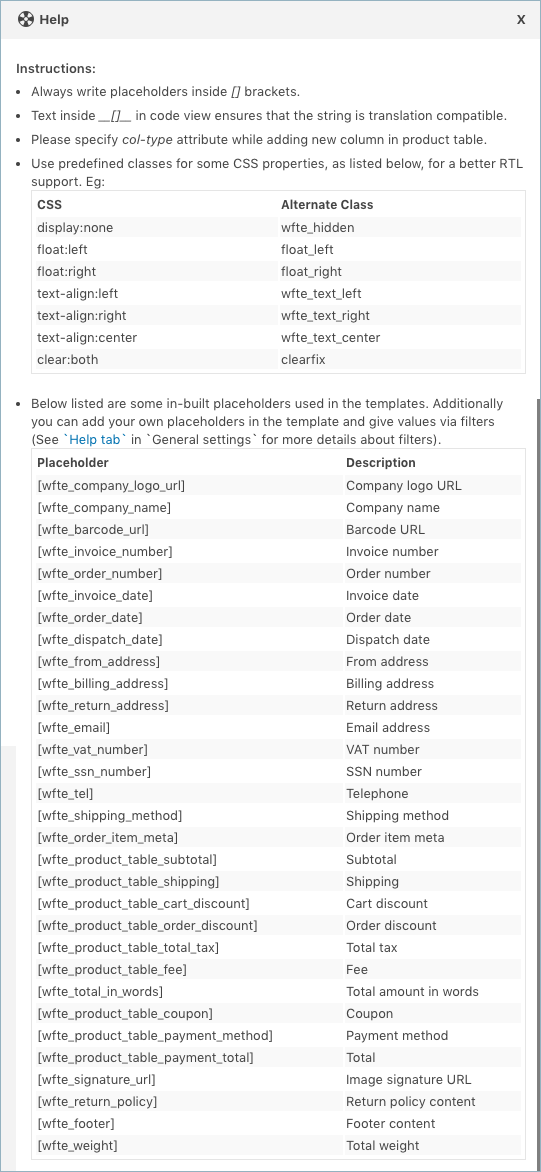
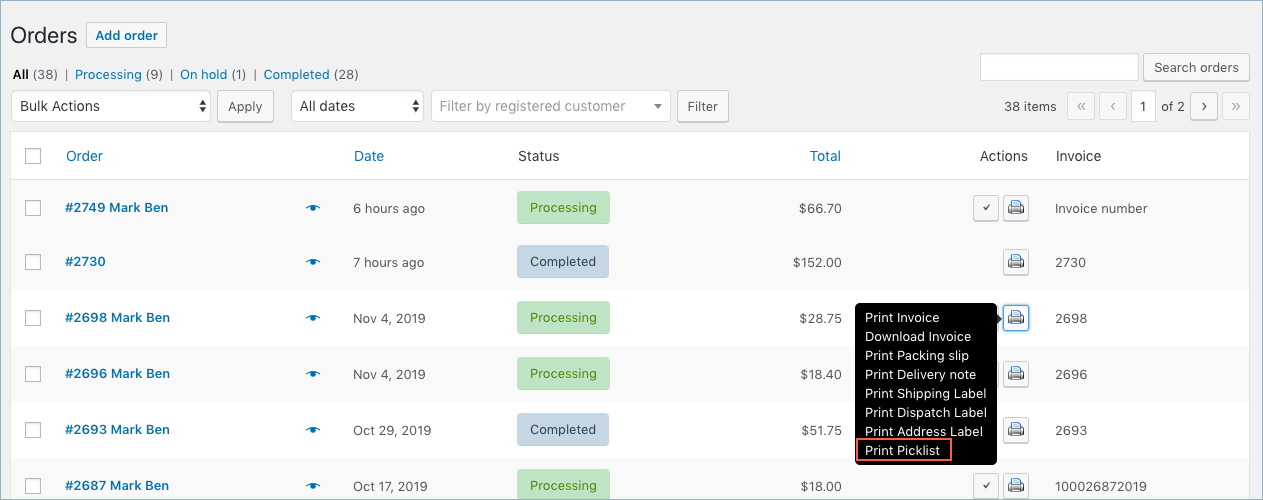
Bamidele
December 5, 2022
Hi, this is nice software.
My questions are:
-can the pick list be allocated to different pickers such that each picker have their own list of item to pick
-we want to avoid the use of paper and printing orders, can we go digital by allocating pick list to pickers using tabs and pickers can confirm completion from the same tab
Mike
December 16, 2022
Hi Bamidele,
We understand your requirement. However, presently the plugin doesn’t offer any options to handle the picklist based on the pickers as per your requirement. Thanks for understanding.
wayne
November 17, 2022
With the p[icking list, can you set it so it will comine all the items to be picked into one item with the quantity, IE, if 30 customers place orders, and 15 have the same item say a pump , as 12 have the same item say, tube
will the list show
pump 15
tube 12
etc
Mike
December 4, 2022
Hello Wayne,
Yes, a picklist is a consolidated list of products from multiple orders. So the quantities will be summed up and displayed.
Dan Slade
September 29, 2022
Hi, can I add a field to my picklist that displays the ‘bin’ (physical location) of the product so we can easily find all the products in the warehouse?
Mike
September 29, 2022
Hi Dan,
Thanks for reaching out.
You can add any product meta present in your WooCommerce orders to the picklist using the “Product meta fields” option located on the picklist settings page.
PK
November 12, 2022
Does this work with ACF fields associated with products?
If you have different product locations (different warehouses) as an ACF field can that be shown?
Would you be able to order not per category but per that ACF field?
Mike
January 11, 2023
Hi there,
We understand your requirement. Since it is more site-specific and related to the third-party plugin you use, kindly reach out to us via our support page to check the feasibility.
HP
September 23, 2022
Can we also get the total quantity that needs to be picked up from the warehouse so that we can verify in the end?
Mike
September 26, 2022
Yes, the picklist will display the total quantity of each item that should be pulled out from the warehouse.
HP
September 26, 2022
Wanted to know if the picklist would display the total quantity of all the products combined, For eg., if I need to pick 2 pieces of Apple and 3 pieces of Oranges, the picklist should display the total quantity as 5. Would that be possible?
Jonathan
September 7, 2022
Hello,
can this picking list app be used with Greentree ERP?
Mark
September 23, 2022
Hi Jonathan,
Greetings from Webtoffee!
This plugin can be used to print packing slip from WooCommerce order only.
Juan
March 20, 2022
Hi! On the Pick List, if you have selected Box Packing, does it break down an order on the pick list so that the box which an item is supposed to go into is listed? Otherwise, I would imagine it would be rather confusing and chaos-causing if the products on the pick list were just supposed to go into any of the several boxes which the system selects?
Thank you!
Mike
March 23, 2022
Hi Juan,
Thanks for reaching out.
Presently the individual packing and box packing is available only for the packaging documents such as packing slips and shipping labels. Presently our picklist is not equipped for box packaging. Thanks for understanding.
Siri Bakke
March 6, 2022
Hi there,
Do you have an option for your pick lists to be exported as csv files?
Best regards,
Siri
Mark
March 9, 2022
Hi Siri,
The plugin currently supports PDF and HTML print formats only. Sorry to let you down.
We will add this to backlogs.
James Bennett
February 7, 2022
Is it possible to add shipping method to a pick sheet
Petre
September 13, 2021
Hi!
Can I have EAN printed on the picklist? I have EAN on every product saved with the module
Mike
September 27, 2021
Hi Petre,
Thanks for reaching out to us. We are here to help. Our premium plugin supports adding any product meta/attributes to the invoice. With that method, you can add the product meta information to the picklist if you know the meta key used for that field. Here is our set-up article which you can refer to if you need to add meta.
Mel
February 15, 2021
Hi I want to be able to group by the Aisle number that the item is located in within the warehouse. Is is possible to group by a custom field per order?
Mark
February 19, 2021
Hi Mel,
Currently, we have the option to group by order and category and sort by SKU. Unfortunately, it is not possible to group based on a custom field value.
youssef
December 5, 2020
hi thanks for the great work. is possible to print Labels with content(product name,price,sku.barecode..) for the product in the pick list.
Mark
December 7, 2020
By default, the picklist includes product name, price, sku. You can add sku based barcode through a custom filter.