WebToffee’s Print Invoice, Packing Slip, Delivery Note & Label Plugin for WooCommerce(Pro) allows you to print, download and customize packing slips for your WooCommerce store very easily.
- Group the products by category making it convenient for the packers to pack.
- Add product variation, additional order, or product meta details, etc. in the packing slip.
- Customize the packing slip using the inbuilt templates and modify them to suit your needs.
Get Started
- First of all, install and activate the plugin, a new menu Invoice/Packing appears in the WordPress dashboard.
- Head on to Invoice/Packing > Packing Slip menu.
OR - Go to General Settings > Documents tab > Packing Slip > Settings
General Settings
You can configure the general settings required for the packing slip from this tab.
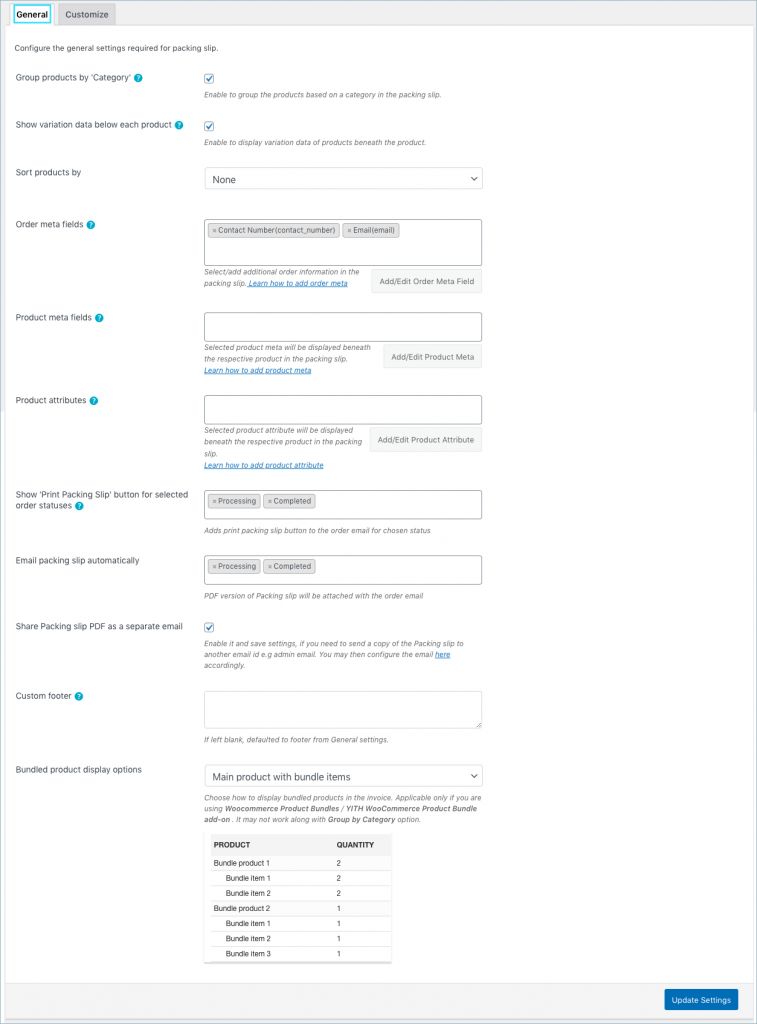
- Group products by Category: Enable to group the products by category.
- Show variation data below each product: To include variation data of the product in the packing slip, enable this option.
- Sort products by: Sort the products on the basis of name or SKU in either ascending or descending order.
Add meta data
- Order meta fields – This allows you to add additional order meta fields in the packing slips.
- You can select an item from the list of default fields or
- Click the Add/Edit Existing Order Meta field button to create custom meta fields. Input a custom Field Name and the respective Meta Key for the field. Get the order meta keys from the custom field section of the WooCommerce Order page.
- Likewise, you can view, edit, or delete previously created order meta from the previously added tab.
- Product meta fields – This allows you to add meta fields related to the products in the packing slip product table.
- Click the Add/Edit Product Meta to add a new product meta field by providing a custom Field Name and the respective meta key for the field.
- Likewise, you can view, edit, or delete previously created product meta from the previously added tab.
- Product attributes –
- To have product attributes in the invoice, simply add them by using the Add/Edit Product attribute button.
- Add new tab will give you options to specify the field name and the corresponding meta of the product attribute. Learn more with an example
- Likewise, you can view, edit, or delete previously created attributes from the previously added tab.
Email Settings
Attach packing slip PDF in order email for order statuses: Enable to attach PDF version of the currently active packing slip template in the order email.
Share packing slip PDF as a separate email: If you need to send a copy of the Packing slip to another email id, then, select `Yes` and save settings. eg: admin email. You may then configure the email from WooCommerce > Settings > Emails. Click manage against the ‘Packing Slip’ email and enter the recipient emails separated by commas.
Enable print packing slip option for order status: Adds print packing slip button to the order email for chosen status from the dropdown as shown below.
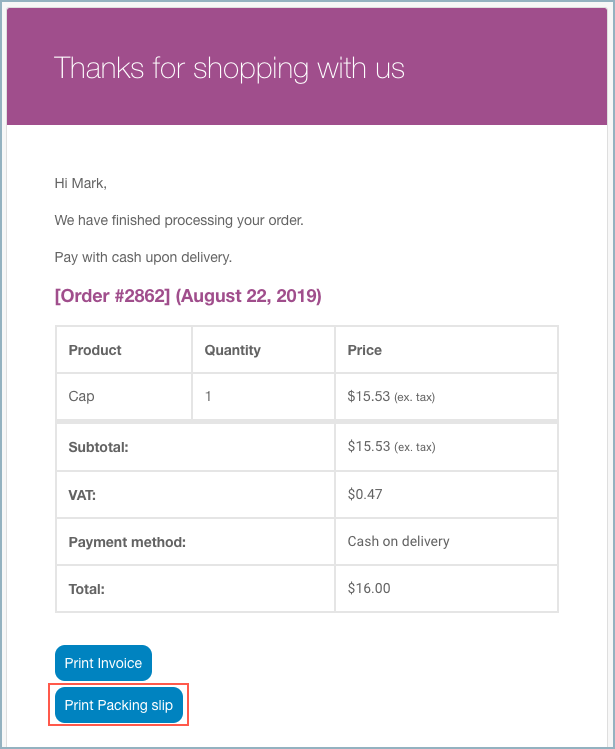
Custom Footer
Key in with a custom footer for the packing slip in the text area. If left blank, then the default footer from General settings will be loaded.
At last, click the Update Settings button.
Customize Packing Slip
You can customize the packing slip using the inbuilt templates and modify them to suit your needs.
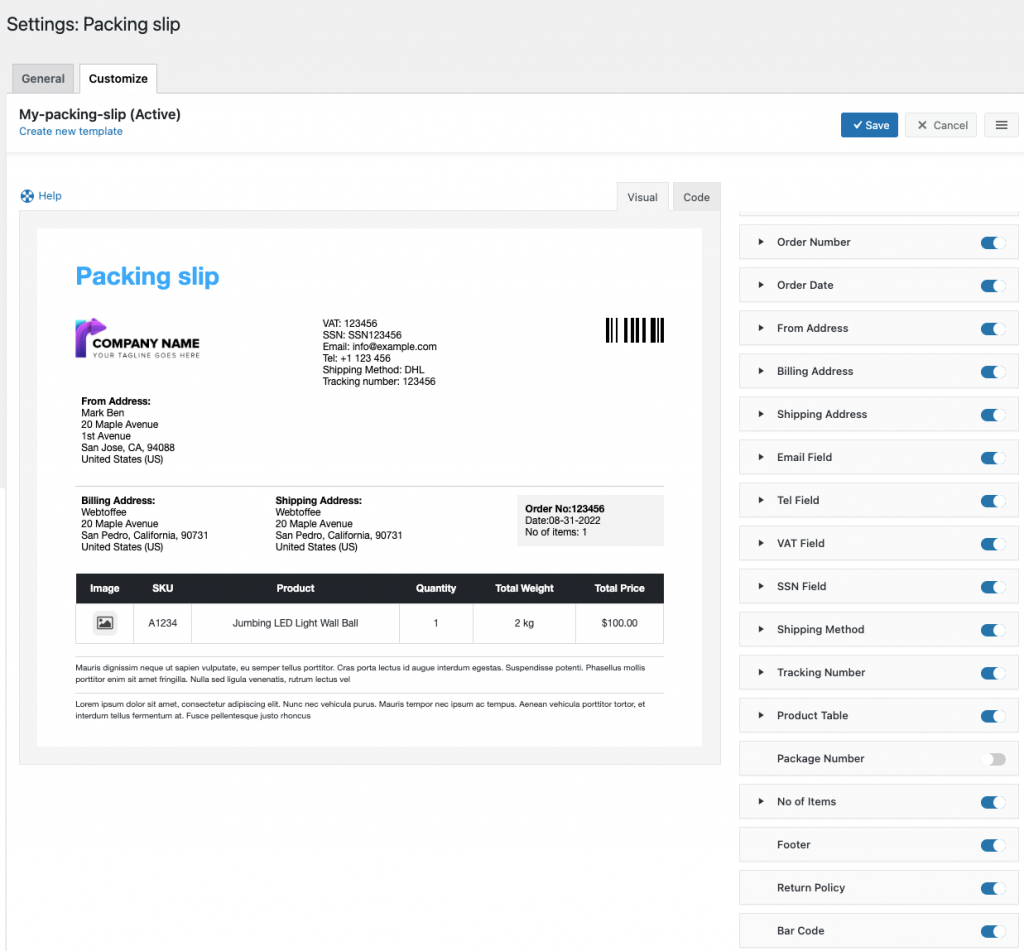
To create a new packing slip template,
- Select a template from the Create new template option.
- From the inbuilt templates that pop up, choose a layout.
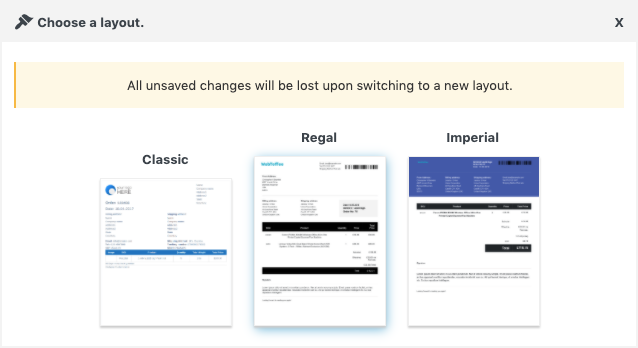
- Make the necessary modifications to the layout and save it.
- After saving, activate the template to use it further for your packing slip.
- You can even switch to the code editor, to make additional customizations other than the one listed in the visual editor.
- While making changes via code editor it would be better for you to refer to the help which briefs about placeholders, alternate classes for RTL support, etc as shown below:
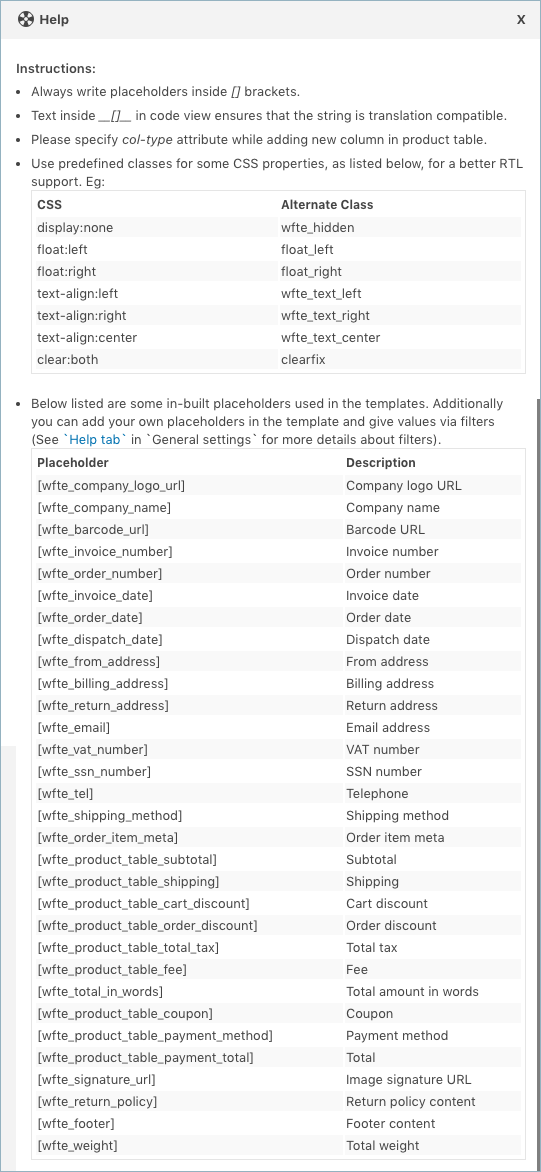
- Make the necessary modifications to the layout and save it.
- After saving, activate the template to use it further for your packing slip.
Bulk print Packing Slip
You can directly print the packing slip from WooCommerce orders page as shown below:
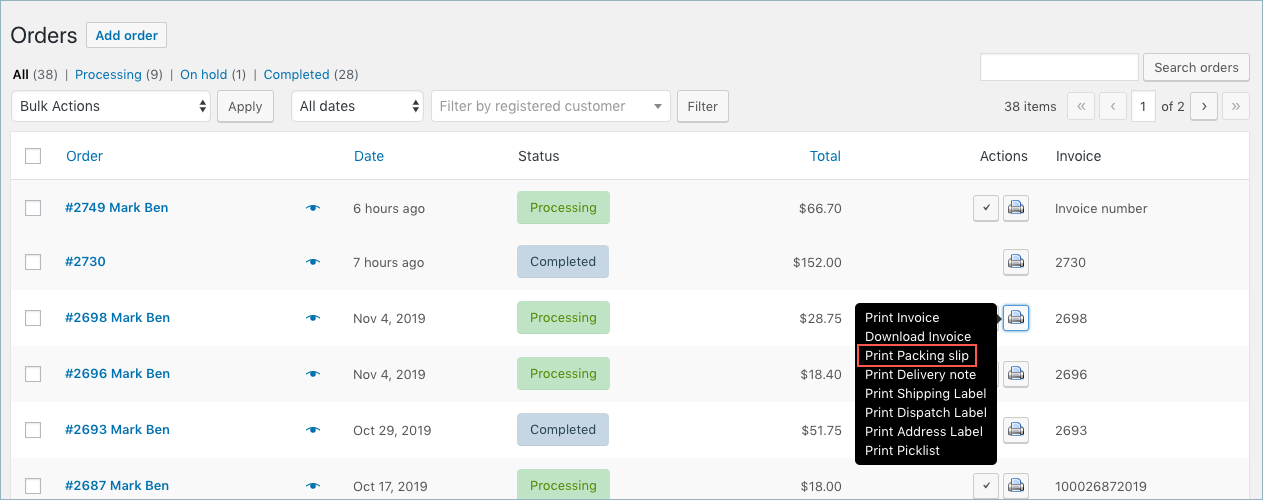
Sample Packing Slip
A sample packing slip will be as shown below:
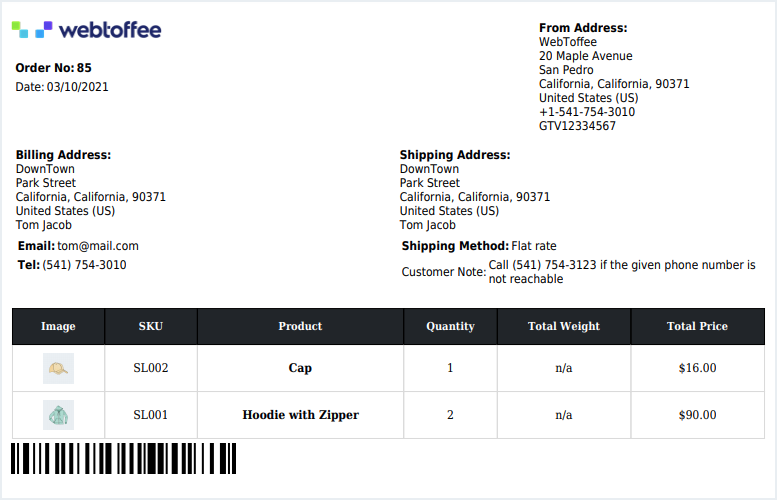
Including a packing list along with an invoice when you are shipping a package, is best practice, which establishes an extra line of communication between you and the customer.
Mike
April 3, 2024
Is there a way to get order time? I see that data is attached to the order date field on an export but I don’t see a format option on order date to display the time.
Sanjai Valsan
April 5, 2024
Hi Mike,
Thank you for reaching out!
You can certainly incorporate the order time on packing slips using a custom code snippet. For further assistance and to obtain the necessary code snippet, please contact our customer support team. They will be more than happy to assist you.
Matt
November 1, 2022
Hello,
Is there a way to add an “item count” field to the packing slip?
Thanks,
Matt
Mike
December 5, 2022
Hi Matt,
Copy the below code snippet to your active theme’s functions.php file and put the placeholder [wfte_order_total_quantity] anywhere in the active packing slip template’s HTML (Invoice/Packing > Packing slip > Customize > Code) to display the total quantity on the packing slip document.
/* include total number of items */
add_filter('wf_pklist_alter_find_replace','wt_pklist_total_order',10,6);
function wt_pklist_total_order($find_replace, $template_type, $order, $box_packing, $order_package, $html)
{
if($template_type == 'packinglist')
{
$item_count=$order->get_item_count();
$find_replace['[wfte_order_total_quantity]']=__('Total Items : ').$item_count;
}
return $find_replace;
}
lewis wolk
October 31, 2022
Love this plugin. Just purchased yesterday and I am sure once all challenges are fixed it will be perfect.
Is there a way in the packing slip to use the footer section as a way to personalize the packing slip.
For example, I put this in the customizer:
A note from the shop
Hi , <<<<<——– bthis is what I need.
Thank you once again for purchasing a handmade item from me. I deeply appreciate your business.
Sincerely,
Lewis
PS. all wall plugs use a 1/4" drill bit.
PPS. All my dog bowls are guaranteed against breaking. If it should ever break, please contact
me for a replacement 🙂
Mike
December 5, 2022
Hi Lewis,
You can add any static text to the packing slip by altering the packing slip template HTML code (Invoice/Packing > Packing slip > Customize > Code) using the standard HTML tags.
Filip
January 24, 2022
Hello! I want the packing slip to display a custom field created for my products through ACF. How can I achieve that? Only, in the packing slip, not in the invoice. Can this be done in the pro version only, or in the free version too?
Mike
February 5, 2022
Hi Filip,
Our premium plugin supports adding any order meta or product meta to the documents and labels. With that method, you can add the product meta information to the packing slip if you know the meta key used for that field. Here is our set-up article which you can refer to for a better understanding.
Gabriele
October 19, 2021
Is possible to print the order total weight instead of the total weight per product?
Mike
October 26, 2021
Hi Gabriele,
Thanks for reaching out. You can use the placeholder
[wfte_weight]on your active packing slip template HTML to display the total weight.Leandro
October 15, 2021
Hi. Every time I need print the packing slip the product field are empty. The SKU and the quantity are OK.
Any help with that?
Thanks!
Mike
October 17, 2021
Hi Leandro,
Thanks for reaching out. Could you please share the screenshots of the WooCommerce order edit page (from the backend) of a particular order and its corresponding packing slip via this link for a better understanding?
Rahul Mittal
October 14, 2021
Hi
Does your plugin also supports custom fields in packing slips and delivery notes or not? As we have few fields in our checkout page which we want to show in packing slips and delivery notes.
Waiting for your reply.
Thanks
Mike
October 17, 2021
Hi Rahul,
Our premium plugin supports adding any order meta or product meta to the documents and the labels. With that method, you can add the checkout field information as order meta to the packing slip and the delivery note if you know the meta key used for that field. Here is our set-up video tutorial and article which you can refer to add the meta information.
Kristy-Lea
September 15, 2021
Hi,
Can this plugin print 200 packing slips at once?
Mike
September 27, 2021
Hi Kristy,
Thanks for reaching out. You can use the bulk action option located on the WooCommerce order page to bulk print the packing slip. Try to print the Packing slip from the Bulk action option, after selecting the number of orders you wish to have in the packing slip from that particular Woocommerce order page.
pragadeesh
July 26, 2021
i need different addresses to be printed for different products in packing slip,is that possible
Mike
August 15, 2021
Hi,
The labels are generated according to your WooComemerce order edit page. Presently our plugin doesn’t offer any options for printing different addresses for different products on the packing slip.
Faisal
June 12, 2021
Hi. Can this packing list/slip display Shipping Tel Number at Shipping detail section (not as Customer Notes as shown above, as that requires additional process for my packing team to copy as paste).
Mike
June 15, 2021
Thanks for reaching out to us. By using the custom template editor provided with our premium plugin you can alter the “Tel:” field position according to your need.
Pascal
November 3, 2020
Hi,
can a customer view and print the packing slip for sending his product to the shop?
For that I need a button in the email after checkout.
Please help.
Thanks Pascal
Mark
November 5, 2020
Hi,
Using the premium version of the plugin, you can add a “Print Packing slip” button in the customer email.
brittny roller
October 15, 2020
Is there a way to make a packing list per line item in order? Rather than per ITEM in order – say someone is buy 150 of item A and 150 of item B – I would like just two packing slips – rather than 300
Mark
October 17, 2020
Pack items individually option will create one label per quantity. So currently we don’t have an option as per your requirement.
Jack
September 17, 2019
MArk
Very superficial reply to janet and documentation
So you write “Existing Order Meta” but no where do your documentation explain WHAT an ORDER META Look like? How about CREATE a page with a list of the META you can use?
Mark
September 17, 2019
Hi,
Since the metadata vary from site to site and it will depend on the additional plugin that users install in their site that are related to orders, it is not possible to list out all order meta. To give you an idea, the data in the custom fields are of order details page is an example for order meta.
Alon Lutzker
September 1, 2019
I need to be able to sort the items on the packing list by their SKU. Can it be done
Mark
September 2, 2019
Hi,
There is no option to sort based on SKU by default. We can try to implement this via code snippet. Please reach us via support.
Theo
October 11, 2019
Did this work out? I need this as well 🙂
Mark
October 11, 2019
Yes. Refer article here.
janet4
January 23, 2019
I want to use either the packing slip or the shipping label in order to print out the gift card to attach the bouquet of flowers we are delivering – I cant understand how to add my fields though – they dont show as options but when i add new meta field then i can select them but still i cant bring them in to the template – this documentation is not comprehensive – please help, Janet
Mark
January 24, 2019
Hi,
You can add custom fields or metadata stored with order details on the packing list via the Additional Fields > Add Existing Order Meta. You can use the database key in which the data is stored as meta key and enter a field name of your choice that will be displayed.
Reach us via support link above for further queries. We will be publishing an article soon documenting these separately.