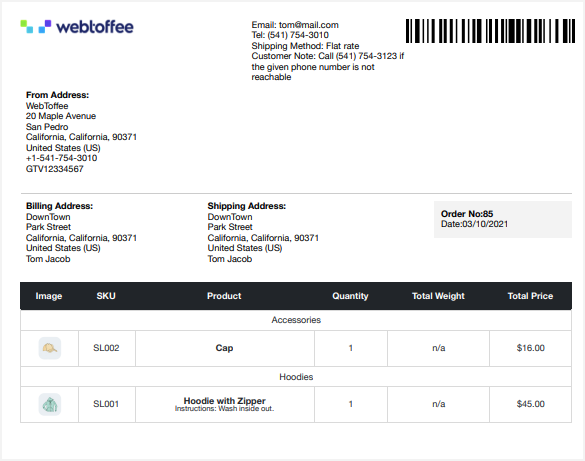WebToffee’s Print Invoice, Packing Slip, Shipping Label and Delivery Note plugin allows you to print, download or email various documents relevant for your WooCommerce store. The plugin includes provisions to group the products by category, append variation data, include product/order meta data into the packing slip. Additionally, you may want to sort the items by category name and product name in your packing slip. This can be easily achieved by simply inserting the below given code snippet into the function.php of active child theme editor.
Sample packing slip with sorted category name and product name are as shown below: