When it comes to e-commerce, the price of a product is an important parameter that needs to be updated now and then. With the Product import export plugin for WooCommerce, you can bulk update product prices of both simple and variable products without having to do it manually one by one. In this article, let us see how the price of products(highlighted ones in the below shown image) can be bulk updated in just a few easy steps:
- Export products into CSV/XML/TSV/XLS/XLSX file formats.
- Update the exported file.
- Import products with the updated file.
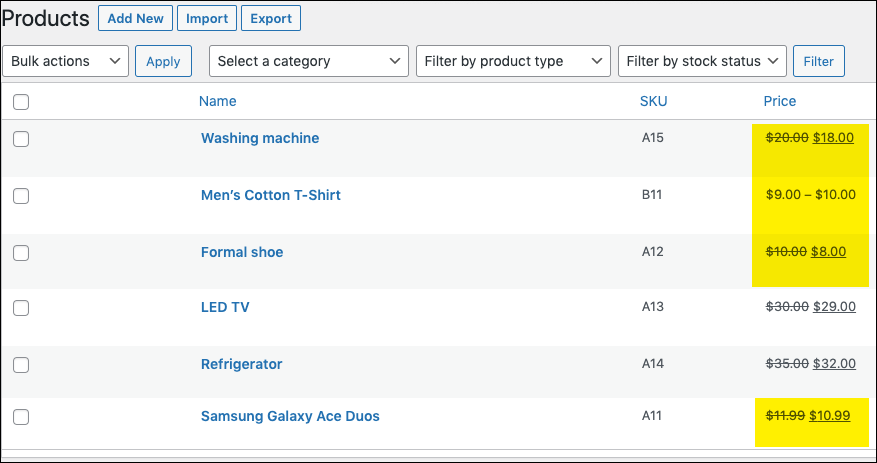
Export products
To begin with the update process, export the WooCommerce products. Refer to How to export WooCommerce products for detailed instructions.
On successful export, you can download the exported file to your system.
Update the exported file
To update the exported file:
- Open the file.
- Make the required changes. Here, we need to update the price of the products highlighted in the above screenshot.
- Save the file.
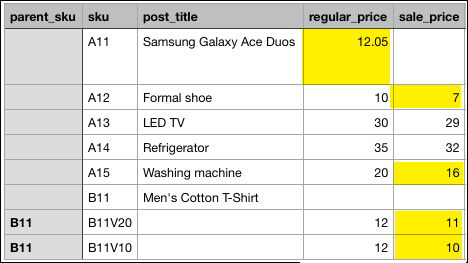
Import products with the updated input file
Now, you can update the product price in WooCommerce by importing the input file. For which you have to navigate to: WebToffee Import/Export(Pro) > Import and follow the steps mentioned in How to import WooCommerce products.
- On reaching step 4, choose Update for the option: If product exists in the store and import.

- On successful import, the price of the WooCommerce products will get updated as shown below.
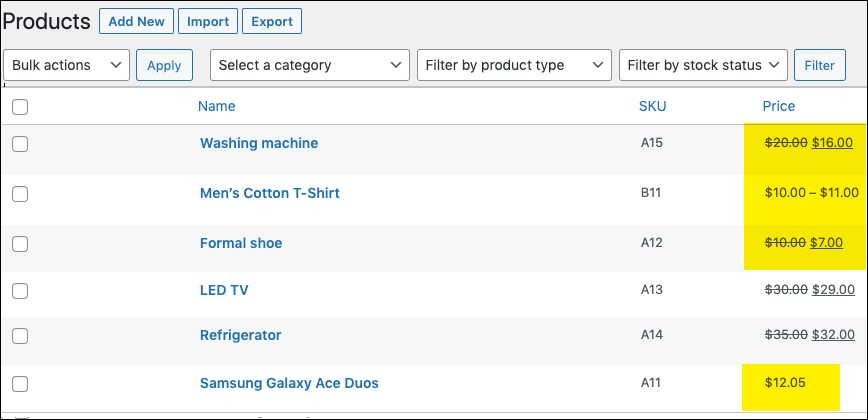
shawn
October 27, 2023
Good Day, we are using your plugin but getting timeout errors all the time, and it makes no sense why we have to update by 3 or 5 products at a time, this takes hours to complete even with only 500 lines. We even got the Pro Version and the same issues. why is it that the Program cant update 100 or more products at a time, we just need to update stocks and pricing on here as its a daily thing and we dont have hours to sit and wait till it completes. any Recomendations here, our dev team has been in contact with your teams but 2 weeks later and still at phase 1 not fixes or changes 🙁
Vineetha
November 2, 2023
Hi shawn,
Thanks for reaching out!
This issue can arise because of the server timeout issue. You must reduce the import batch count and increase the execution timeout value. If you have a shared hosting or a slow one, then you might have to upgrade. The import timeout depends on the server’s performance and speed.
Marc Cognet
July 20, 2021
HI there i have the basic plug in where i edit csv files to import vias your plug in and works great but wan to buy the premium at a stage soon but i have a question.
I get feeds from suppliers directly etc and i save and work on them. can this plug in work out the cost from supplier and automatically add a margin to this? or must i do that manually?
Alan
July 26, 2021
Hi,
Using the pro version plugin you can modify the price value while importing without actually changing them in the CSV file.