Product Import Export Plugin for WooCommerce helps to import the products and their related data stored in CSV/XML/Excel file format. We can import thousands of products using a single file in an efficient manner. This article explains how to import products using a CSV file following the below-mentioned steps:
- Select the post type as Product.
- Select an import method and upload the CSV file.
- Map the import columns.
- Use advanced options/ batch import and scheduling options.
- Click on Import to finish.
To begin, download, install and activate the plugin.
Steps to import
Download: Sample Product CSV.
- From the WordPress admin panel, navigate to the menu: WebToffee Import Export (Pro).
- Click on Import and specify the post type as Product.
- Select your import method and Import from location.
- Click to upload or simply drag and drop your CSV file.Note: One can only upload the supported CSV/XML/TSV/XLS/XLSX file formats. All other file formats will appear as disabled.
- Click on Step 3 and follow the steps in How to import products to finish.
Simple Product
The simple product – Samsung Galaxy Ace Duos is imported to WooCommerce as specified in the CSV.
Variable Product
The variable product – Men’s Cotton T-Shirt is imported to WooCommerce with two variations – blue and red as specified in the CSV.
Know more about other features of the plugin.
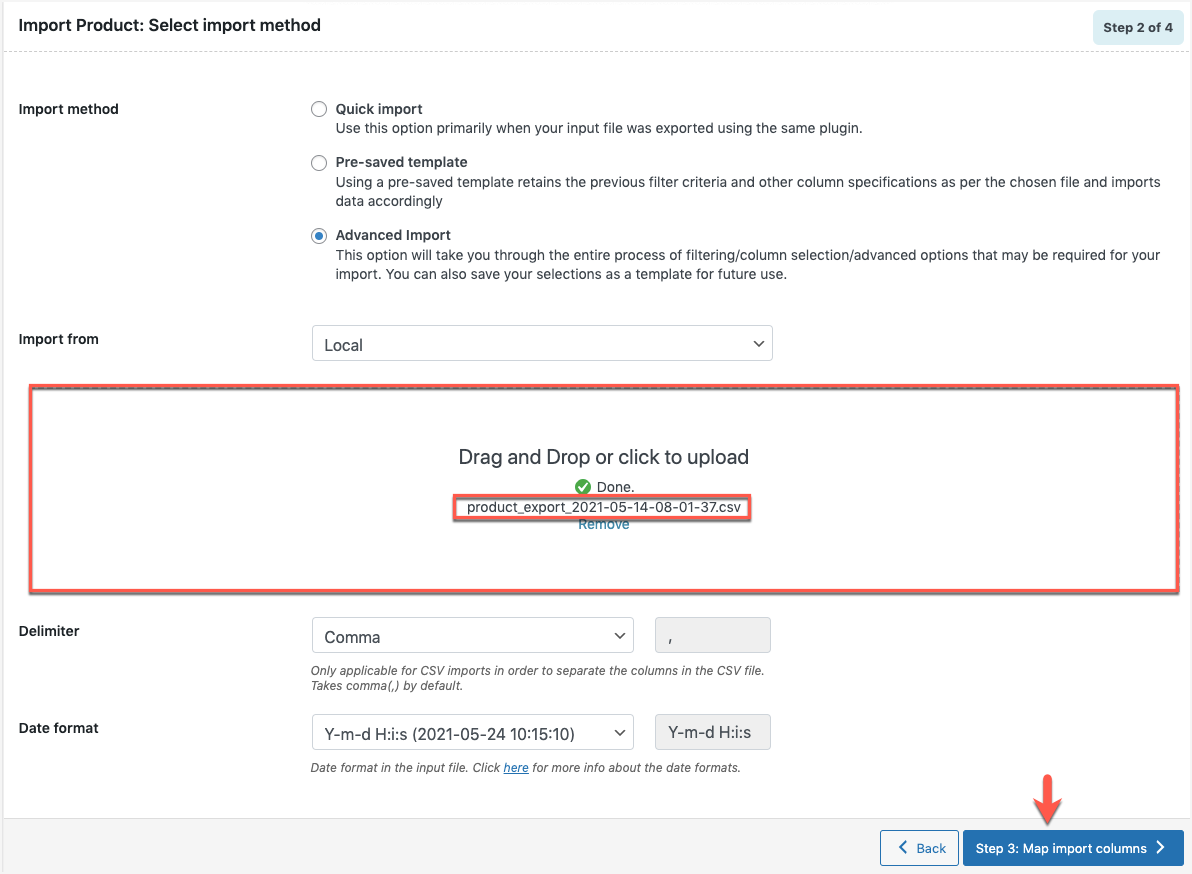
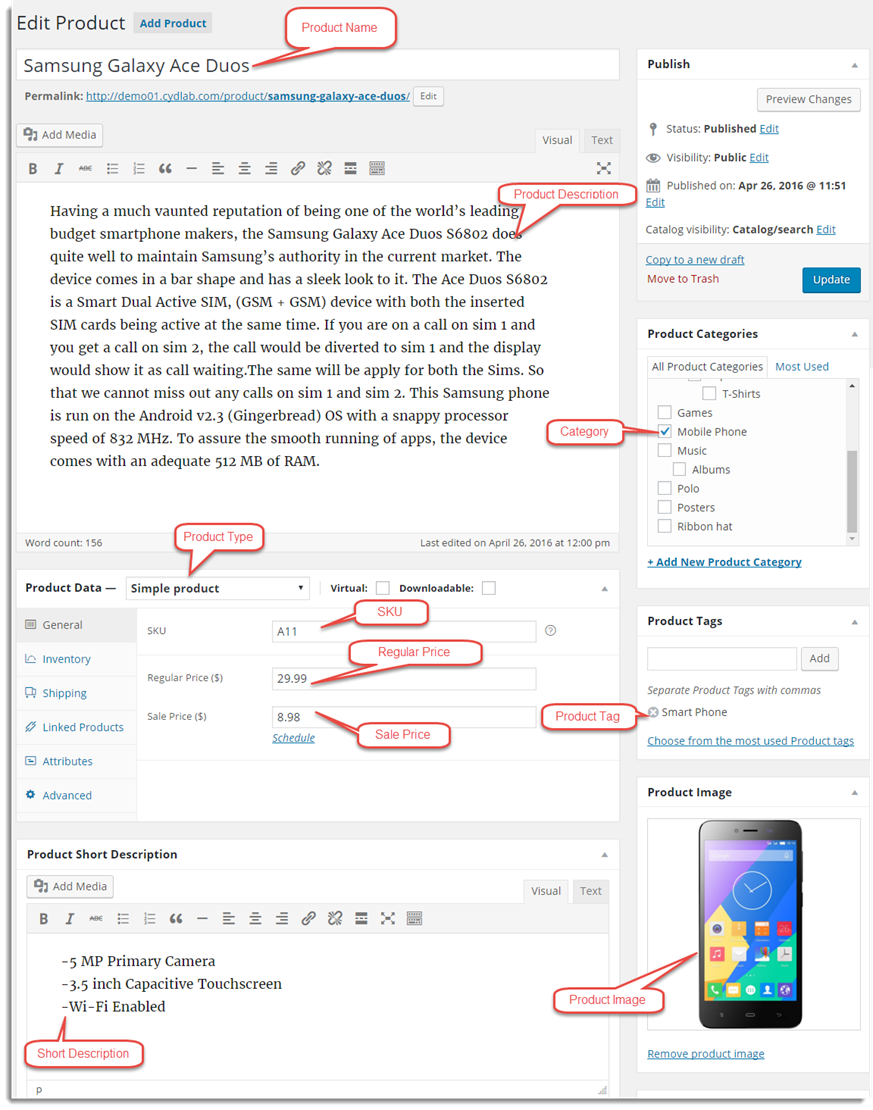
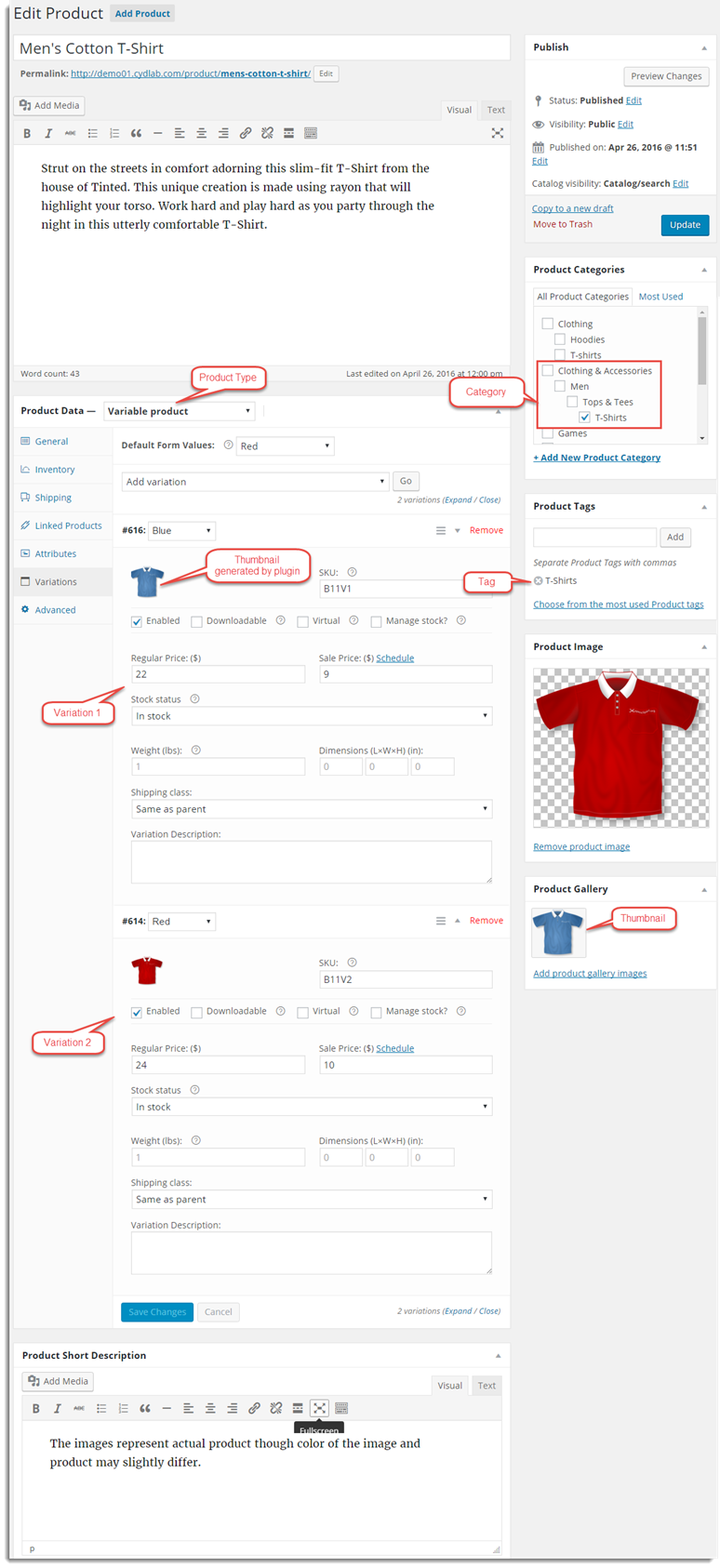
Ellen Manjati
December 9, 2021
https://batteryhero.co.za/pre/?s=Deltec612&post_type=product – when i import them all tag headers shows on the post_title how to fix this
Alan
December 14, 2021
Hi,
Please make sure that you provide the data in the correct columns and is mapped to the corresponding fields. If you are still having any issues then please share the file via support.
Susan Wilkinson
November 12, 2019
I can’t seem to get the following to import:
269,EW-OSF-0000010882-NATURL-2000,10882,NATURL,10882 NATURAL 3 1/4 20 SQFT , , ,8286915-16 ,1100,0,1100,Y,1,OVERSTOCK FLOORZ , ,P,SQFT, ,”10882 NATURAL 3 1/4 20 SQFT \n\n[advanced_iframe securitykey=””undefined”” src=””http://205.144.221.180/osf/showdetails.php%3Fitem=EW&style=10882&color=NATURL width=100%”” height=””600″”]”””,ENGINEERED WOOD > 10882
I have a feeling that the problem is in the html link, but I have to be able to import that into my short description field in order to include information stored on another server.
Tha file should be encoded correctly.
Can someone help me find the problem in the data?
Mark
November 12, 2019
Hi,
Please submit a ticket via support link above with the CSV file attached.