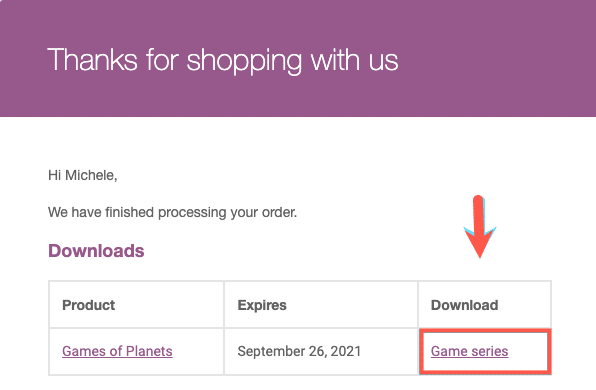The Product Import Export Plugin For WooCommerce can be used to import and export downloadable products into the WooCommerce Store. The WooCommerce product type, downloadable products are available as a downloadable file with a specified path or URL and do not require shipping. In most cases, the product will have a limit on the number of downloads. To import downloadable products:
- Make the product downloadable in the input file.
- Add files to downloadable products.
- Select the post type as Product.
- Select an import method and upload the input file.
- Map the import columns.
- Use the advanced options/ batch import and scheduling options.
- Click on Import to finish.
Create downloadable products
For creating a downloadable product, navigate through Products > Add New from the WordPress admin panel. In the Product data section, tick the specific checkbox to create a downloadable product. If your product is only downloadable and has no physical version, you can mark it as a virtual product. The downloadable product requires some additional data such as:
- Downloadable files with Name and File URL
- Download limit
- Download expiry
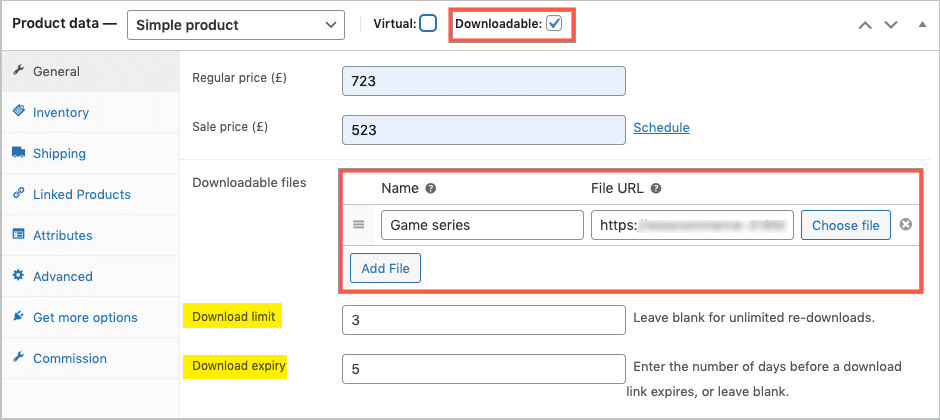
Import downloadable products
Download: Sample CSV of downloadable products
1. Make the product downloadable in the input file
If you are migrating your existing store products to a new store in bulk, and want to import the downloadable products, ensure that the input file has the value “yes” in the column “downloadable“. If not, edit the input file manually and add the value. This will import the downloadable products to your WooCommerce store.
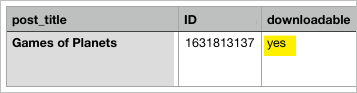
2. Add files to downloadable products
For adding files to the downloadable product via the input file, simply add the file URL in the column “downloadable_files”.
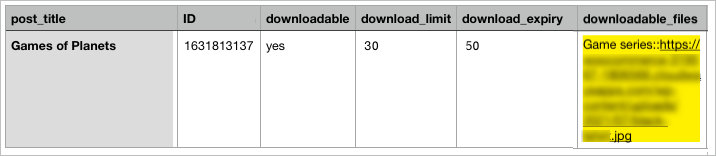
Once the CSV is modified to import the downloadable products, head on to import the same using the Product import export plugin. Refer to How to Import WooCommerce Products to learn about the steps in detail.
How does a customer get a downloadable product?
On buying a downloadable product from a WooCommerce store, you will receive an email on successful completion of the order. Click on the link in the column Download to get the product.