Manually entering the products and their details is impractical if you have a large number of products to upload to your WooCommerce store. Using the Product Import Export Plugin for WooCommerce, you can upload all the products and product types (simple, variable, grouped, and external) in CSV, XML, TSV, XLS, or XLSX file formats. To bulk upload products into your WooCommerce store:
- Select the post type as Product.
- Select an import method.
- Map the import columns.
- Use advanced options and click on Import.
Another important factor when using a CSV file with the plugin is that it should be UTF-8 encoded. Refer to the article, Saving CSV/Excel File as UTF-8 Encoded to know more.
Steps to Bulk Upload Products
From the WordPress admin panel, go to WebToffee Import Export (Pro) > Import menu.
- In step 1, select Product under post type.
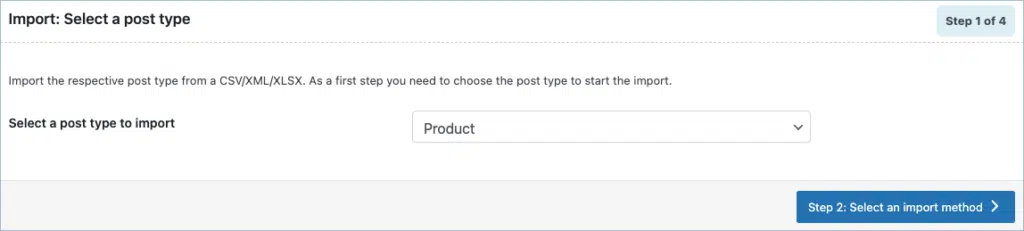
- In step 2, select the import method and the import from location. You can import files from:
- Local
- URL
- Existing files
- FTP
- Local
- In step 3, you can map the product fields to File columns.
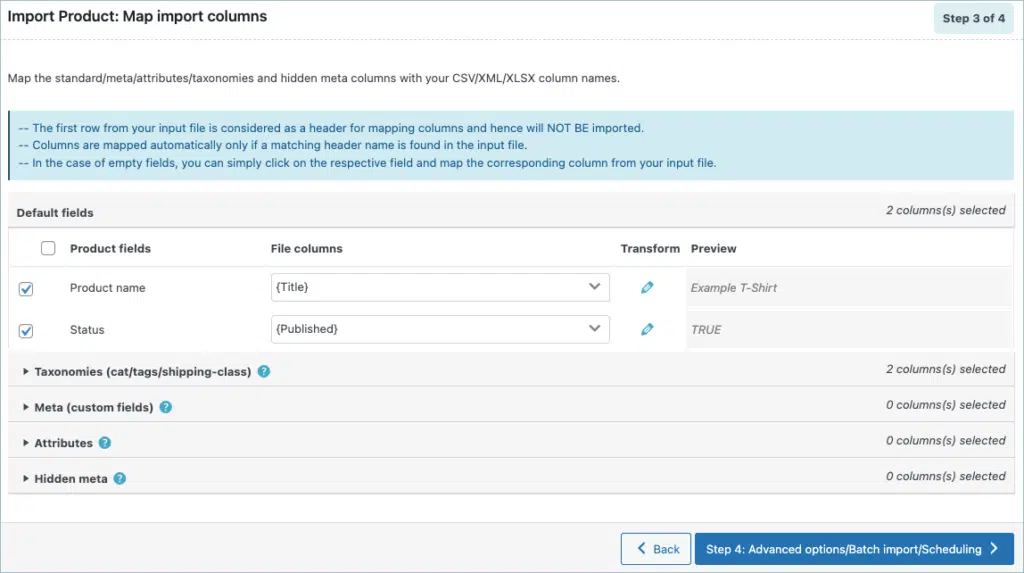
- In the last step of Advanced Options/Batch Import/Scheduling, choose the appropriate selections and click on Import to finish.
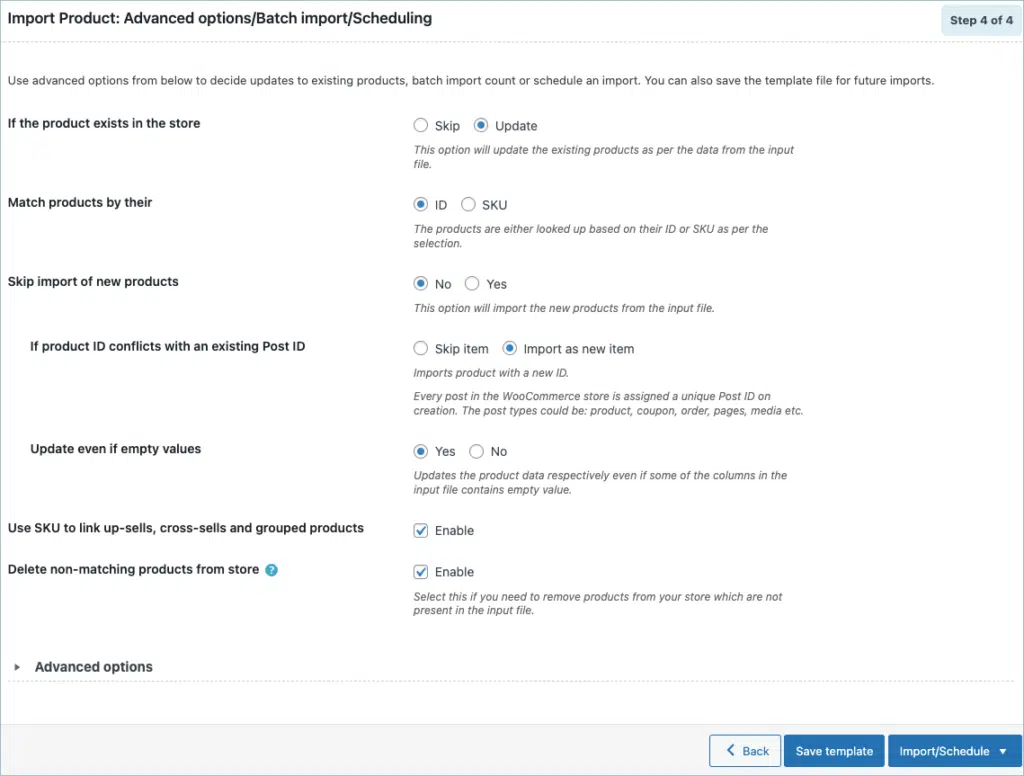
For a more detailed import procedure, follow the steps in How to import products. On successful import, the screen will appear as:
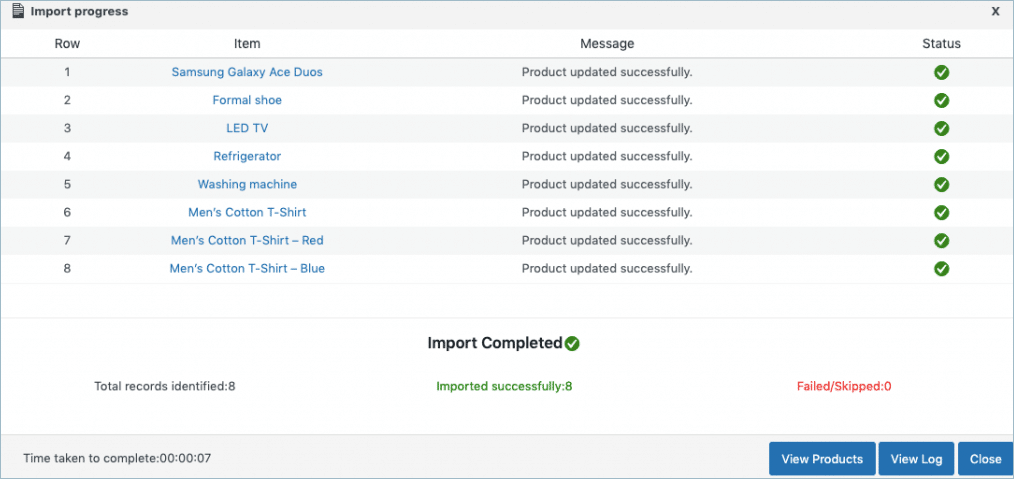
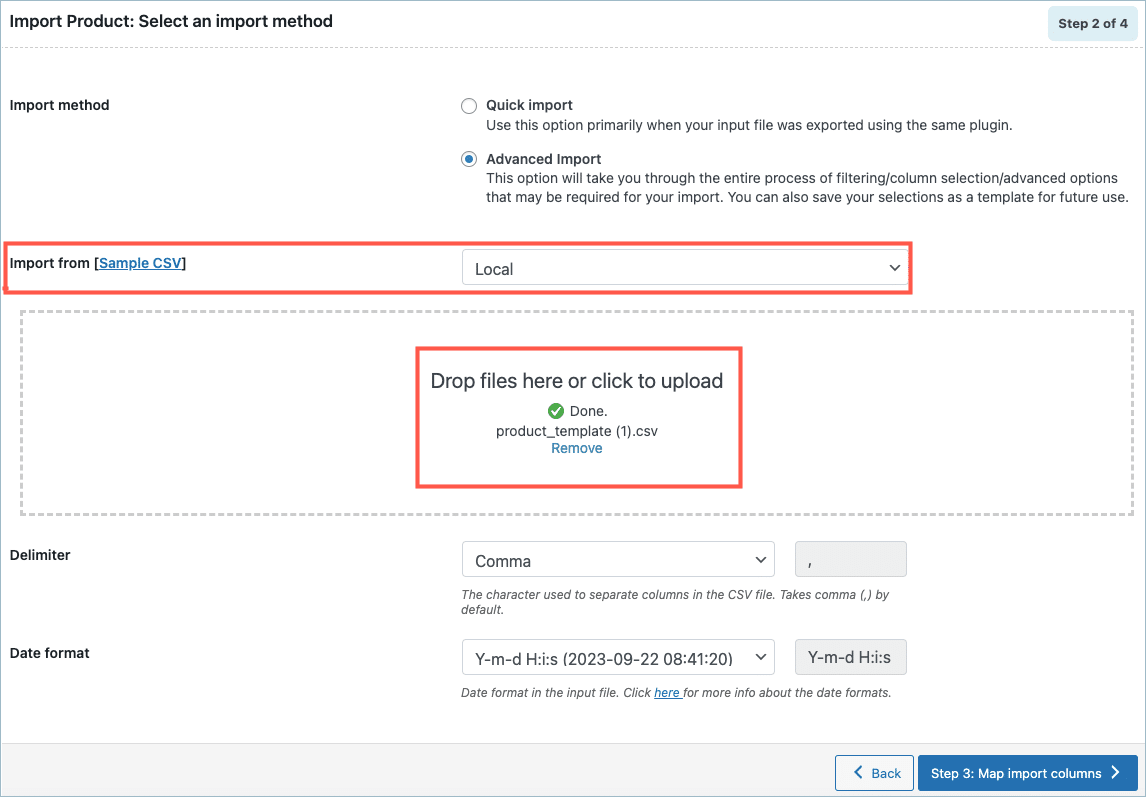
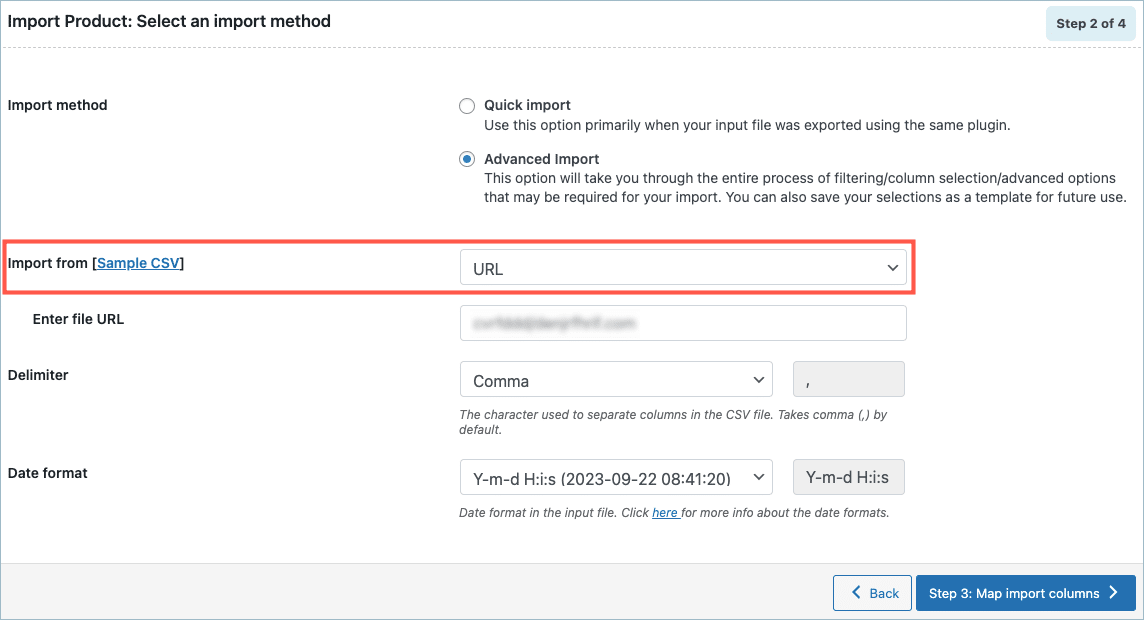
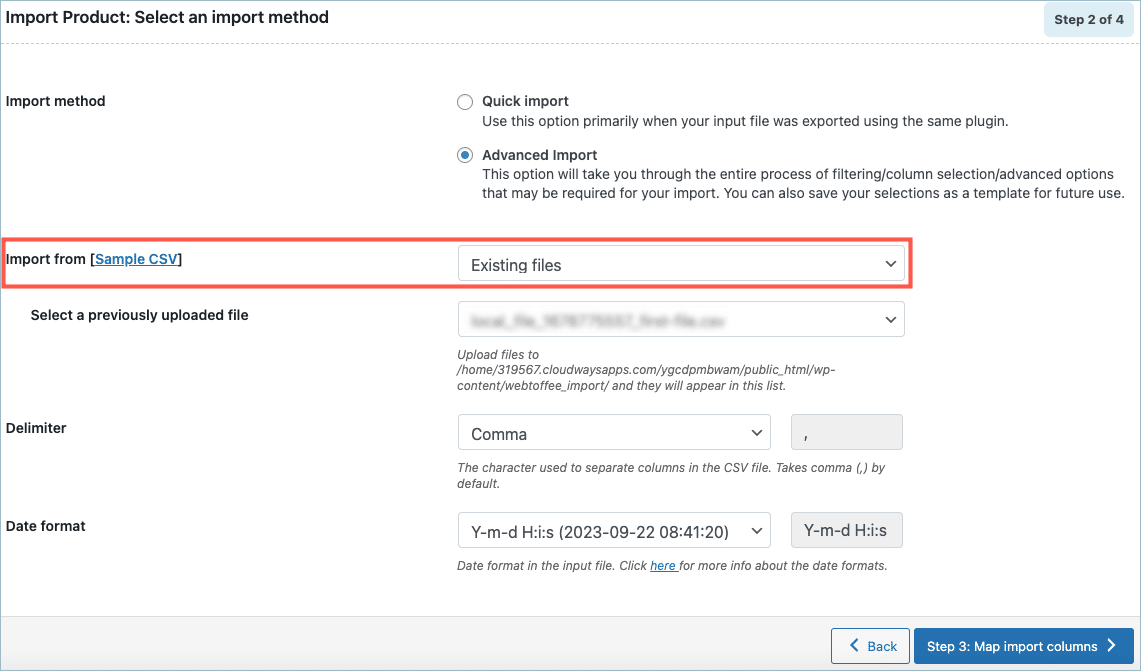
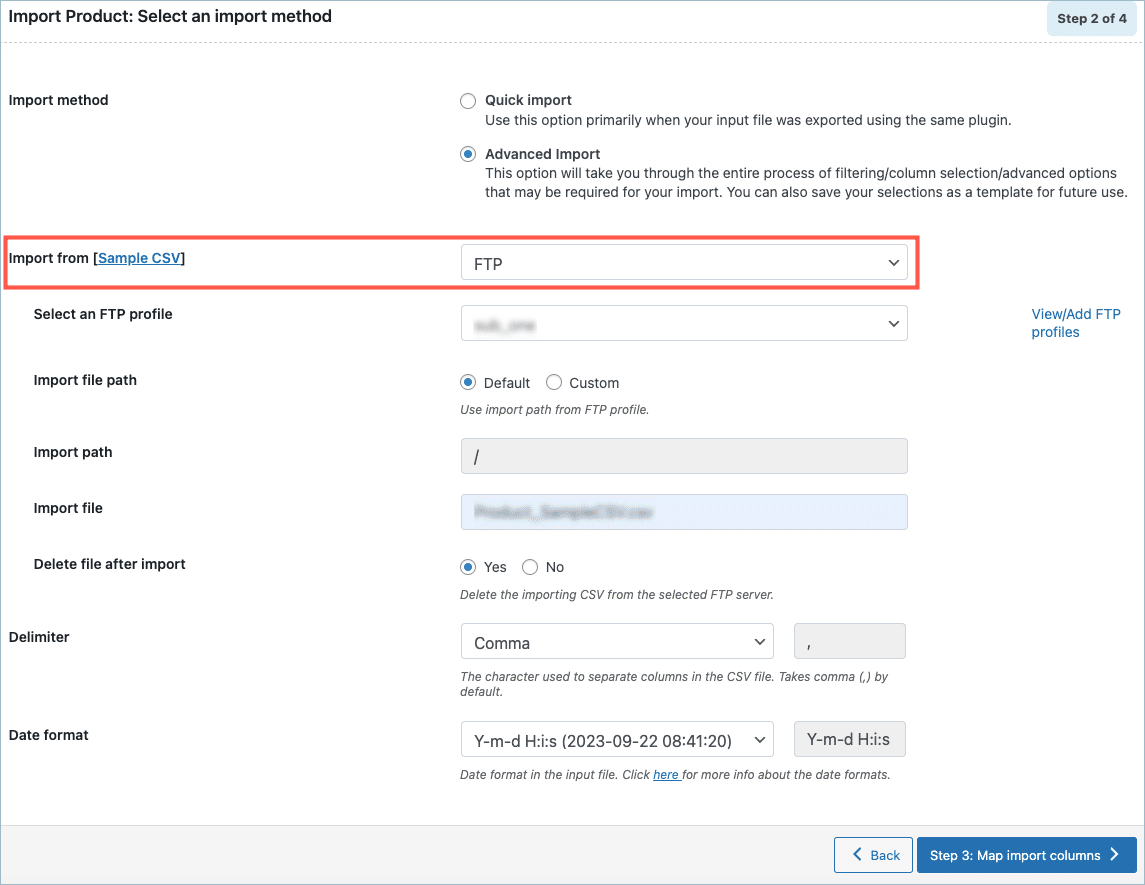
Sérgio
December 5, 2023
Hello,
I want to import 800/900 products with product name, category, subcategory, SKU, and image. Is it possible with your plugin to import all these fields?
Thanks for your help.
Vineetha
December 6, 2023
Hi Sérgio,
Thanks for reaching out. Yes, your requirement is possible with our plugin.
Daniel Randall
September 25, 2022
hiya on my site i have brands how can i link the product to a brand when do in bulk like this please? what option is for brand?
Alan
September 28, 2022
Hi,
The brand data will be stored in the database in a particular column with a data format. To get the correct column and data format please export a sample product using the plugin to the CSV file and the brand data will be exported to the CSV file. Later, you can use this exported file as a template to import data back.
Jon
January 19, 2022
If I’ve run this bulk import once, and need to make a change to all of the product names, can I do it again and it not erase or re-set quantities?
Basically, what’s the quickest, easiest way to change the name of all the products I have without editing each one in the products part of the wp dashboard?
Alan
January 20, 2022
Hi,
Yes, you can bulk update just the product names by keeping only the ID/SKU and product name data in the CSV and importing it. You may please create a CSV with all the product IDs in the ID column and the new product name in the post_title column and then importing them.
RuhihandBlockprinters
July 15, 2021
Do we need to update image name and url manually in csv..Id their any tool their for aut CSV genration
Alan
July 16, 2021
Hi,
Using the plugin you can export all the product details to the CSV file. You can also update the images and other details of the existing products using the plugin by creating a CSV file with modified data in it and importing it.
Roger Parsons
May 18, 2020
How do you get all the product images uploaded in bulk from your computer to WooCommerce to go along with csv file?
Alan
May 26, 2020
Hi,
The plugin does not support importing images directly from the computer to Woocommerce. You may please upload your image files to the /wp-content/uploads/prouct_images/ directory first and then specify the image name in the CSV file to import images to the products.
WooRest
June 18, 2020
Most importing plugin by XML or CSV does not upload images, they usually link the images to the original site.
I have a script to upload each image and match all the images to the variations, and to do so, it is a little slower than the typical CSV plugins.
Kscoupon
May 6, 2021
When an external link of the image is provided in the CSV per product. How does this get imported to the WooCommerce page please?
Alan
May 8, 2021
Hi,
When the file contains an external image URL the plugin downloads the image from the URL and then moves it to the uploads directory of your site and then links it with the products.
Niklas
November 21, 2018
Hi. I am trying to import 827 products. The merer is just stuck showing 89 products but is still moving. Now 30 minutes. Whats going on and how many products can this plugin import?
Mark
November 22, 2018
Hi,
You can import any number of products using the plugin. The issue you are facing might be due to some server limitations. Kindly share us your import error log and woocommerce fatal error log via support.
Mark
September 8, 2018
Hi,
Please let us know the version of the plugin you are using.
mmrs151
September 5, 2018
Hello,
I am trying to import 60K products, the file is about 100 MB, it is almost 17 hours and only 40% import is done.
We need to import about 100K product each night and it is currently far from reality.
How can we achieve this.
WooRest
June 18, 2020
What kind of plugin do you use?
Pablo Alberto Jaramillo Quiroz
November 19, 2020
Hi did you find a soution ?
Mark
December 16, 2020
Hi,
If you are having large numbers of products to be imported then please do it in batches instead of importing all the products at once.