The Product Import Export Plugin For WooCommerce can be used to import grouped products into the WooCommerce Store with ease. To import grouped products in WooCommerce:
- Select the post type as Product.
- Select an import method.
- Ensure the necessary attribute columns are mapped.
- In the advanced options/ batch import and scheduling step, if required, enable the option Use SKU to link up-sells, cross-sells and grouped products. (Also, in the input file, under the column: “children“, mention the SKU value instead of ID.)
- Click on Import to finish.
The basic flow of importing grouped products is demonstrated with “Hoodie and Jeans” as a grouped product. Here, the products: Black Hoodie and Jeans are separate child products. Normally, we come across the following cases when dealing with grouped products.
Case 1: When the WooCommerce store has child products, but no parent products.
In this case, it is sufficient for the CSV to have data of only the parent product. In the column: “children“, mention multiple child product IDs using the pipe symbol:“|”.

Case 2: When the WooCommerce store does not have any child or parent products.
In this case, the CSV must have the data of both the child and parent products. However, this scenario is considered uncertain, as one does not know the child product’s ID that will be generated on import. To resolve this:
- In the column: “children“, mention the SKU value instead of ID.
- Enable the option: Use SKU to link up-sells, cross-sells and grouped products, by choosing Yes. This option is listed in the Advanced options/Batch import/Scheduling step of the import process.
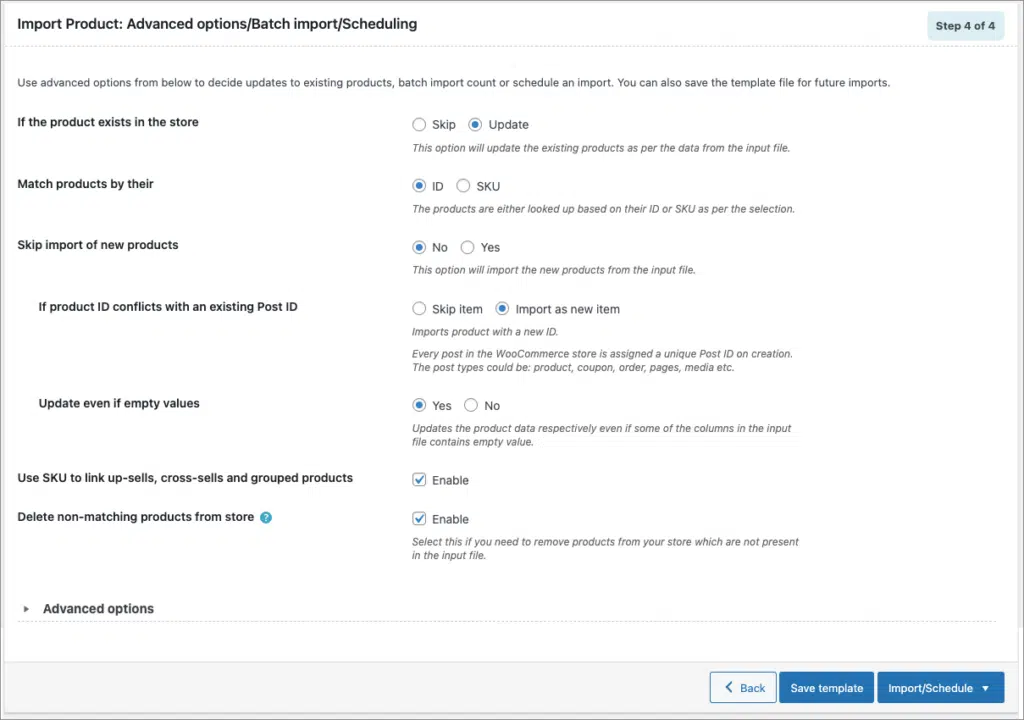
OR
Import all the child products first, and then import the parent(grouped) products.Once we have identified all the details, we can perform an import. For help on import, refer to How to import products. On successful import, we can see that the products have come perfectly into the system.

The base product and its child product in your shop can be viewed as :
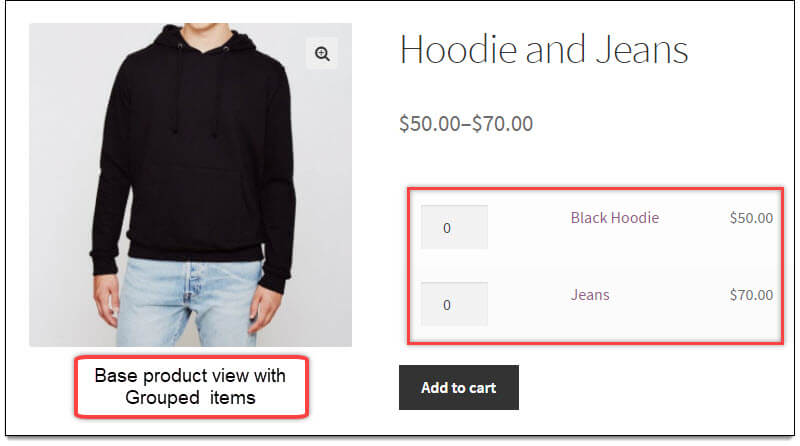
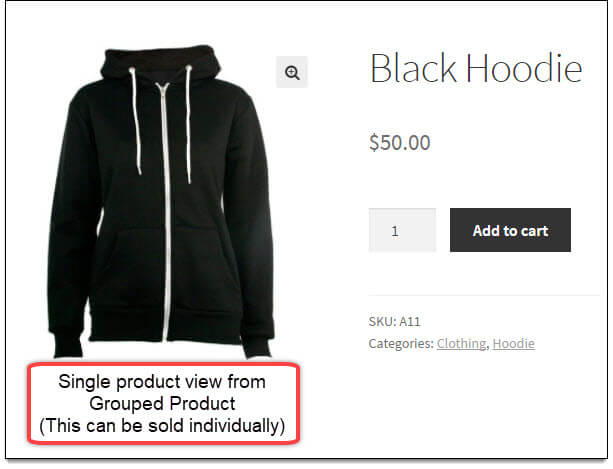
Related articles:
Ken
June 22, 2021
Hi,
Is there a sample spreadsheet that shows importing grouped products? The image in the article doesn’t show how the simple products are linked to the grouped product. Is there a column and format for listing the simple products in the group product?
Thanks
Alan
June 25, 2021
Hi,
We have updated the article and added a sample spreadsheet. You can download the sample file from here.
vitaliy
April 6, 2021
Good day. How to import for example 20 grouped goods? Please tell me how to do this.
Mark
April 6, 2021
Hi,
As per our understanding, you are required to import a grouped product with 20 child products in it.
To import a grouped product with 20 child products you may please create a CSV file with 20 child product details in the first 20 rows and in the last row, you may please add the parent grouped product data and in the children column of the parent product, you may please specify the SKU or ID of the child products separated by pipe symbol( | ).
If you are linking the child products with the parent product based on SKU then please make sure that you enable the option “Use SKU to link grouped products” while importing. Also, make sure that you specify the product type of the parent product as “grouped”.