Variations of variable product data can be updated without explicitly referencing its parent SKU or even causing any distortion to the existing data. For example, there can be instances where you need to alter the price of a product without altering any other product data. This scenario can be easily handled using the Product Import Export plugin for WooCommerce. To update product variations without parent SKU:
- Select the post type as Product.
- Select an import method.
- Map the import columns.
- Use advanced options/ batch import and scheduling.
- Click on Import to finish.
Let us consider a sample CSV as shown below for demonstrating this scenario:
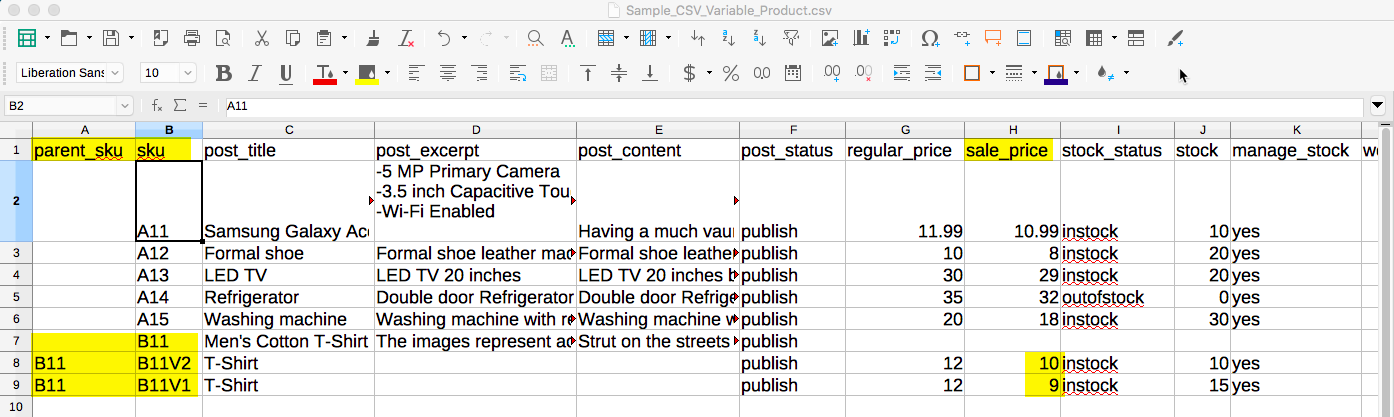

Let us change the sale_price of the products and import it without specifying any reference to its parent_sku. The resultant CSV file will look like the one shown below:
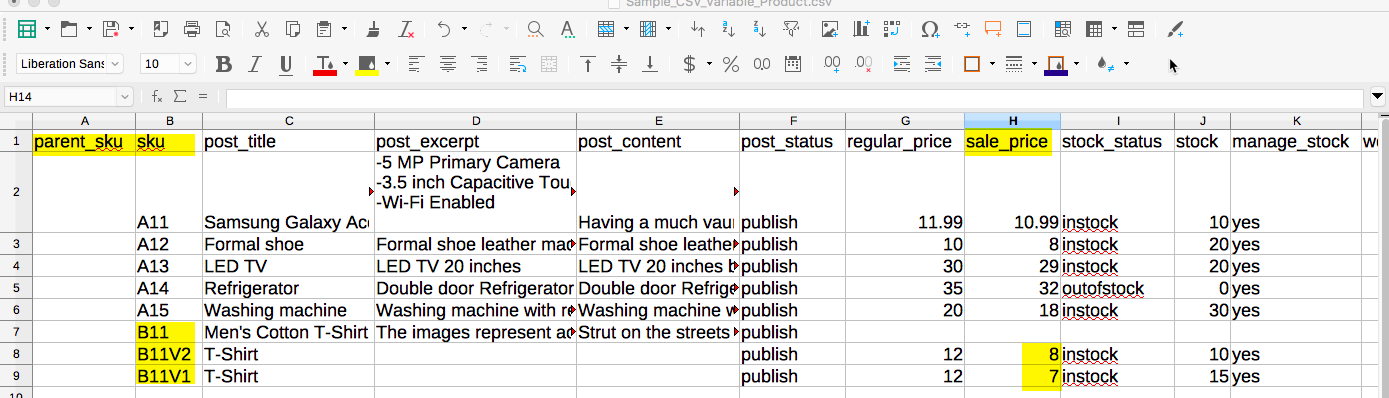
Steps to update product variations
Now, import the updated CSV using the below-mentioned steps.
From the WordPress admin panel, click on the menu: WebToffee Import Export (Pro) > Import.
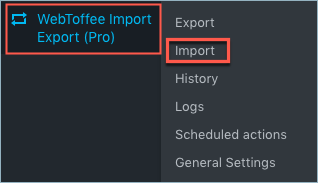
- Select Products under post type.
- Select an import method: Choose among: Quick import or Advanced import and upload the input CSV file( which has the download URIs of the google drive images).
- Map import columns: Here, you can map the commercial names to WooCommerce columns. Use Evaluation Field to fix/update the required value for a particular field.
- Advanced Options/Batch Import: Provides advanced options to import and scheduling import.
- Click on Import to finish.
Refer to How to import WooCommerce products for a detailed import procedure.
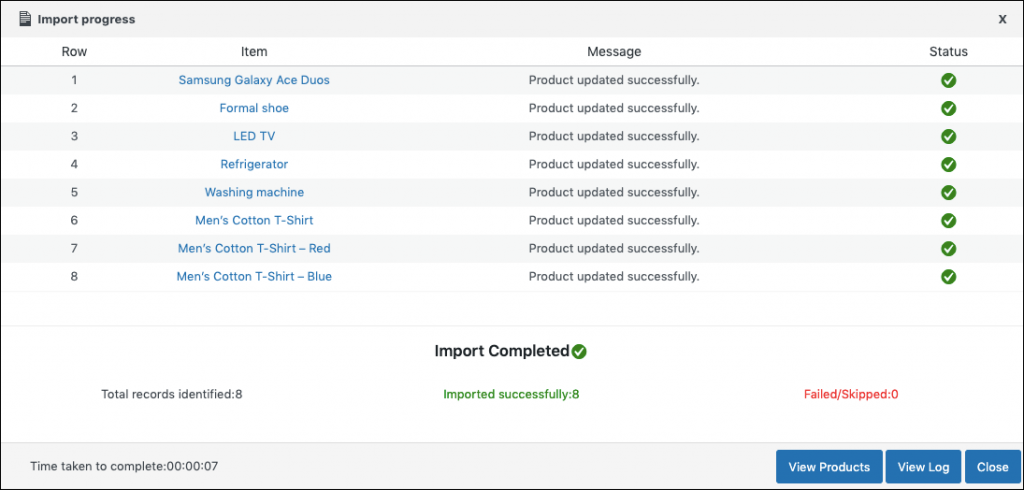
It can be seen that the merge is successful and the sale_price of the product has been updated successfully as shown below.

In this manner, child products can be updated without explicitly linking it with its parent SKU.
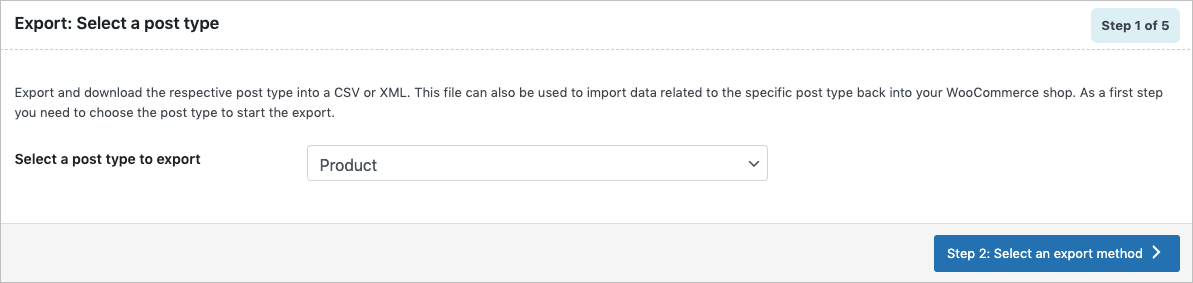
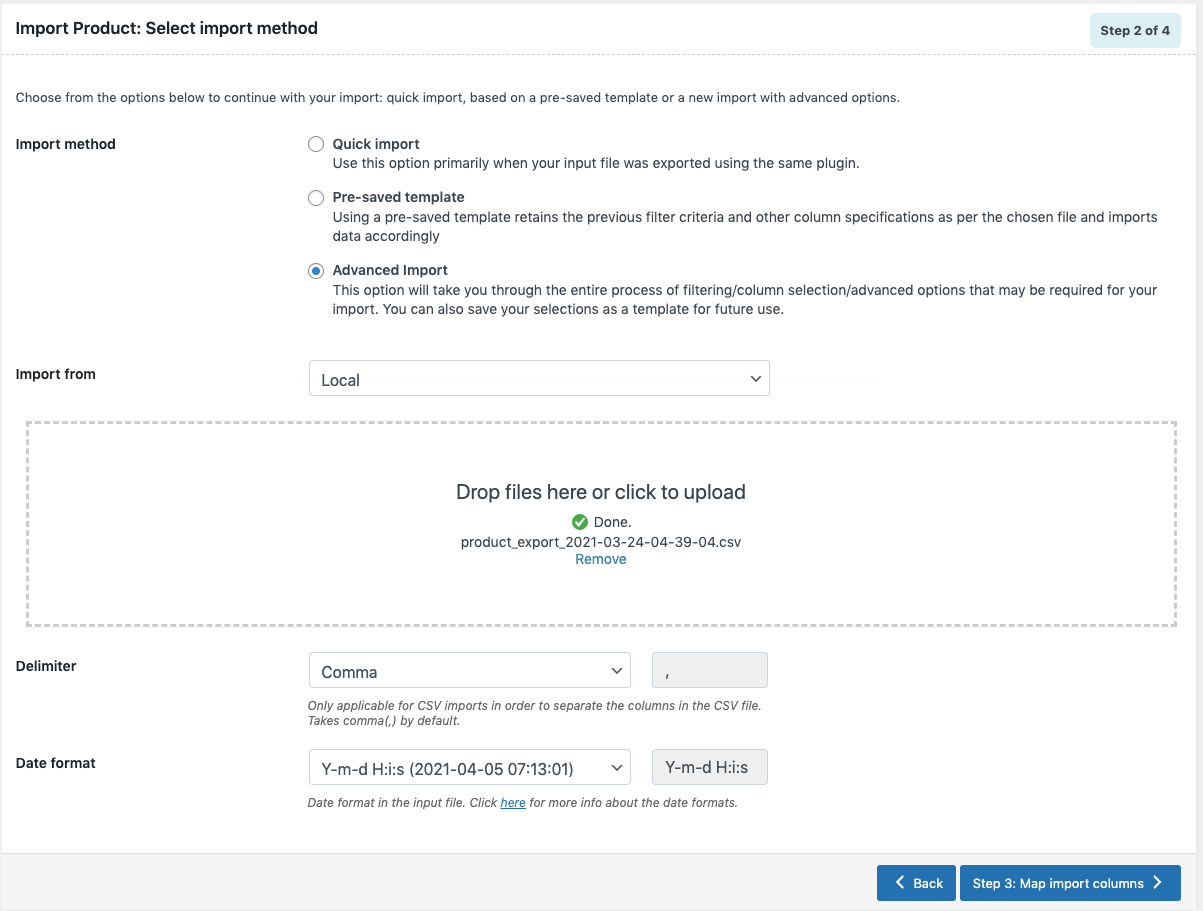
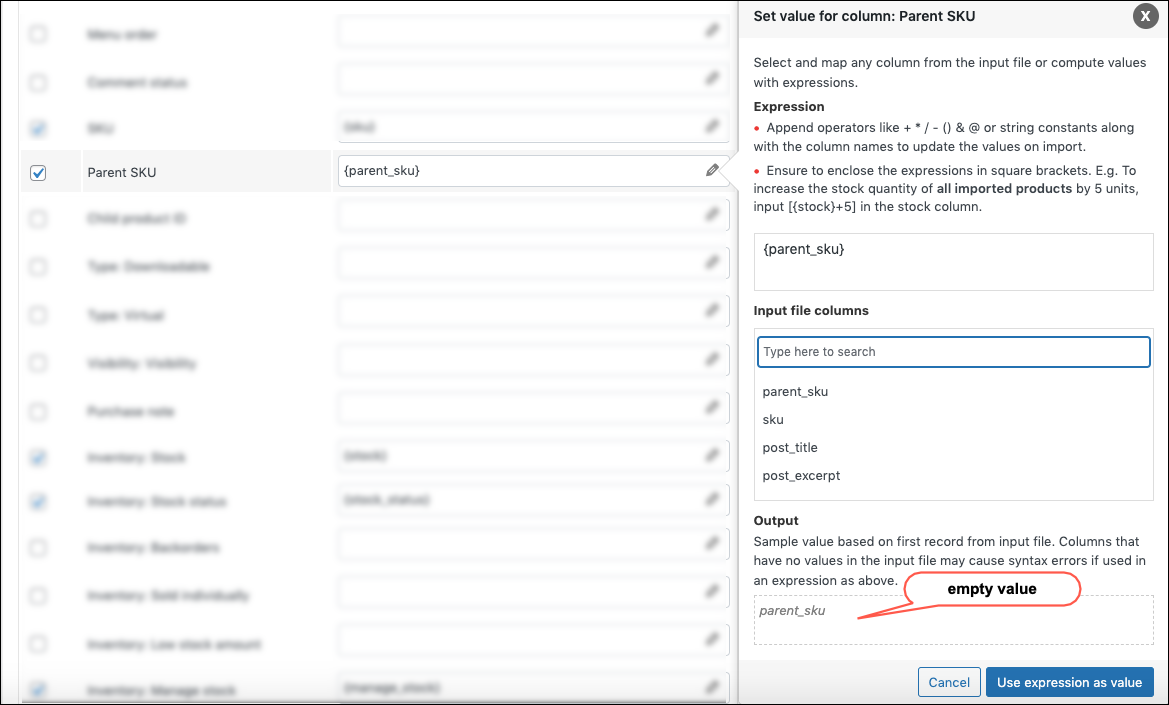
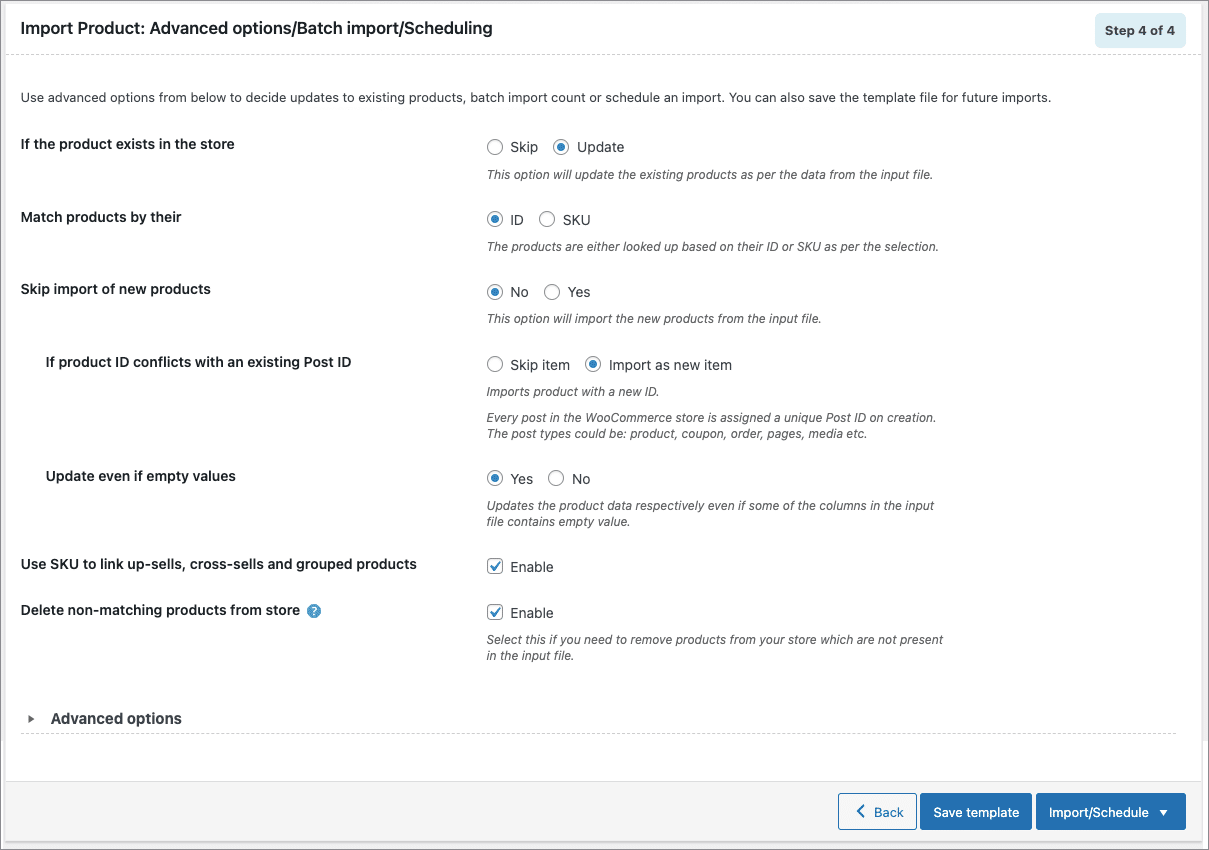
Nabeel Penkar
May 13, 2021
Can you please help me where the “Update products if exist” option in WordPress.
Also I have an update for woocommerce should I install it because I’m getting an error”Invalid or duplicated SKU.”
Mark
May 14, 2021
Hi,
You can find the “Update products if exist” option in the import screen of the plugin.
The error ”Invalid or duplicated SKU.” is occurring because there is already an existing product on your site with the same SKU and the Update option is not enabled. Please make sure that you enable the option “Update products if exist” inorder to update the products.
Kyriaki Papadopoulou
September 29, 2020
In case there is not a duplicate product, what are the options for the invalid SKU?I cannot put ID as I have other products with same ID already in the shop
Mark
December 16, 2020
Hi,
Please make sure that you don’t map the SKU column to the ID field and there is no existing orphaned variation in your database with the same SKU as in the CSV. If there are orphaned variations then please clear it using the tool Woocommerce>status>tools>delete orphaned variations.
zak
June 11, 2020
I have the pro version of woocom and am experiencing the same issue. during import, we only got parent categories and had to manually configure variant skus but when I use my businesses skus, I’m getting the invalid/duplicate warning. HELP
Alan
June 12, 2020
Hi,
Could you please share with us your importing CSV file and the screenshots of the issue you are facing via support. Our support team will follow you up from there.
Dariusz
February 10, 2020
I have Sku variant and status update in csv.
Invalid or duplicated SKU.
product upgrade does not work
The product is found correctly
Thank you for your help
Ps.
No import can overwrite data without Paren SKU (or is)
;(
Alan
February 10, 2020
Hi,
We tried updating the variations in our test environment without including the parent SKU data and were able to update the product without any issues.
The “Invalid or duplicated SKU” error message is displayed when the “Update products if exists” option is not enabled when updating the products. Please make sure that you have enabled the “Update products if exists” option when updating the product.
If the issue still persists please reach us via support.
Dariusz Parczyk
February 12, 2020
I have ;(
100%
Alan
February 12, 2020
Hi Dariusz,
We have received your support ticket. From the screenshot you shared via the support ticket we can see that you are having the basic version of the plugin installed on your site. The basic version of the plugin supports the import/export of only simple products. It does not support variable products.
You may please install the premium version of the plugin in order to import/update/export variable products on your site.