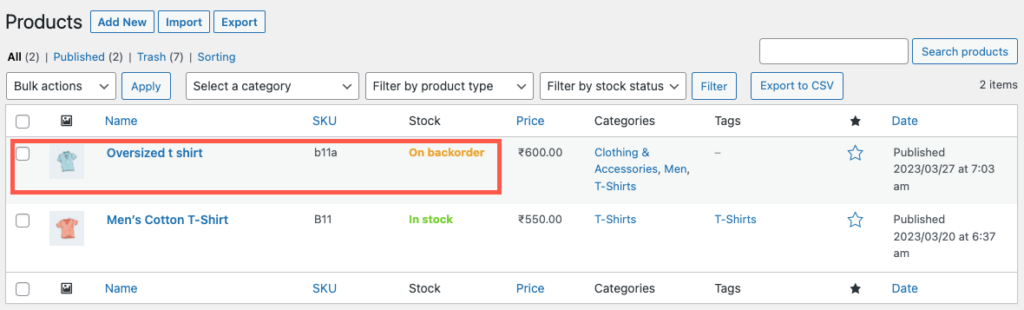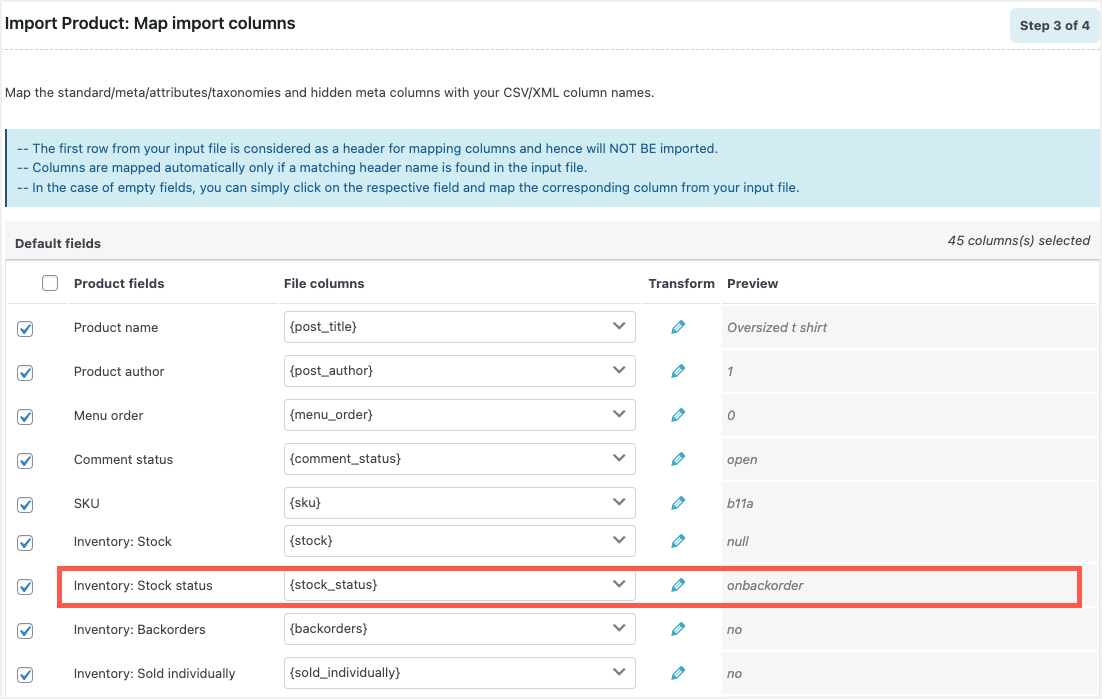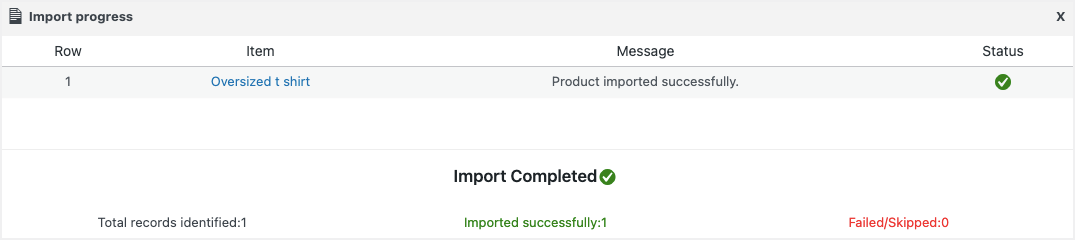Using the Product Import Export Plugin For WooCommerce, you can successfully import/ update on backorder products with ease.
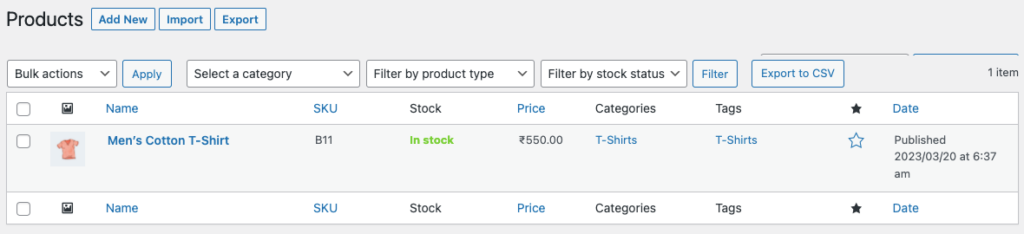

To import/update a product with on backorder stock status, from the WordPress admin panel, navigate to: WebToffee Import Export (Pro) > Import and follow the below steps:
- Select post type
Select the post type as Product.
- Select import method
Select an import method among: Quick import, advanced import and pre-saved template.
- Map import columns
Map the import columns. Here, the value “onbackorder” will get mapped against the column: stock_status from the input file.
- Use advanced options and import
Use the advanced options if needed and click on Import.
This action will import/update the products in the WooCommerce store as below.