Product Import Export Plugin for WooCommerce plugin gives provision to automatically import products to your online store at the scheduled time with the specified time interval. You can even import products from multiple CSV files at once without having the need to import each file one by one at a time. To import products from multiple files:
- Select the post type as Product.
- Select the Import from location as FTP.
- Specify the FTP details and leave the field Import file empty.
- Map the import columns.
- Use the advanced options and schedule the import.
Import Products Using Cron Job
Begin by installing and activating the plugin. Then, follow the steps explained below to cron import multiple CSV files all at once:
- From the WordPress admin panel, click on WebToffee Import/Export (Pro) > Import.
- Select the post type as Product.
- In step 2, select the Import from location as FTP:
- Select the FTP profile.
- Choose the Import file path.
- Specify the Import path if the file path is set as custom.
- Now, leave the field Import file empty. This will import products from multiple CSV files.
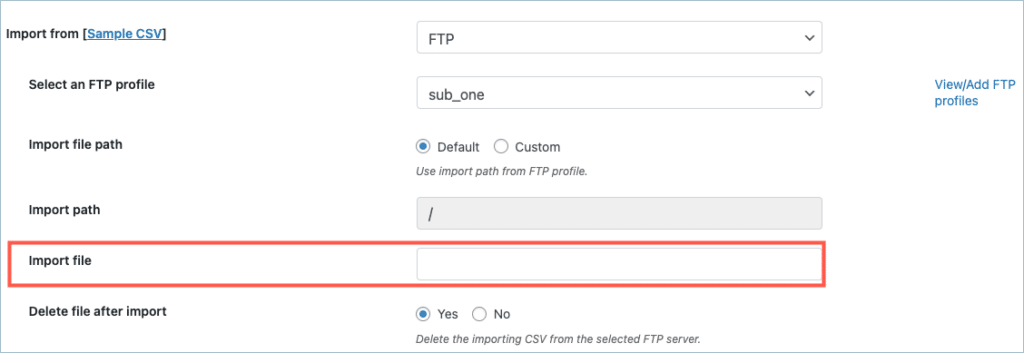
- Move to the third step of import.
- In step 3, map the import columns as required.
- In step 4, use the advanced import options and click on Import/Schedule.
- Click on the Schedule button to schedule the cron and click on Schedule Now to finish. To know more about scheduling, refer to Automate product import.
For a more detailed import process, refer to How to import WooCommerce products. On successful import, you can see that products are auto-imported using multiple CSV files from the FTP server to your online store.
Related articles:
Jonathan Alcaras
October 21, 2021
Hello,
Could your plugin support 44,000 product update every day?
Thank you for your time in advance
Jonathan
Mark
October 25, 2021
Hi,
There is no limit to the number of products that can be imported/updated at a time. The import performance and the number of products that can be imported depends on the server performance and the amount of data to be imported. In some environments, there are chances of server timeout to occur when importing a large number of products.
Picvajz
March 1, 2021
Hello, i have a client that needs a part of his woocommerce products updated every half an hour or so. Will i be able to do this with your paid plugin and download and import a csv file from a url that the client gives me, and that way update the stock or some other values?
Thank you for your time in advance
Mark
March 2, 2021
Hi,
Yes, using the plugin you can update the stock and other details of the products regularly by specifying the CSV URL in the plugin settings. Please make sure that the URL is publicly accessible and points directly to the CSV file.
Picvajz
March 2, 2021
Thanks for the answer.
One more thing, can i choose to update only the products that are already on the site only, and skip the rest of the products in the csv?