Exporting products from a WooCommerce store to a CSV file becomes necessary at one point in time or another for multiple reasons. This includes:
- Migrating products to another WooCommerce store in an efficient way.
- Keeping a backup of the products and the product data.
- Editing products in bulk and then import the products back to the store to reflect the changes.
WooCommerce by default does provide the provision to import and export product data but has limitations. Using the Product Import Export Plugin for WooCommerce, you can easily export all the products and product types (simple, variable, grouped, and external) in your WooCommerce store to a CSV file. To export WooCommerce products to CSV file:
- Select the post type as Product.
- Choose the required export method.
- Filter data
- Map and reorder export columns.
- In the advanced options/ batch export step, select CSV for the option Export file format and export.
To begin, download, install and activate the plugin.
Steps to export in CSV format
From the WordPress admin panel, navigate to the menu: WebToffee Import Export (Pro).
- Click on Export and specify the post type as Product.
- In Step 2, you can choose Quick export method and click on Export to download the file in CSV format.Note: Format of the file downloaded from the Pre-saved template method depends solely on the previously chosen Export file format.
- You can also opt for the Advanced options/Batch export/Scheduling step and select the required Export file format as CSV. You can do the same if you have opt for the Advanced export method.
- Click on Export to finish. This will create a CSV file that will be downloaded to your computer.
For more detailed step-wise procedure on export, refer to How to export WooCommerce products.
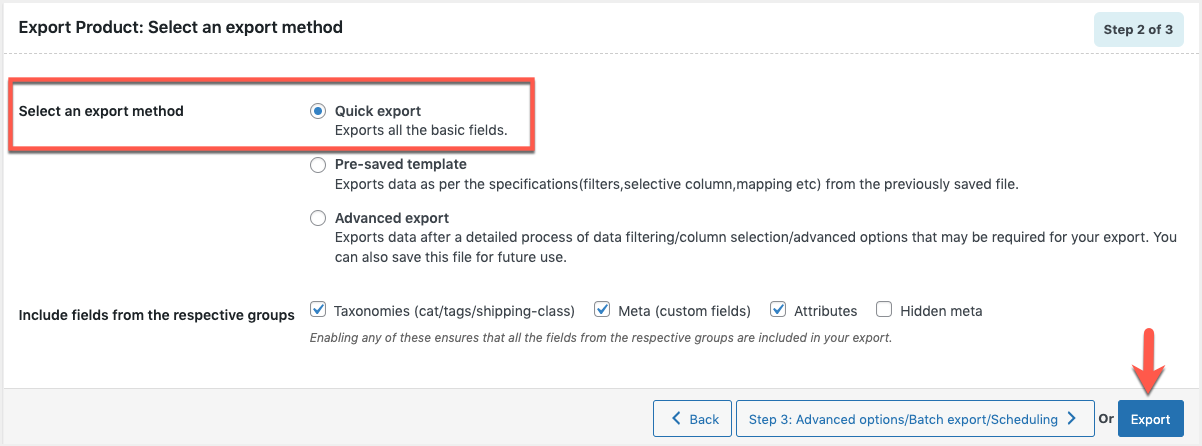
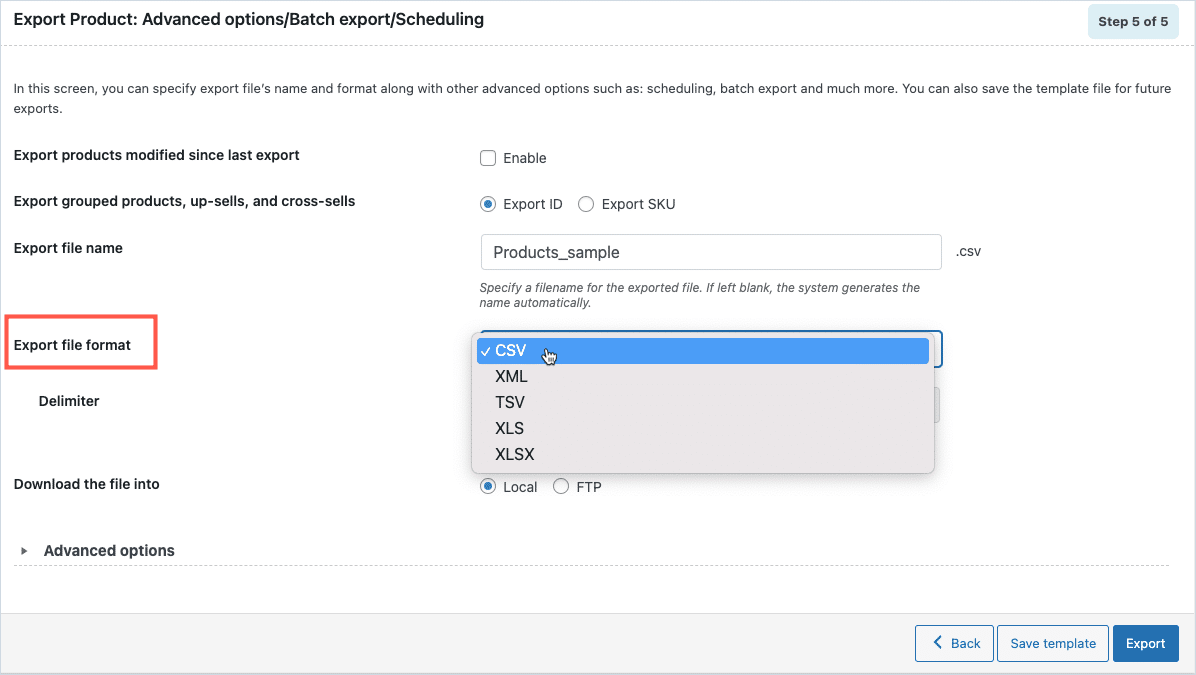
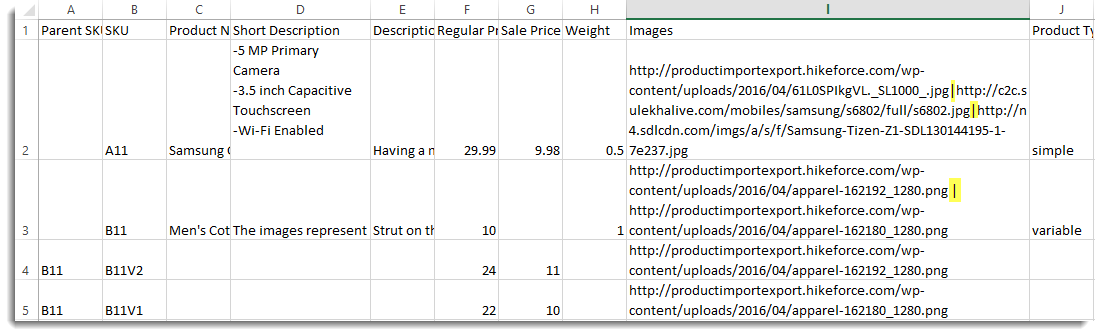
Pete D
September 25, 2021
Hi
I’m using Version 1.6 with WP 5.7.3.
I have 42 products in the store yet the plugin only exports 22, i’ve tried both simple export and advanced still only get 22 exported.
Thanks in advance
Pete
Mark
September 29, 2021
Hi,
If you are having the basic version plugin then we would like to let you know that it supports only simple, external, and grouped products. To export other products types pro version is required. If you are having the pro version plugin and if you are still facing the issue then please reach us via support.
Devin
July 20, 2021
Hi, guys,
I’m trying to find a solution to export all refunds once per month.
if I got it correctly, this export can be scheduled? Can I do it on a monthly basis?
I know there are WooCommerce plugins that can do this, and there’s this WooCommerce integration by another tool (https://blog.coupler.io/woocommerce-to-google-sheets/). Does your solution able to export all refunds (and other orders data) on a custom schedule?
Thanks in advance!
Alan
July 26, 2021
Hi,
Yes, you can schedule export of order data to CSV file using the plugin.
Alistaire
July 8, 2021
I have 164 entries to export, but it only exports 38 entries. I have set it to
Default Export batch count
200
So I don’t know what am I doing wrong. Please help!!!
Mark
July 12, 2021
Hi,
Please mention the version of the plugin that is installed on your site.
Nick
April 26, 2021
I cant change the delimiter anymore, did you change this?
Mark
April 29, 2021
Hi,
Yes, in the pro version of the plugin there is an option to change the delimiter during export.
Leanne Hill
March 23, 2020
Hi Team, Im trying to get the export to folder working via ftp, but all my tests are proving to not create the csv file. I’ve given it both server paths and direct folder path. I’ve tried to have no file present and then also created the file in the folder. All permissions are set to 755 on both the directory and the file, but for some reason it’s not creating the file or updating the file.
Examples are server path /home12/sultryli/public_html/loveinleather/csv_files/ and then direct path /csv_files/ I can’t seem to find any clearer information on how to do this and the FTP connection tests work fine. Any help please?
Alan
March 23, 2020
Hi,
The issue you are facing with exporting the CSV file to the FTP server seems to be site-specific or FTP specific issues. Please reach us via support so that we can check the issue.
Leo
February 7, 2020
How to export the CSV to a specific folder instead of downloading the file?
The FTP settings is overkill since I just want to export to a directory within the server.
Alan
February 7, 2020
Hi,
The plugin supports exporting of CSV files either to the computer or to the FTP server. If you are required to export the CSV file to a directory within the server then you may please enable the FTP option and specify the FTP details and export path in the plugin settings. Once the FTP details are provided then you may please export the products from the export page.
Aleksandra Gushchina
September 15, 2019
Hi,
I have problem with encoding while exporting (cyrillic symbols don’t display correct). How can I change it?
Alan
September 16, 2019
Hi,
Our plugin is compatible with exporting Cyrillic/Special characters. The issue you are facing might be because the spreadsheet application you are using is not able to handle UTF-8 encoded CSV files properly. Please try using spreadsheet applications like LibreOffice which is proven to be better in handling UTF-8 encoded CSV files.
cweickert
July 12, 2018
IS there any way to export additional product fields? For example I added a field “NS ProductID” into the addition fields or More fields on the product.
It does not show up as a field I can export or import. How can this be done?
Mark
July 13, 2018
Hi,
Please enable the option Include hidden metadata while exporting to export your custom fields/ additional metadata.
Stephen
May 28, 2018
So I exported my products but the data for each product is all in one cell. How do I fix this?
Mark
May 28, 2018
Hi,
Our plugin by default export the CSV keeping comma as delimiter whereas your CSV viewer may not be using the same. Either you may change the delimiter settings of your CSV viewer or export by specifying appropriate delimiter in the plugin settings. Try with a semicolon ; as the delimiter.