Using the plugin Product Import Export Plugin For WooCommerce, you can import multiple product images from multiple columns. This is done by mapping multiple Input file columns to the column: Image/Gallery using a pipe symbol ”|”.
Consider a sample input file with columns: Image1, Image2, and Image3 with its values as shown below.

To map these column values to a single column: Images/Gallery, follow the below steps.
- Step 1: Navigate to WebToffee Import Export (Pro)> Import, from the WordPress admin panel.
- Step 2: Select the post type as Product.
- Step 3: Select the advanced as the import method. You can use the pre-saved template if you have one.
- Step 4: Now, to import multiple product images from multiple columns, you have to map the multiple Input file columns to the column “Images/Gallery”. Click on the edit option for the column: {Images/Gallery} and add the Input file columns using a pipe symbol ”|” and click on apply. This will import multiple product images from multiple columns. Map other required columns.
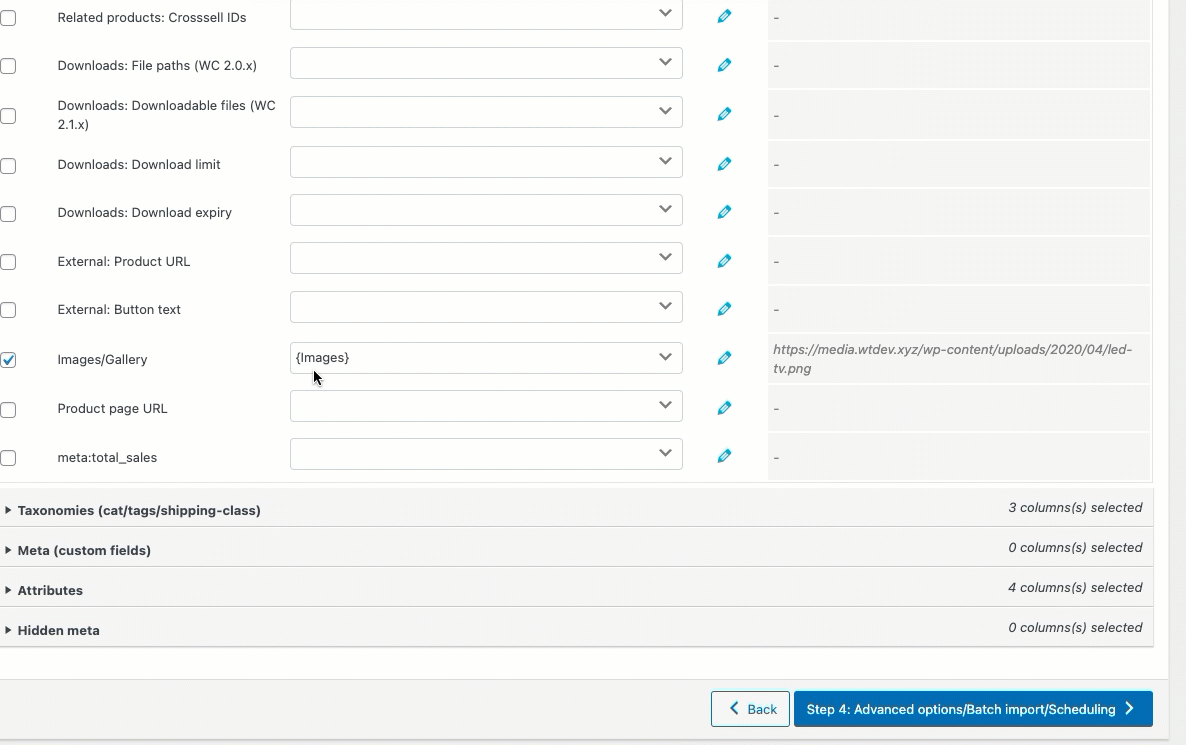
- Step 5: Select the required advanced import options, configure batch import, and schedule imports if necessary.
- Step 6: Click on Import to finish.
Comments (2)
Michael Holmes
August 27, 2021
Hello there, is this still applicable?
Mark
September 1, 2021
Hi,
In the latest version of the plugin, you can import multiple product images from multiple columns without using the snippet. You may please add all the image columns to the expression field of images field and separate then using pipe symbol(|)