Product categories helps to sort and organize the products in an efficient manner. With Product Import Export Plugin For WooCommerce, you can export hierarchical category structures and multiple categories that are associated with a specific product. This enables you to export WooCommerce products to a CSV/XML/TSV/XLS AND XLSX file with both their categories and subcategories. To export WooCommerce products with categories:
- Select the post type as Product.
- Choose the required export method.
- Filter data on the basis of product categories.
- Map and reorder export columns.
- Use the advanced options and export.
From the WooCommerce store, let us export the following products with categories.
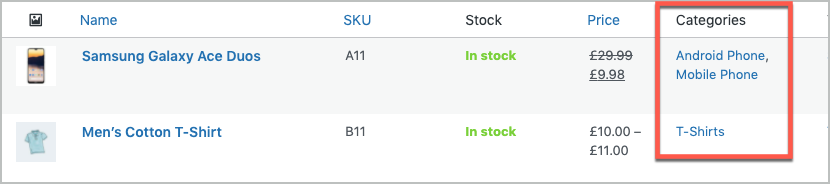
Steps to Export
From the WordPress admin panel, navigate to the menu: WebToffee Import Export (Pro) > Export.
- In step 1, specify the post type as Product.
- In step 2, choose either Pre-saved template or Advanced export method as both of these facilitates data filtration during the export process.
- In step 3: Filter data, select the categories you want to export under Export specific product categories.
- Click on Step 4 to map the export and reorder the columns.
- Click on Step 5 to finish the export.
For a detailed export procedure, follow the steps in How to export products.
Sample view of exported file
On successful export, you can download the file.
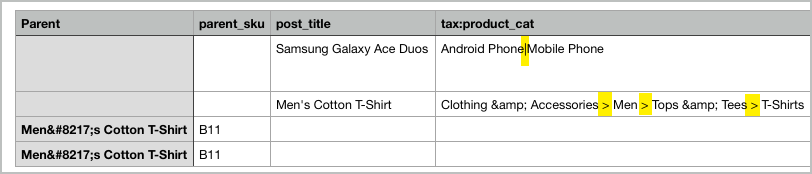
In the exported file, ‘|’ is used to separate the multiple categories of a product. The ‘>’ symbol is used to add hierarchical structure of a product.
Download : Sample CSV.
Related article: How to import WooCommerce Product Categories.
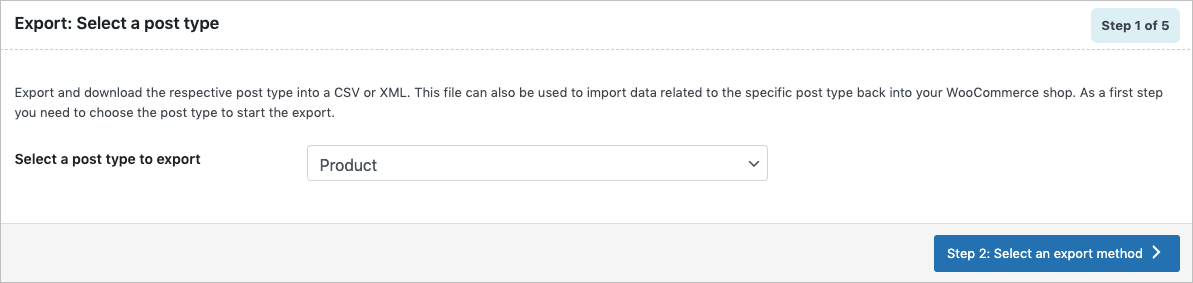
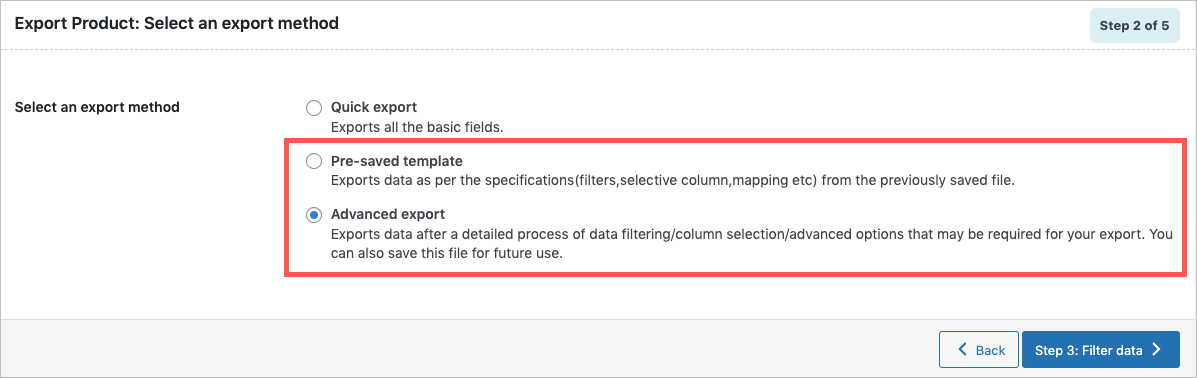

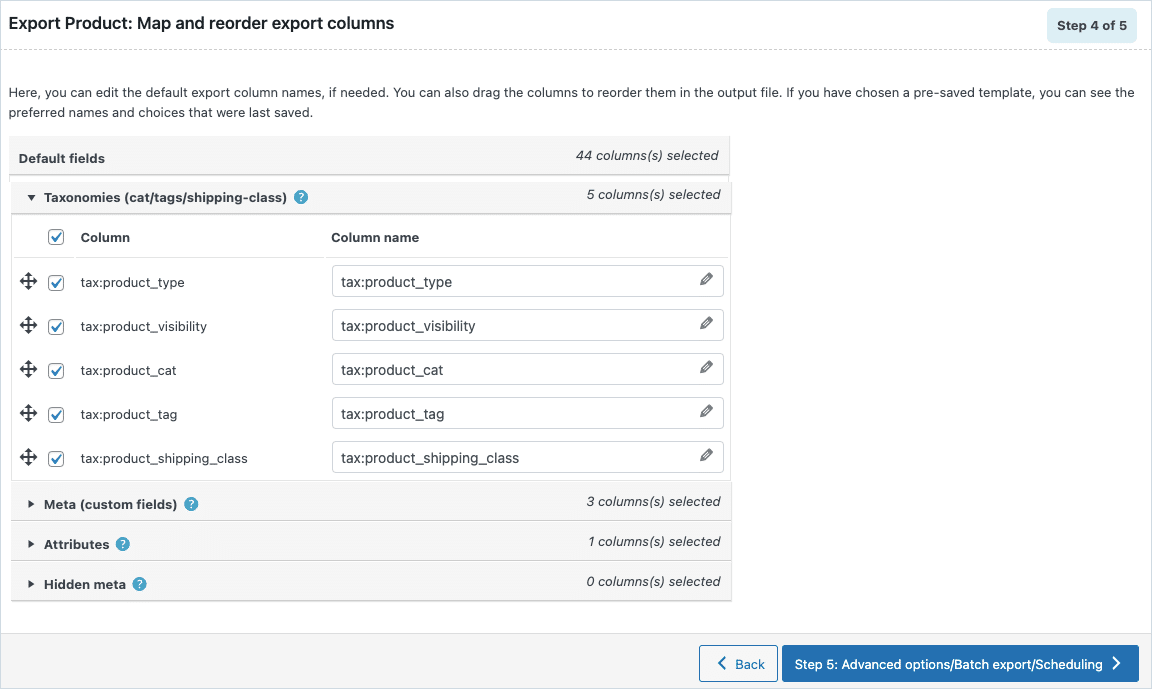
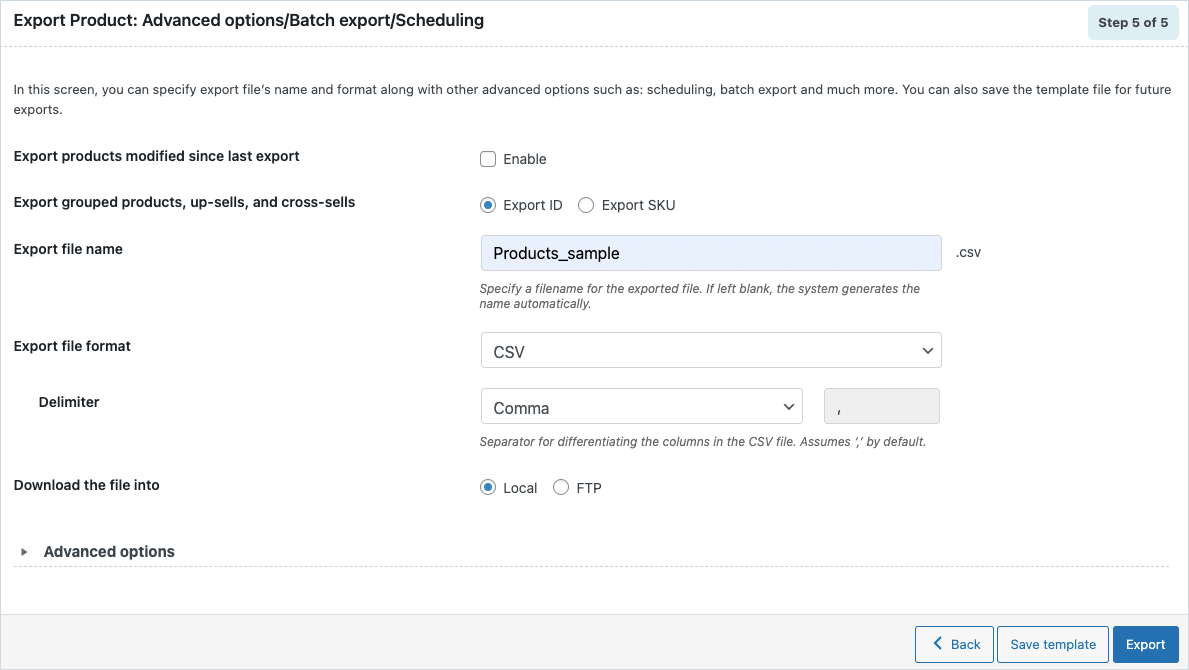
fmimn
November 8, 2023
Hi there. I have many categories without any products, how can I export hierarchical category structures and multiple categories.
Vineetha
November 17, 2023
Hi fmimn,
Thanks for reaching out! In the specified case, each category will get exported in separate rows with the parent ID specified in each child category row.
James
August 29, 2022
Issues
Choosing to have your products in multiple categories and are hierarchical
Top|Middle|Bottom
Top>Middle>Bottom
The plugin can’t handle this; it would seem.
When you export, you get
Top > Middle|Top|Top> Middle > Bottom
So you can’t use this export, for example to change categories or even change pricing. What would it do when uploaded?
James
August 29, 2022
If you have product in for example three categories example – TopLevel and MidLevel and LowLevel it would look like this
rajib
December 19, 2019
Great plugin indeed. Very helpful for transferring Woo commerce products. Thanks
Mark
May 28, 2018
Hi,
Thank you for your high opinion.
tremaskinazhozefina
May 24, 2018
This is my first time pay a visit at here and i am truly impressed to read everthing at one place.
ron6
April 24, 2018
Post writing is also a fun, if you be familiar with after that you can write or else it is difficult to write.